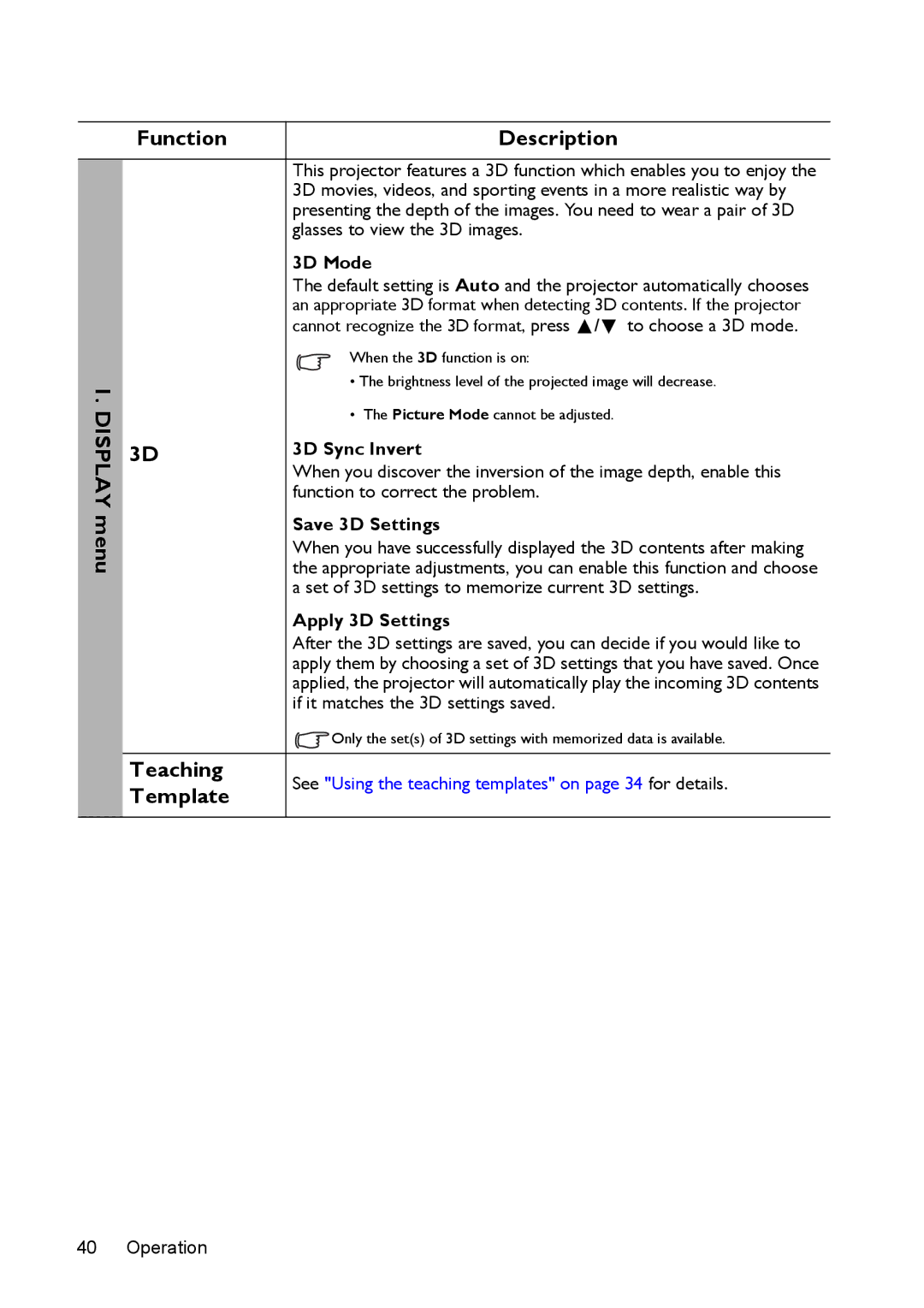Function
1. |
|
DISPLAYmenu | 3D |
|
Teaching
Template
Description
This projector features a 3D function which enables you to enjoy the 3D movies, videos, and sporting events in a more realistic way by presenting the depth of the images. You need to wear a pair of 3D glasses to view the 3D images.
3D Mode
The default setting is Auto and the projector automatically chooses
an appropriate 3D format when detecting 3D contents. If the projector cannot recognize the 3D format, press ![]() /
/ ![]()
When the 3D function is on:
•The brightness level of the projected image will decrease.
•The Picture Mode cannot be adjusted.
3D Sync Invert
When you discover the inversion of the image depth, enable this function to correct the problem.
Save 3D Settings
When you have successfully displayed the 3D contents after making the appropriate adjustments, you can enable this function and choose a set of 3D settings to memorize current 3D settings.
Apply 3D Settings
After the 3D settings are saved, you can decide if you would like to apply them by choosing a set of 3D settings that you have saved. Once applied, the projector will automatically play the incoming 3D contents if it matches the 3D settings saved.
![]() Only the set(s) of 3D settings with memorized data is available.
Only the set(s) of 3D settings with memorized data is available.
See "Using the teaching templates" on page 34 for details.
40 Operation