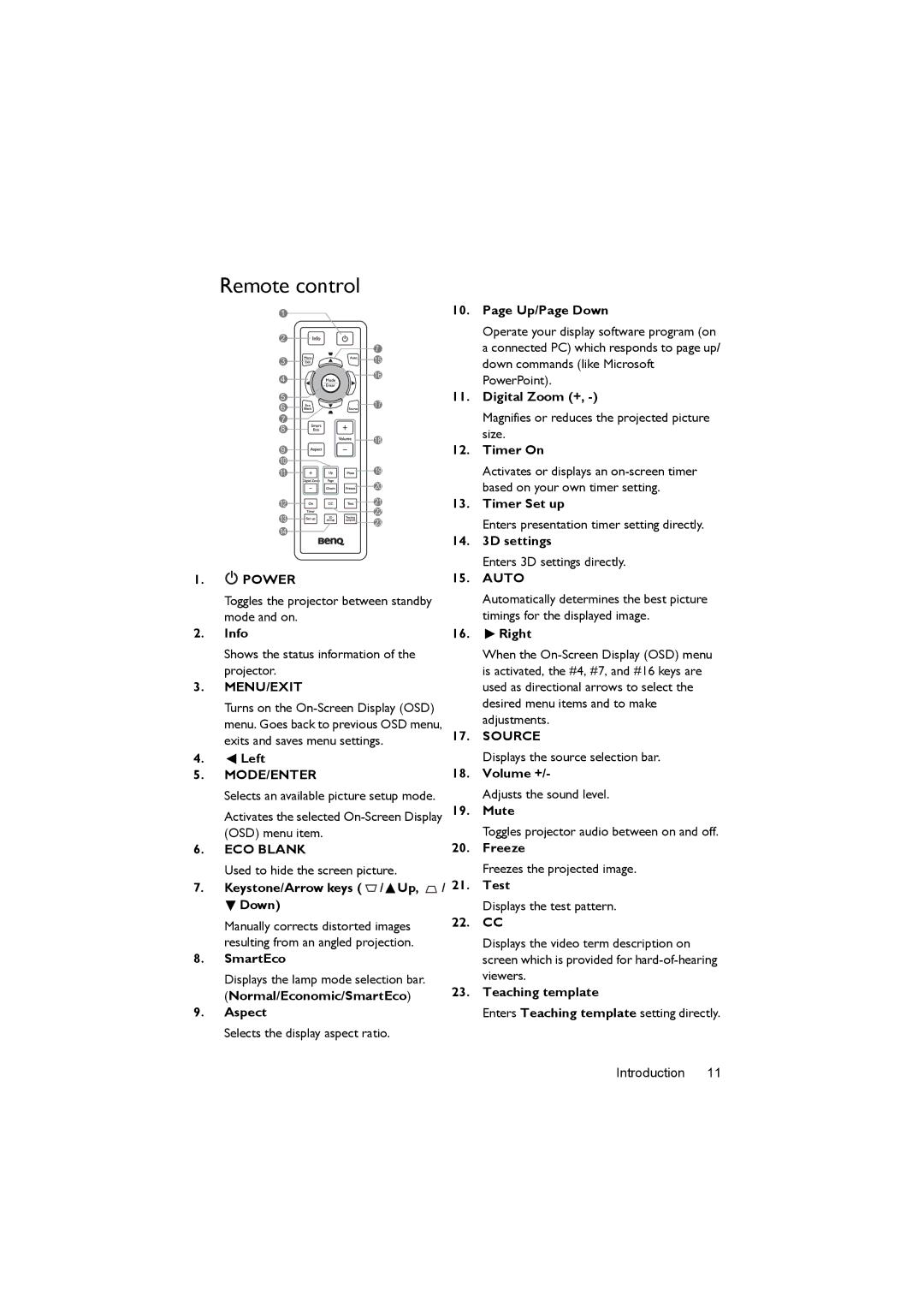Remote control
1 | 10. Page Up/Page Down |
2 | 7 | |
| ||
3 | 15 | |
4 | 16 | |
| ||
5 | 17 | |
6 | ||
| ||
7 |
| |
8 |
| |
9 | 18 | |
| ||
10 | 19 | |
11 | ||
| 20 | |
12 | 21 | |
| 22 |
13 | 23 | |
14 | ||
|
1.![]() POWER
POWER
Toggles the projector between standby mode and on.
2.Info
Shows the status information of the projector.
3.MENU/EXIT
Turns on the
4.![]() Left
Left
5.MODE/ENTER
Selects an available picture setup mode.
Activates the selected
6.ECO BLANK
Operate your display software program (on a connected PC) which responds to page up/ down commands (like Microsoft PowerPoint).
11.Digital Zoom (+,
Magnifies or reduces the projected picture size.
12.Timer On
Activates or displays an
13.Timer Set up
Enters presentation timer setting directly.
14.3D settings
Enters 3D settings directly.
15.AUTO
Automatically determines the best picture timings for the displayed image.
16. Right
Right
When the
17.SOURCE
Displays the source selection bar.
18.Volume +/-
Adjusts the sound level.
19.Mute
Toggles projector audio between on and off.
20.Freeze
Used to hide the screen picture.
7.Keystone/Arrow keys ( ![]() /
/![]() Up,
Up, ![]()
![]() Down)
Down)
Manually corrects distorted images resulting from an angled projection.
8.SmartEco
Displays the lamp mode selection bar. (Normal/Economic/SmartEco)
9.Aspect
Selects the display aspect ratio.
Freezes the projected image.
/ 21. Test
Displays the test pattern.
22.CC
Displays the video term description on screen which is provided for
23.Teaching template
Enters Teaching template setting directly.
Introduction 11