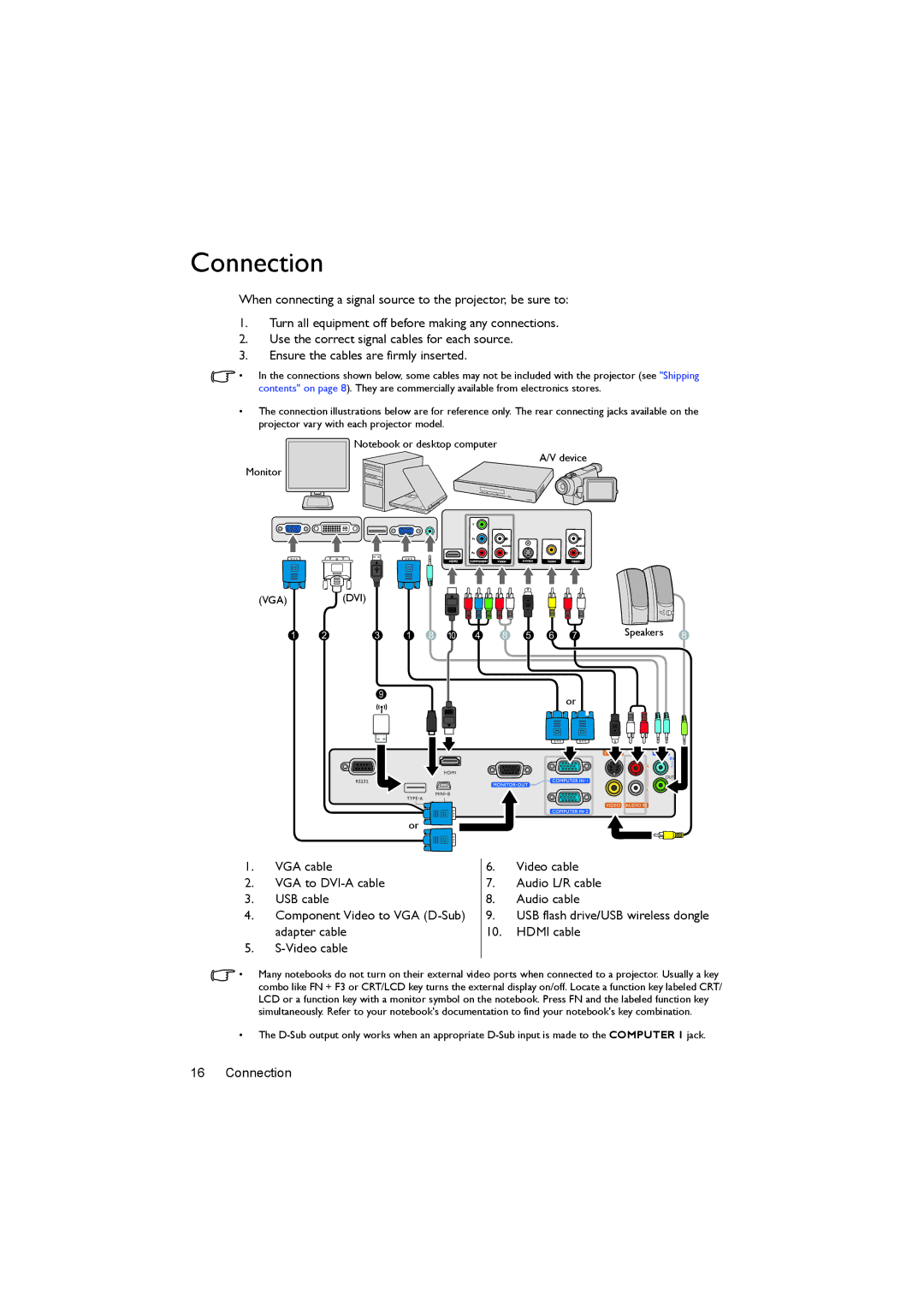Connection
When connecting a signal source to the projector, be sure to:
1.Turn all equipment off before making any connections.
2.Use the correct signal cables for each source.
3.Ensure the cables are firmly inserted.
•In the connections shown below, some cables may not be included with the projector (see "Shipping contents" on page 8). They are commercially available from electronics stores.
•The connection illustrations below are for reference only. The rear connecting jacks available on the projector vary with each projector model.
Notebook or desktop computer
A/V device
Monitor
(VGA) |
| (DVI) |
|
|
|
|
|
|
|
|
|
|
| |
1 | 2 | 3 | 1 | 8 |
|
| 4 | 8 | 5 | 6 | 7 | Speakers | 8 | |
10 | ||||||||||||||
| ||||||||||||||
|
| 9 |
|
|
|
|
|
|
|
| or |
|
| |
|
|
|
|
|
|
|
|
|
|
|
|
| ||
|
|
|
|
|
|
|
|
|
|
|
|
|
| |
| or |
|
|
1. | VGA cable | 6. | Video cable |
2. | VGA to | 7. | Audio L/R cable |
3. | USB cable | 8. | Audio cable |
4. | Component Video to VGA | 9. | USB flash drive/USB wireless dongle |
| adapter cable | 10. | HDMI cable |
5.
![]() • Many notebooks do not turn on their external video ports when connected to a projector. Usually a key combo like FN + F3 or CRT/LCD key turns the external display on/off. Locate a function key labeled CRT/ LCD or a function key with a monitor symbol on the notebook. Press FN and the labeled function key simultaneously. Refer to your notebook's documentation to find your notebook's key combination.
• Many notebooks do not turn on their external video ports when connected to a projector. Usually a key combo like FN + F3 or CRT/LCD key turns the external display on/off. Locate a function key labeled CRT/ LCD or a function key with a monitor symbol on the notebook. Press FN and the labeled function key simultaneously. Refer to your notebook's documentation to find your notebook's key combination.
•The