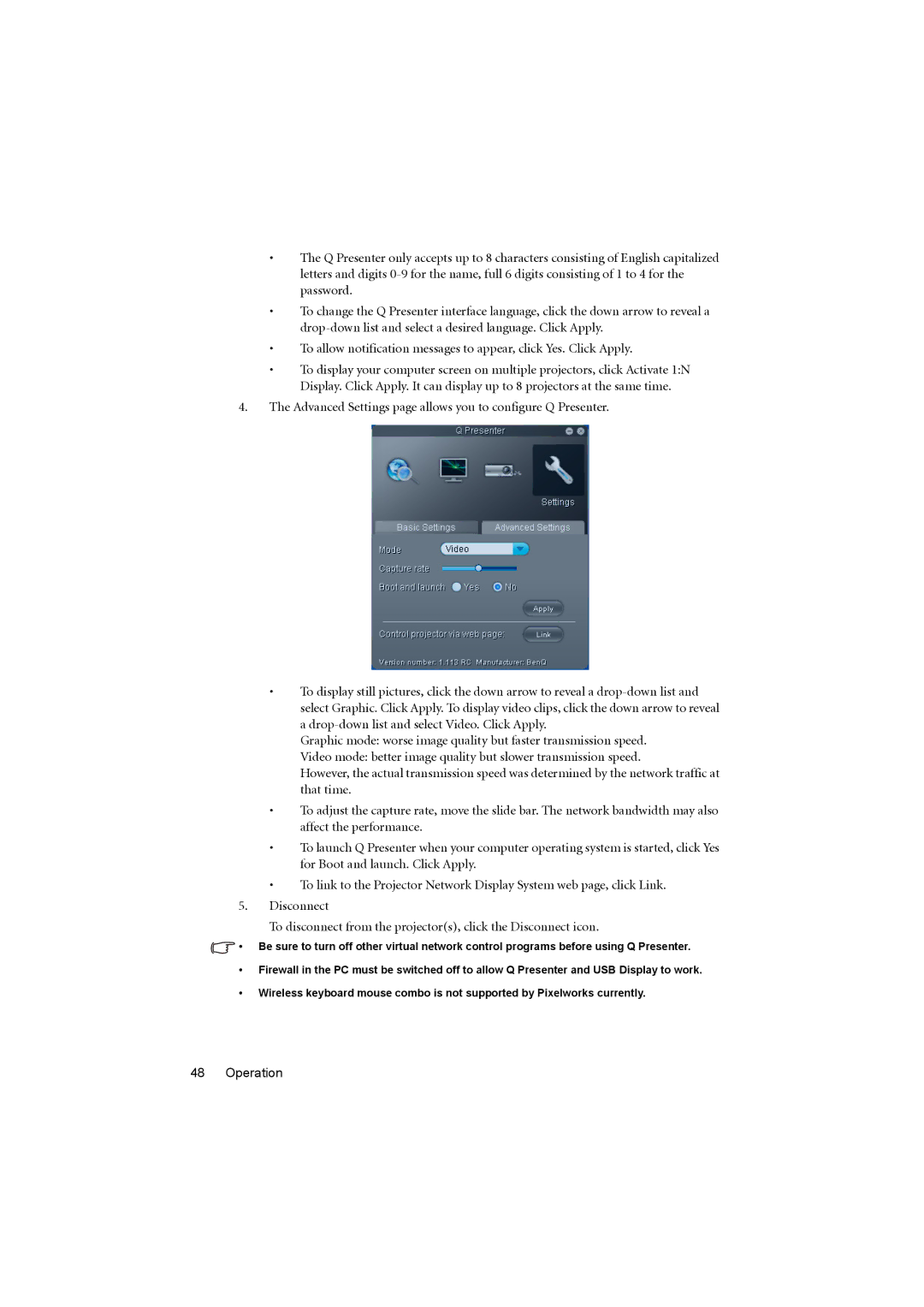•The Q Presenter only accepts up to 8 characters consisting of English capitalized letters and digits
•To change the Q Presenter interface language, click the down arrow to reveal a
•To allow notification messages to appear, click Yes. Click Apply.
•To display your computer screen on multiple projectors, click Activate 1:N Display. Click Apply. It can display up to 8 projectors at the same time.
4.The Advanced Settings page allows you to configure Q Presenter.
•To display still pictures, click the down arrow to reveal a
Graphic mode: worse image quality but faster transmission speed.
Video mode: better image quality but slower transmission speed.
However, the actual transmission speed was determined by the network traffic at that time.
•To adjust the capture rate, move the slide bar. The network bandwidth may also affect the performance.
•To launch Q Presenter when your computer operating system is started, click Yes for Boot and launch. Click Apply.
•To link to the Projector Network Display System web page, click Link.
5.Disconnect
To disconnect from the projector(s), click the Disconnect icon.
![]() • Be sure to turn off other virtual network control programs before using Q Presenter.
• Be sure to turn off other virtual network control programs before using Q Presenter.
•Firewall in the PC must be switched off to allow Q Presenter and USB Display to work.
•Wireless keyboard mouse combo is not supported by Pixelworks currently.