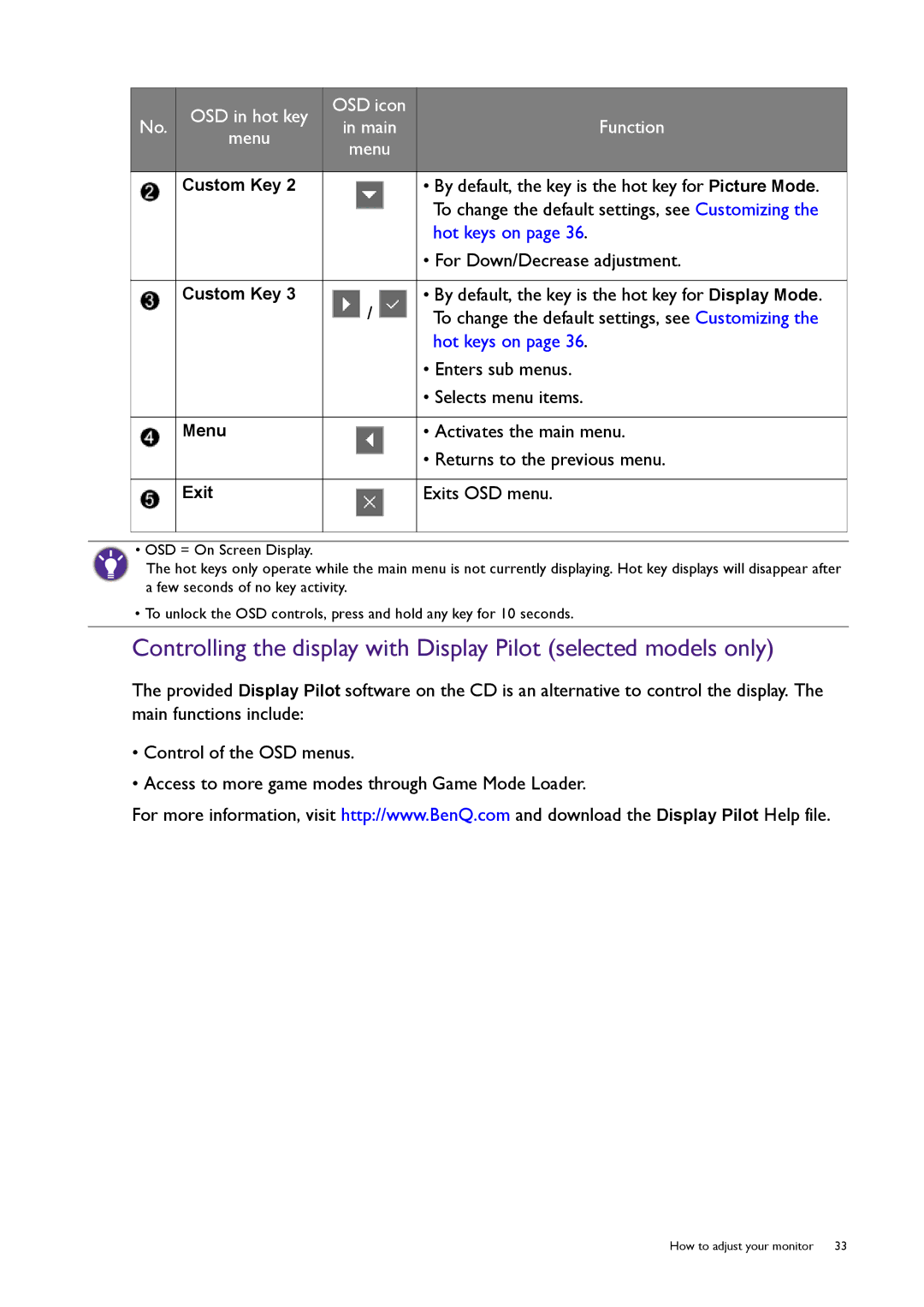| OSD in hot key | OSD icon |
| |
No. | in main | Function | ||
menu | ||||
| menu |
| ||
|
|
| ||
|
|
|
| |
| Custom Key 2 |
| • By default, the key is the hot key for Picture Mode. | |
|
|
| To change the default settings, see Customizing the | |
|
|
| hot keys on page 36. | |
|
|
| • For Down/Decrease adjustment. | |
|
|
|
| |
| Custom Key 3 | / | • By default, the key is the hot key for Display Mode. | |
|
| To change the default settings, see Customizing the | ||
|
|
| hot keys on page 36. | |
|
|
| • Enters sub menus. | |
|
|
| • Selects menu items. | |
|
|
|
| |
| Menu |
| • Activates the main menu. | |
|
|
| • Returns to the previous menu. | |
|
|
|
| |
| Exit |
| Exits OSD menu. | |
|
|
|
|
•OSD = On Screen Display.
The hot keys only operate while the main menu is not currently displaying. Hot key displays will disappear after a few seconds of no key activity.
•To unlock the OSD controls, press and hold any key for 10 seconds.
Controlling the display with Display Pilot (selected models only)
The provided Display Pilot software on the CD is an alternative to control the display. The main functions include:
•Control of the OSD menus.
•Access to more game modes through Game Mode Loader.
For more information, visit http://www.BenQ.com and download the Display Pilot Help file.
How to adjust your monitor 33