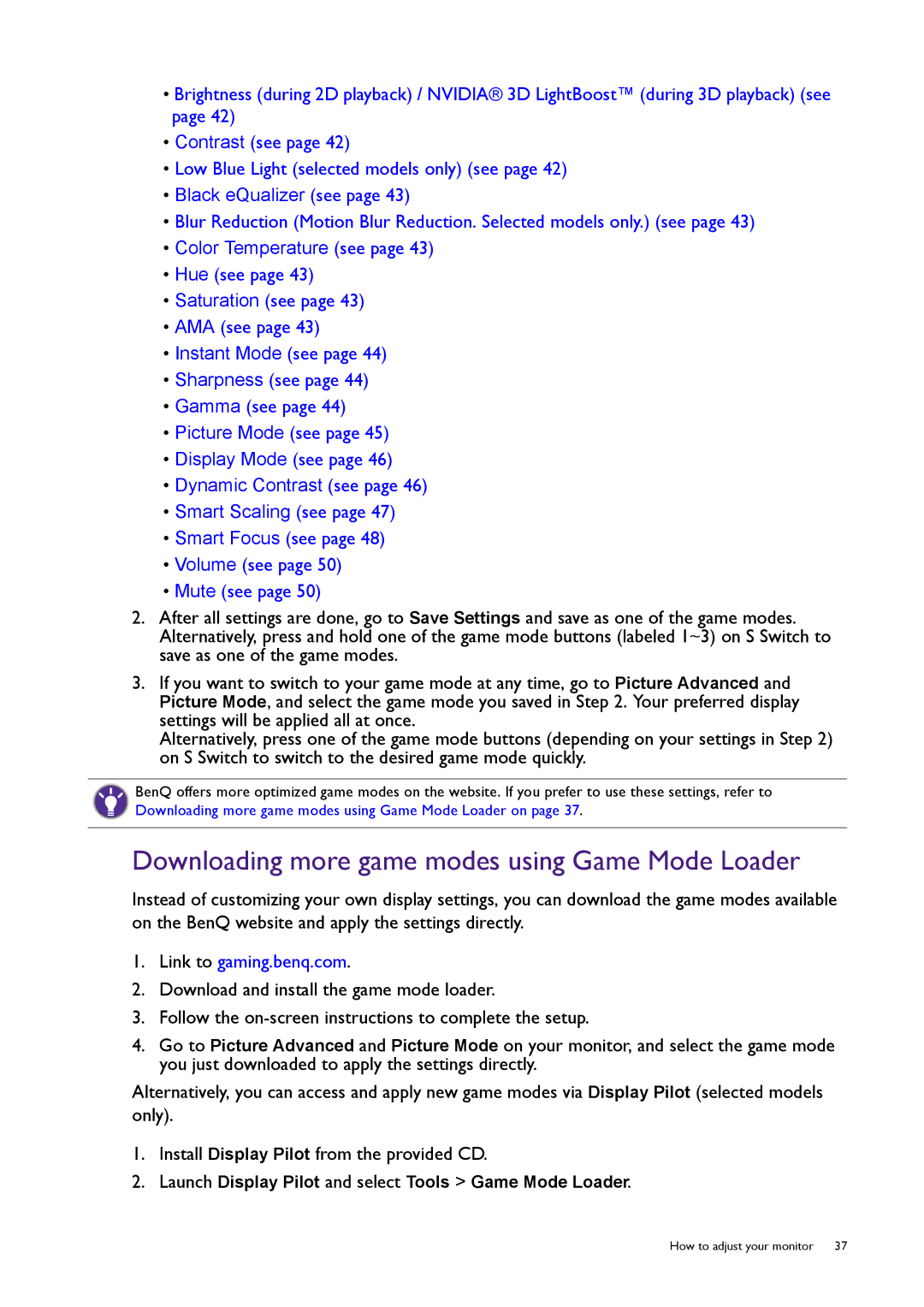•Brightness (during 2D playback) / NVIDIA® 3D LightBoost™ (during 3D playback) (see page 42)
•Contrast (see page 42)
•Low Blue Light (selected models only) (see page 42)
•Black eQualizer (see page 43)
•Blur Reduction (Motion Blur Reduction. Selected models only.) (see page 43)
•Color Temperature (see page 43)
•Hue (see page 43)
•Saturation (see page 43)
•AMA (see page 43)
•Instant Mode (see page 44)
•Sharpness (see page 44)
•Gamma (see page 44)
•Picture Mode (see page 45)
•Display Mode (see page 46)
•Dynamic Contrast (see page 46)
•Smart Scaling (see page 47)
•Smart Focus (see page 48)
•Volume (see page 50)
•Mute (see page 50)
2.After all settings are done, go to Save Settings and save as one of the game modes. Alternatively, press and hold one of the game mode buttons (labeled 1~3) on S Switch to save as one of the game modes.
3.If you want to switch to your game mode at any time, go to Picture Advanced and Picture Mode, and select the game mode you saved in Step 2. Your preferred display settings will be applied all at once.
Alternatively, press one of the game mode buttons (depending on your settings in Step 2) on S Switch to switch to the desired game mode quickly.
BenQ offers more optimized game modes on the website. If you prefer to use these settings, refer to Downloading more game modes using Game Mode Loader on page 37.
Downloading more game modes using Game Mode Loader
Instead of customizing your own display settings, you can download the game modes available on the BenQ website and apply the settings directly.
1.Link to gaming.benq.com.
2.Download and install the game mode loader.
3.Follow the
4.Go to Picture Advanced and Picture Mode on your monitor, and select the game mode you just downloaded to apply the settings directly.
Alternatively, you can access and apply new game modes via Display Pilot (selected models only).
1.Install Display Pilot from the provided CD.
2.Launch Display Pilot and select Tools > Game Mode Loader.