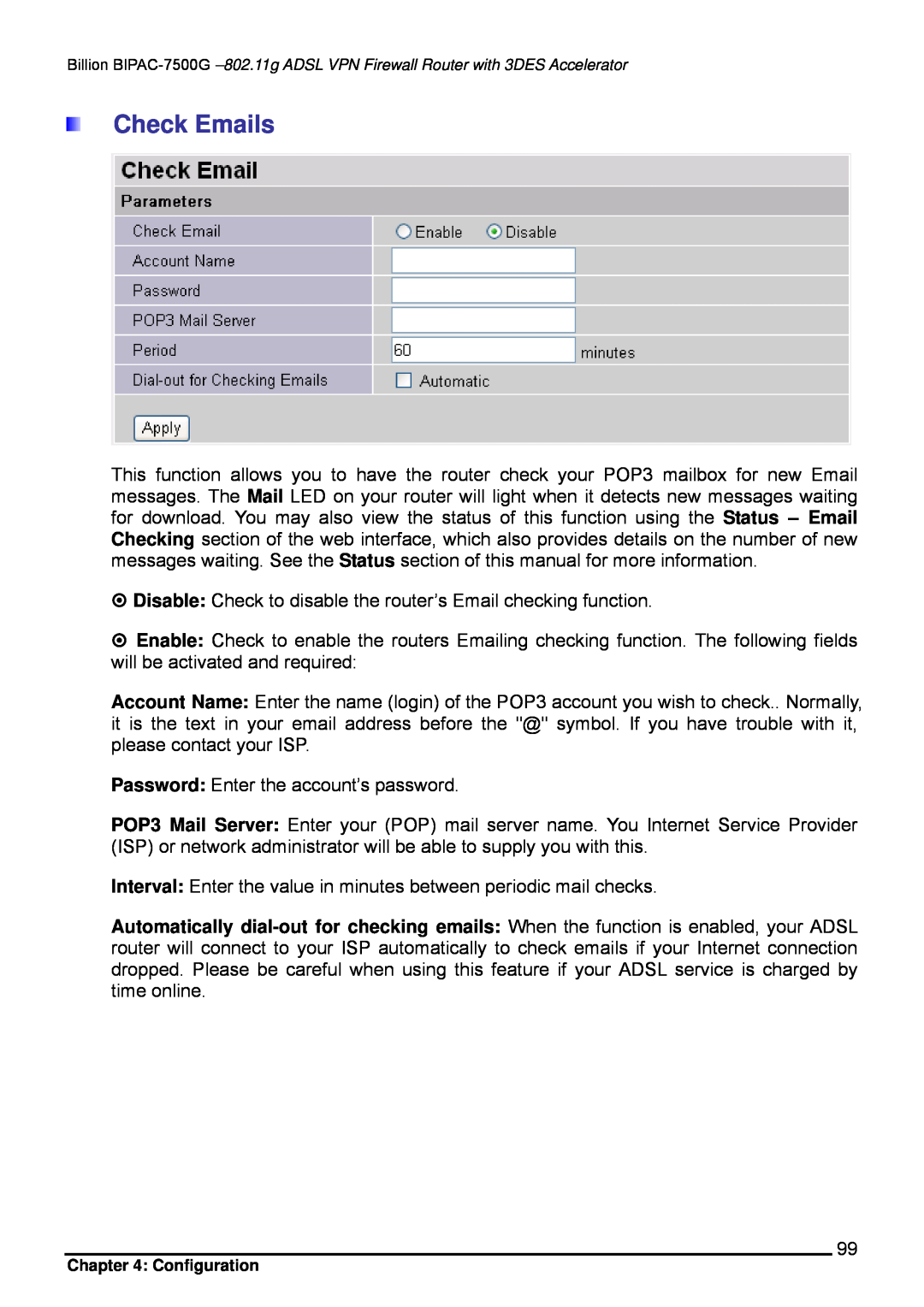Billion
Check Emails
This function allows you to have the router check your POP3 mailbox for new Email messages. The Mail LED on your router will light when it detects new messages waiting for download. You may also view the status of this function using the Status – Email Checking section of the web interface, which also provides details on the number of new messages waiting. See the Status section of this manual for more information.
Disable: Check to disable the router’s Email checking function.
Enable: Check to enable the routers Emailing checking function. The following fields will be activated and required:
Account Name: Enter the name (login) of the POP3 account you wish to check.. Normally, it is the text in your email address before the "@" symbol. If you have trouble with it, please contact your ISP.
Password: Enter the account’s password.
POP3 Mail Server: Enter your (POP) mail server name. You Internet Service Provider (ISP) or network administrator will be able to supply you with this.
Interval: Enter the value in minutes between periodic mail checks.
Automatically
99
Chapter 4: Configuration