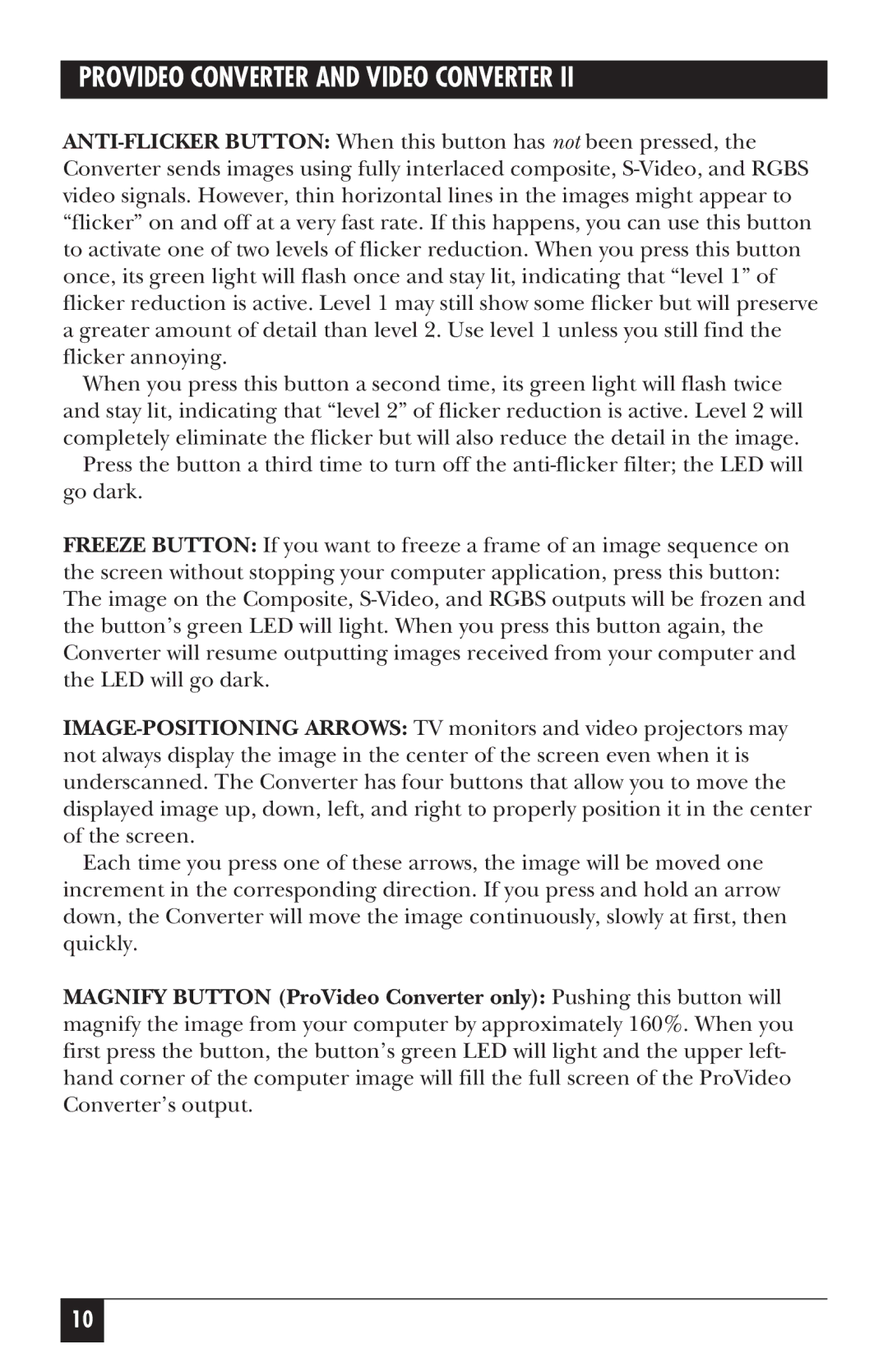ANTI-FLICKER BUTTON: When this button has not been pressed, the Converter sends images using fully interlaced composite, S-Video, and RGBS video signals. However, thin horizontal lines in the images might appear to “flicker” on and off at a very fast rate. If this happens, you can use this button to activate one of two levels of flicker reduction. When you press this button once, its green light will flash once and stay lit, indicating that “level 1” of flicker reduction is active. Level 1 may still show some flicker but will preserve a greater amount of detail than level 2. Use level 1 unless you still find the flicker annoying.
When you press this button a second time, its green light will flash twice and stay lit, indicating that “level 2” of flicker reduction is active. Level 2 will completely eliminate the flicker but will also reduce the detail in the image. Press the button a third time to turn off the anti-flicker filter; the LED will
go dark.
FREEZE BUTTON: If you want to freeze a frame of an image sequence on the screen without stopping your computer application, press this button: The image on the Composite, S-Video, and RGBS outputs will be frozen and the button’s green LED will light. When you press this button again, the Converter will resume outputting images received from your computer and the LED will go dark.
IMAGE-POSITIONING ARROWS: TV monitors and video projectors may not always display the image in the center of the screen even when it is underscanned. The Converter has four buttons that allow you to move the displayed image up, down, left, and right to properly position it in the center of the screen.
Each time you press one of these arrows, the image will be moved one increment in the corresponding direction. If you press and hold an arrow down, the Converter will move the image continuously, slowly at first, then quickly.
MAGNIFY BUTTON (ProVideo Converter only): Pushing this button will magnify the image from your computer by approximately 160%. When you first press the button, the button’s green LED will light and the upper left- hand corner of the computer image will fill the full screen of the ProVideo Converter’s output.