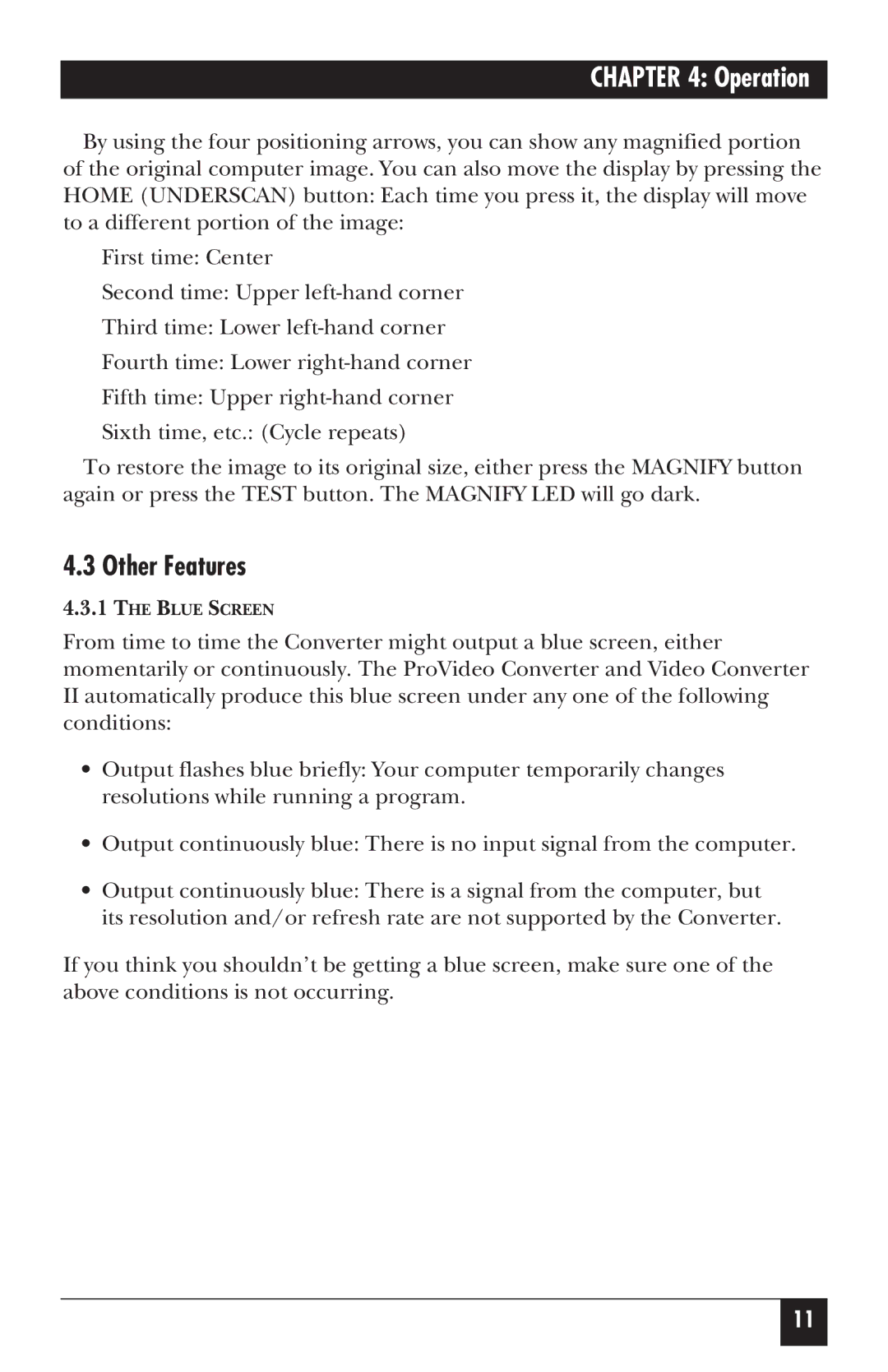CHAPTER 4: Operation
By using the four positioning arrows, you can show any magnified portion of the original computer image. You can also move the display by pressing the HOME (UNDERSCAN) button: Each time you press it, the display will move to a different portion of the image:
First time: Center
Second time: Upper
Third time: Lower
Fourth time: Lower
Fifth time: Upper
Sixth time, etc.: (Cycle repeats)
To restore the image to its original size, either press the MAGNIFY button again or press the TEST button. The MAGNIFY LED will go dark.
4.3 Other Features
4.3.1THE BLUE SCREEN
From time to time the Converter might output a blue screen, either momentarily or continuously. The ProVideo Converter and Video Converter
IIautomatically produce this blue screen under any one of the following conditions:
•Output flashes blue briefly: Your computer temporarily changes resolutions while running a program.
•Output continuously blue: There is no input signal from the computer.
•Output continuously blue: There is a signal from the computer, but its resolution and/or refresh rate are not supported by the Converter.
If you think you shouldn’t be getting a blue screen, make sure one of the above conditions is not occurring.
11