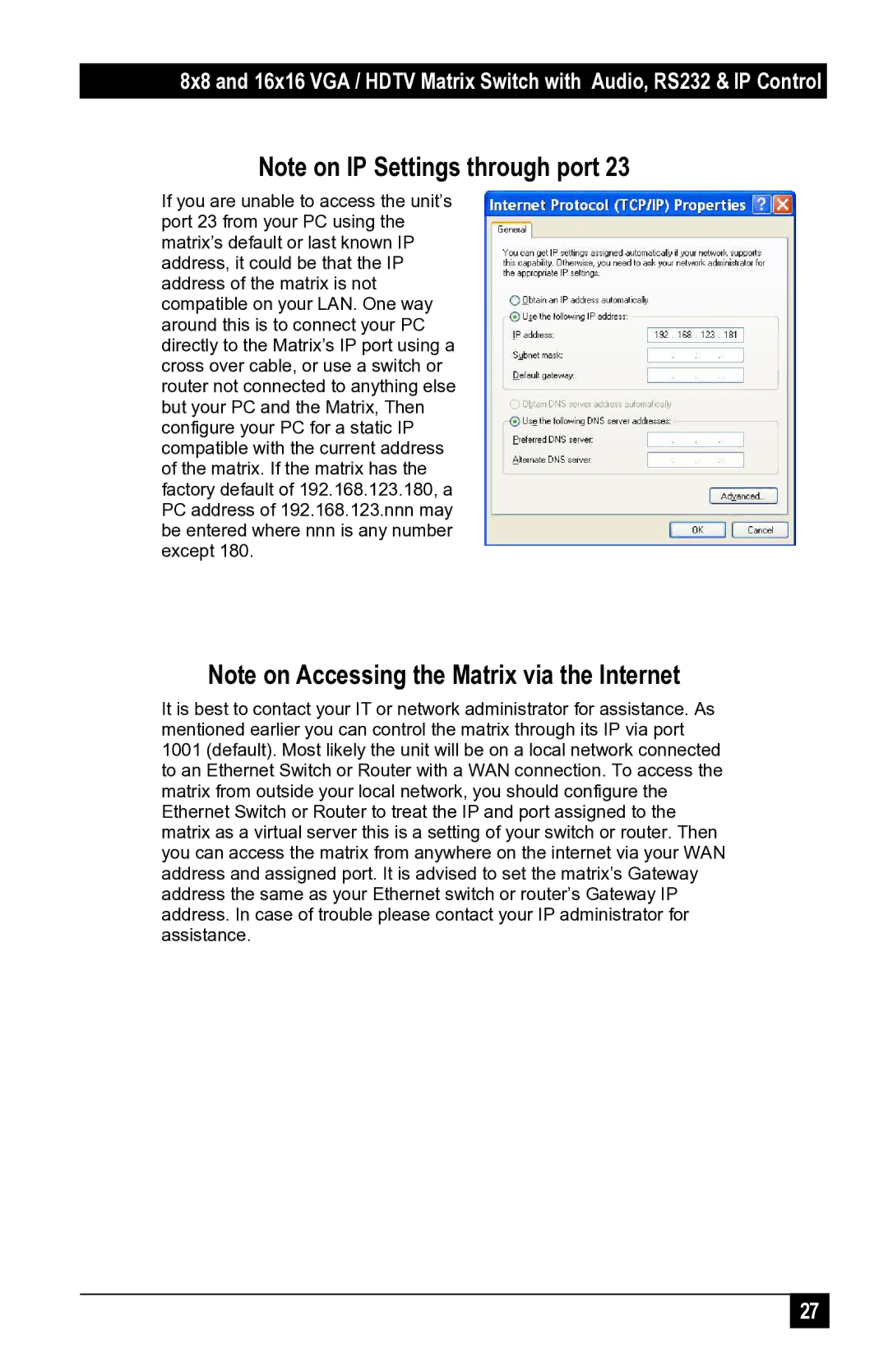8x8 and 16x16 VGA / HDTV Matrix Switch with Audio, RS232 & IP Control
Note on IP Settings through port 23
If you are unable to access the unit’s port 23 from your PC using the matrix’s default or last known IP address, it could be that the IP address of the matrix is not compatible on your LAN. One way around this is to connect your PC directly to the Matrix’s IP port using a cross over cable, or use a switch or router not connected to anything else but your PC and the Matrix, Then configure your PC for a static IP compatible with the current address of the matrix. If the matrix has the factory default of 192.168.123.180, a PC address of 192.168.123.nnn may be entered where nnn is any number except 180.
Note on Accessing the Matrix via the Internet
It is best to contact your IT or network administrator for assistance. As mentioned earlier you can control the matrix through its IP via port
1001 (default). Most likely the unit will be on a local network connected to an Ethernet Switch or Router with a WAN connection. To access the matrix from outside your local network, you should configure the Ethernet Switch or Router to treat the IP and port assigned to the matrix as a virtual server this is a setting of your switch or router. Then you can access the matrix from anywhere on the internet via your WAN address and assigned port. It is advised to set the matrix’s Gateway address the same as your Ethernet switch or router’s Gateway IP address. In case of trouble please contact your IP administrator for assistance.
27 |