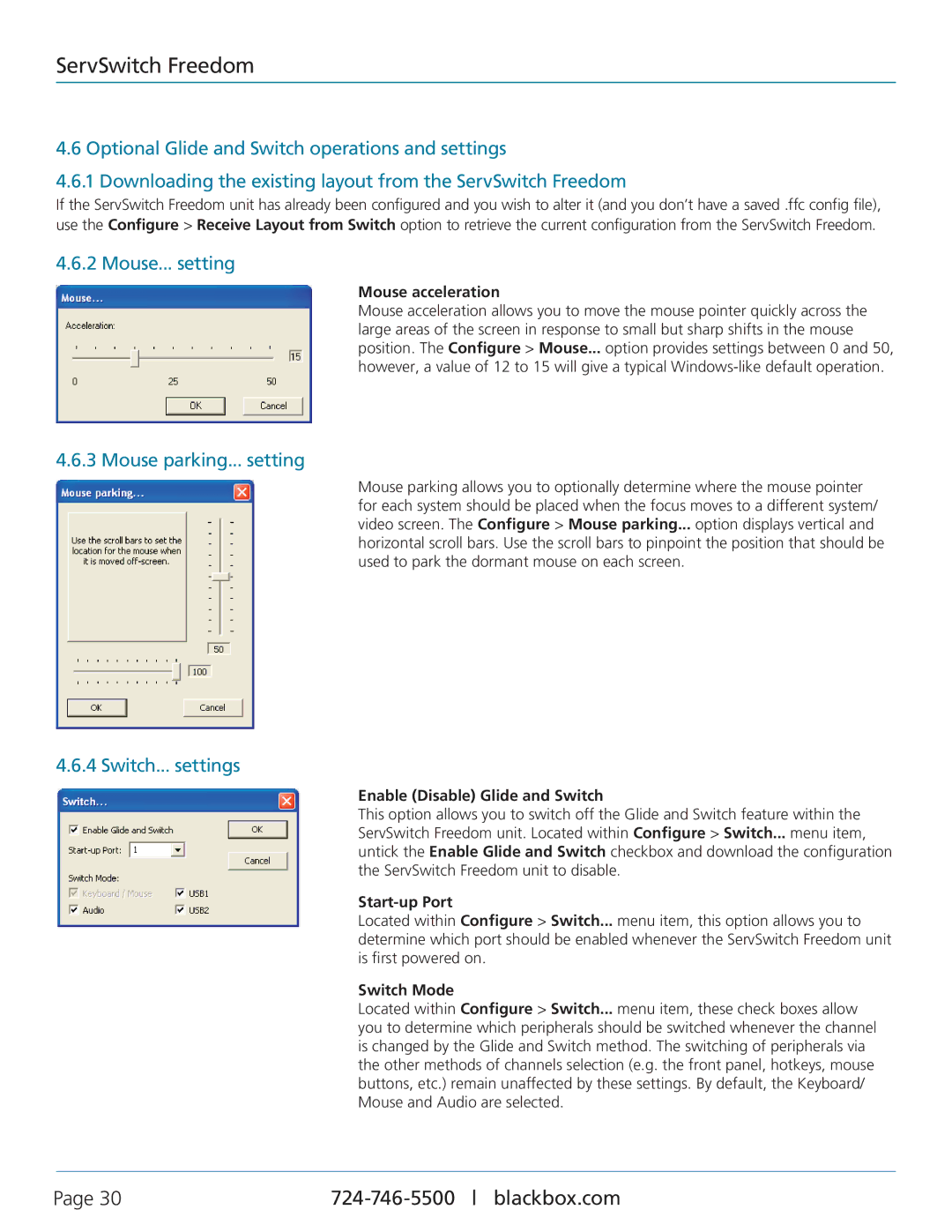KV0004A-XTRA-LED, KV0004A-LED, ServSwitch Freedom, KV0004A specifications
The Black Box KV0004A and its variants, including KV0004A-XTRA-LED and KV0004A-LED, are advanced KVM (Keyboard, Video, Mouse) switches designed to streamline the management of multiple servers and computers from a single console. These devices are pivotal for IT professionals and data centers, providing efficient control over several systems, thereby optimizing workflow and enhancing productivity.One of the standout features of the KV0004A series is its ability to support up to four computers, making it ideal for environments with limited space or resources. Users can easily switch between connected systems using a simple button, keyboard hotkey, or an On-Screen Display (OSD) menu, which simplifies the operation and minimizes downtime. The KV0004A series supports resolutions up to 1920 x 1200, ensuring clear and sharp visuals during operation, critical for tasks requiring detailed monitoring.
The KV0004A-XTRA-LED model incorporates an enhanced LED interface that provides real-time status updates for each connected computer. This feature enhances visibility and helps users quickly identify active systems, crucial for fast-paced environments where efficiency is paramount. Additionally, the integrated firmware is designed for easy updates, allowing for improved performance and feature enhancements over time.
In terms of connectivity, the KV0004A series supports a wide range of input and output options. It can easily interface with USB and PS/2 peripherals, ensuring compatibility with a variety of devices. In addition, the switches are designed with robust security features, protecting sensitive data being transmitted from unauthorized access, which is essential for any organization working with confidential information.
Another noteworthy characteristic of the Black Box KV0004A series is its plug-and-play functionality, allowing for quick setup without the need for additional software or drivers. This ease of installation means users can get up and running in no time, reducing the potential for errors during deployment.
Lastly, the ServSwitch Freedom adds another dimension by providing true freedom of movement with wireless capabilities. This allows users to operate systems from a distance, greatly increasing flexibility and comfort for system administration tasks. The combination of advanced features, reliable technologies, and user-centered design makes the Black Box KV0004A series a pinnacle choice for effective KVM switching in both enterprise and small business environments.