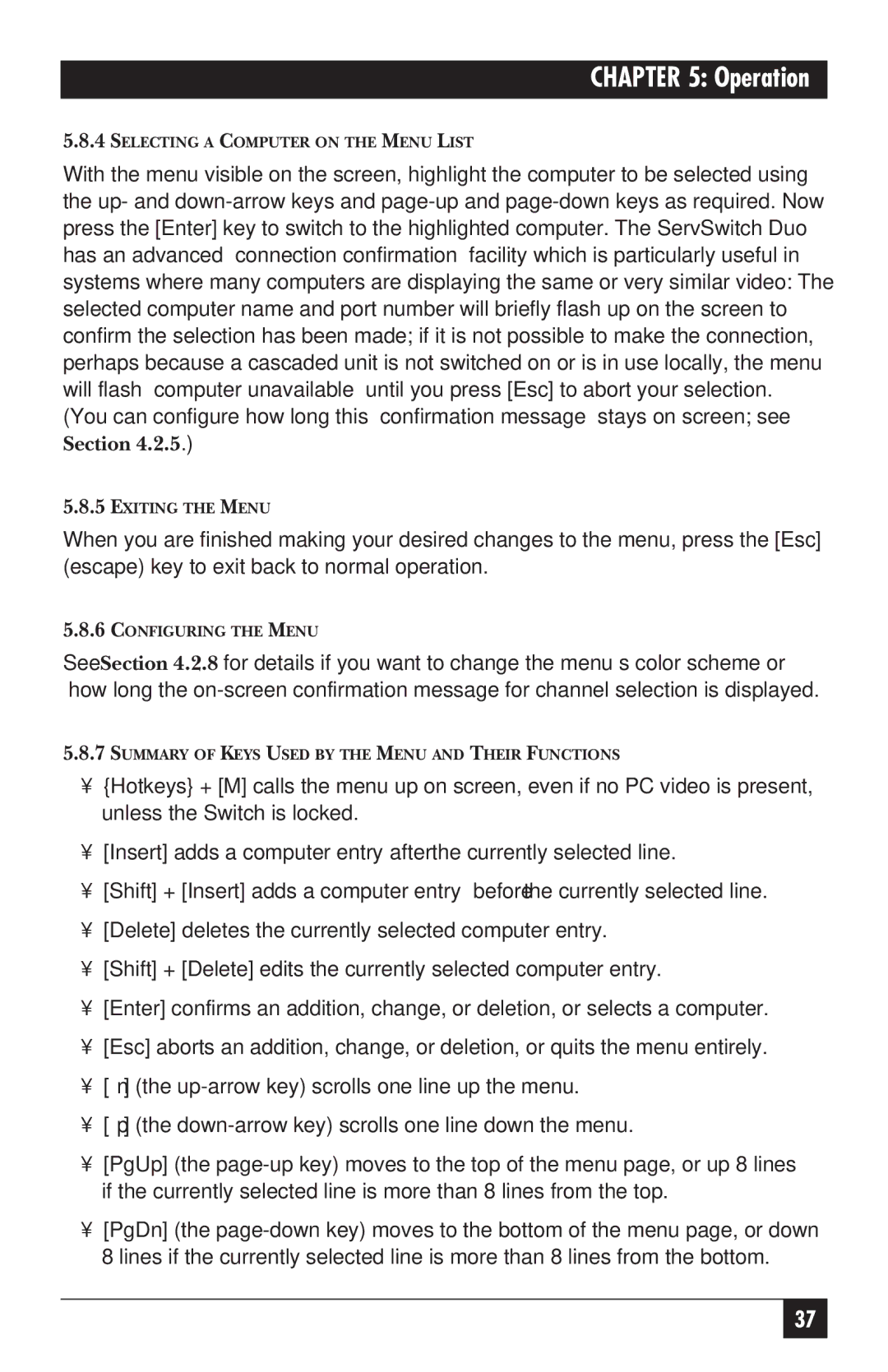KV6104SA specifications
The Black Box KV6104SA is a state-of-the-art KVM switch that is designed to streamline the management of multiple computers from a single console. This particular model supports up to four computers, enabling users to control several systems efficiently without the need for multiple keyboards, mice, and monitors.One of the standout features of the KV6104SA is its high-resolution support, with the ability to deliver video resolutions of up to 1920x1200 at 60Hz. This ensures that users experience crisp and clear video output, making it suitable for a variety of applications, including design work, video editing, and general computing tasks. The device also supports DVI-D connections, allowing for digital video output that minimizes signal degradation.
In addition to its impressive video capabilities, the Black Box KV6104SA is equipped with various connection options that enhance its versatility. The switch features multiple USB ports for connecting peripherals, such as keyboards and mice, and supports both PC and Mac systems. This cross-platform compatibility allows users to integrate the KVM switch into diverse IT environments seamlessly.
The KV6104SA incorporates advanced switching technology, enabling fast and reliable channel switching. Users can switch between connected computers using convenient hotkeys or through a front-panel push button, ensuring quick access to different systems without interrupting their workflow. This is particularly beneficial for IT professionals and users who frequently need to monitor and control various machines.
Another noteworthy characteristic of the KV6104SA is its robust build quality, designed to withstand constant use in demanding environments. With a compact design, it can be easily integrated into existing setups without taking up excessive space. Additionally, the device is engineered with features that promote energy efficiency, helping organizations reduce their environmental impact.
Security is also a priority for the KV6104SA, as it features built-in protection against unauthorized access. This ensures that sensitive data remains secure while still allowing authorized personnel to manage systems effectively.
In conclusion, the Black Box KV6104SA KVM switch is a highly effective solution for managing multiple computers while providing exceptional video quality, versatile connectivity, and user-friendly operation. Its design and features make it an ideal choice for professionals and organizations looking to enhance their productivity and workflow management in today's digital landscape.