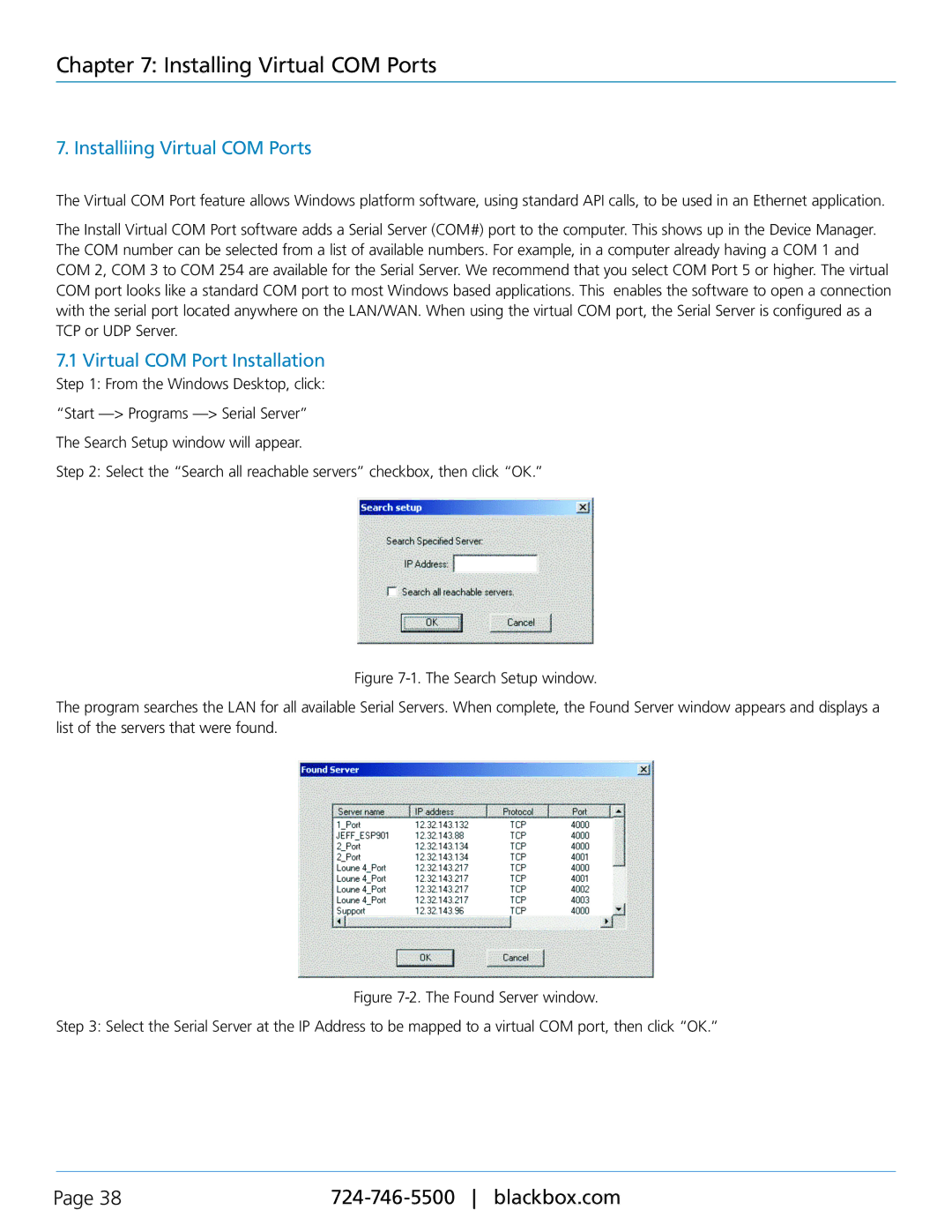LES402A, LES401A, LES404A, 1-, 2-, and 4-Port Industrial Ethernet Serial Servers specifications
The Black Box LES402A, LES404A, and LES401A are robust industrial Ethernet serial servers designed to facilitate seamless communication between serial devices and Ethernet networks. These devices come in various configurations, including 1-port, 2-port, and 4-port options, making them suitable for a wide range of applications.One of the primary features of the Black Box LES series is their ability to convert asynchronous serial data into a TCP/IP format. This functionality allows legacy devices to be integrated into modern Ethernet networks, providing businesses with a cost-effective solution to modernizing their infrastructure without replacing existing equipment. The devices support various serial protocols, including RS-232, RS-422, and RS-485, ensuring compatibility with numerous devices.
Each server in this series is equipped with advanced features such as selectable baud rates, which range from 300 to 921,600 bps, catering to the needs of diverse serial peripherals. Additionally, the LES402A, LES404A, and LES401A include an easy-to-use web-based management interface that simplifies configuration and monitoring. Users can quickly set up parameters, manage connections, and perform diagnostics, all from a centralized interface.
Robustness and reliability are crucial for industrial applications, and the Black Box LES series does not disappoint. Built to withstand harsh environments, these devices feature a rugged metal housing that protects against dust, moisture, and other environmental factors. Additionally, they come with Ethernet port support for Auto-MDIX, simplifying cable connections by automatically detecting and adjusting the port configuration.
Security is another significant consideration. The Black Box LES servers include features such as SSL and SSH support that secure data transmission between devices, making them suitable for sensitive applications. Furthermore, the devices support SNMP for network management, allowing for remote monitoring and management.
In summary, the Black Box LES402A, LES404A, and LES401A series of Industrial Ethernet Serial Servers are designed to bridge the gap between legacy serial devices and modern Ethernet networks. With their robust construction, varied port options, and advanced features, these devices enhance connectivity and streamline operations in demanding industrial environments. Their flexible configuration and security protocols make them a reliable choice for organizations looking to integrate their legacy systems into contemporary networks.