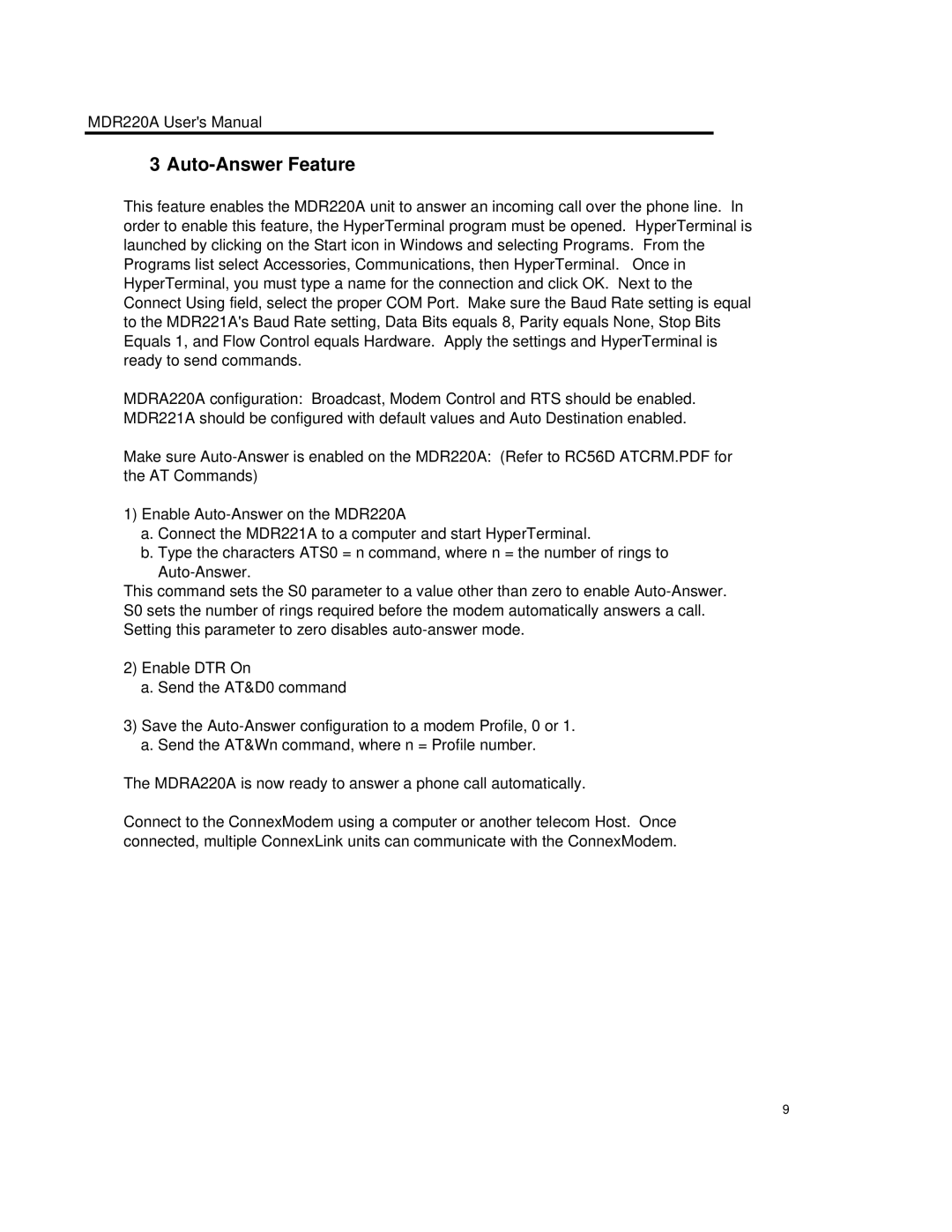MDR220A specifications
The Black Box MDR220A is a cutting-edge multimedia distribution amplifier designed to enhance the transmission of audio and video signals across multiple devices. Built with a focus on performance and reliability, the MDR220A is widely utilized in professional audio-video applications, including corporate environments, educational facilities, and event venues.One of the standout features of the MDR220A is its ability to support both HDMI and HDBaseT connectivity. With HDMI inputs and outputs, it facilitates seamless high-definition video transmission, delivering pristine image quality. The inclusion of HDBaseT technology allows the device to transmit video, audio, control signals, and power over long distances using a single Cat5e/6 cable. This makes the MDR220A an ideal solution for installations where distance can be a limiting factor.
The MDR220A boasts a robust architecture with multiple inputs and outputs, which can cater to various setups. It typically includes multiple HDMI inputs that allow users to connect various source devices, such as laptops, cameras, or media players. This flexibility is especially beneficial in environments where content needs to be switched frequently.
Another significant feature is its built-in signal processing capabilities. The device can resolve typical issues like signal degradation or noise, ensuring that the output quality remains high even when multiple sources are connected. This characteristic is essential in maintaining a consistently professional audio-visual experience.
The MDR220A also supports 4K resolution, offering compatibility with the latest video standards. This ensures that users can utilize cutting-edge technology when creating and delivering content. Additionally, its scalability means that it can be paired with other Black Box products or integrated into existing setups without hassle, providing a comfortable upgrade path for users.
In terms of user-friendliness, the MDR220A features an intuitive design that simplifies the installation process. With accessible ports clearly labeled and a straightforward setup procedure, even those with limited technical knowledge can quickly configure and manage the system.
Overall, the Black Box MDR220A embodies versatility, high performance, and ease of use, making it an excellent choice for anyone looking to enhance their multimedia distribution capabilities. Whether used in corporate boardrooms or educational institutions, its advanced features and technologies ensure that it stands out as a reliable solution for audiovisual needs.