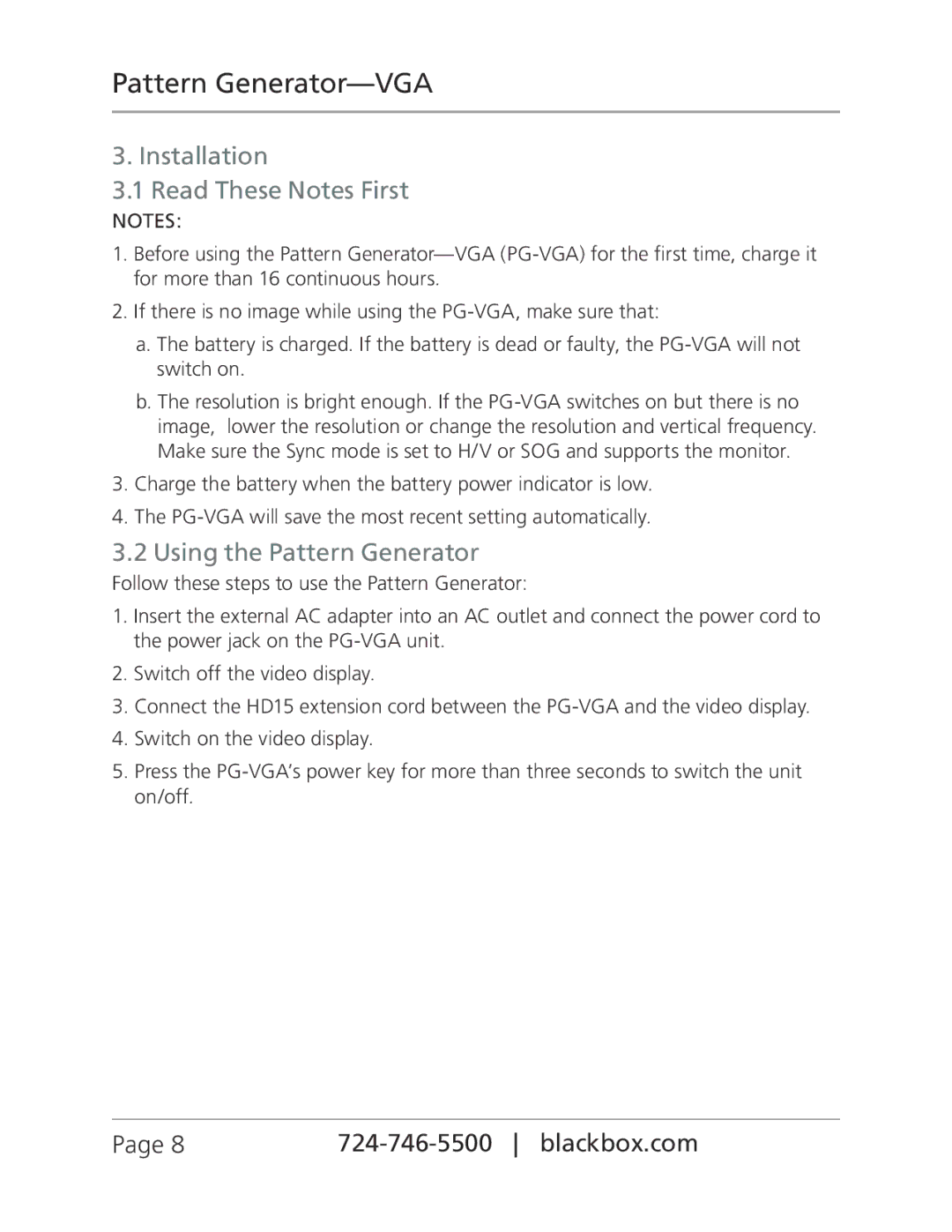Pattern Generator—VGA
3. Installation
3.1 Read These Notes First
NOTES:
1.Before using the Pattern
2.If there is no image while using the
a.The battery is charged. If the battery is dead or faulty, the
b.The resolution is bright enough. If the
3.Charge the battery when the battery power indicator is low.
4.The
3.2 Using the Pattern Generator
Follow these steps to use the Pattern Generator:
1.Insert the external AC adapter into an AC outlet and connect the power cord to the power jack on the
2.Switch off the video display.
3.Connect the HD15 extension cord between the
4.Switch on the video display.
5.Press the
Page 8 |