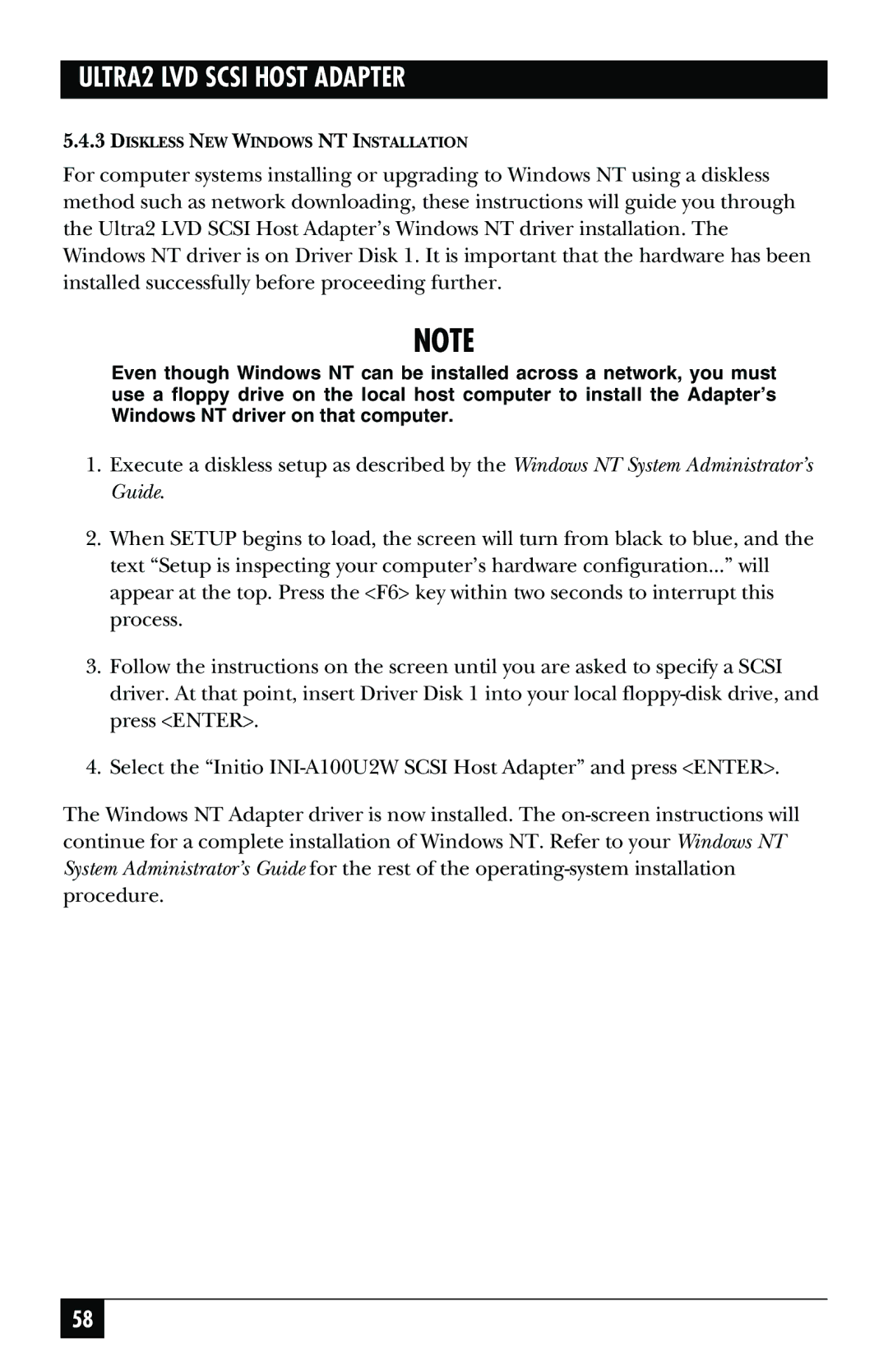SCSI-2 LVD specifications
The Black Box SCSI-2 LVD (Low Voltage Differential) represents a significant advancement in data storage and connectivity technology, particularly in environments requiring high performance and reliability. As a variant of the SCSI (Small Computer System Interface) standard, it is optimized for faster data communication, essential for modern computing needs.One of the main features of SCSI-2 LVD is its capability to handle increased data transfer speeds compared to its predecessors. It supports a maximum data transfer rate of up to 80 MB/s, which is double that of the original SCSI-2 single-ended signaling. This increase in speed is largely due to the differential signaling that LVD employs, allowing for reduced electromagnetic interference and extended cable lengths while maintaining signal integrity. The technology effectively converts the SCSI bus into a more robust system that can accommodate various devices without compromising performance.
The SCSI-2 LVD standard is backward compatible, meaning that it can interface with older SCSI devices, albeit at reduced speeds. This compatibility is significant for users looking to upgrade their systems without discarding existing hardware. This makes SCSI-2 LVD an attractive choice for enterprise environments where legacy systems are common.
Another key characteristic is the flexible cabling options provided by SCSI-2 LVD. It can support cable lengths of up to 12 meters, which is beneficial for large data center configurations where space between devices can be substantial. This extended range does not typically come at the expense of performance, ensuring that data integrity remains high, even over longer distances.
In terms of technology, LVD employs lower voltage levels, which not only contributes to greater power efficiency but also minimizes heat generation in devices. This is particularly crucial in data centers where temperature management can impact hardware longevity and reliability. The combination of lower voltage use and differential signaling makes SCSI-2 LVD well-suited for high-density environments.
Error correction and handshaking features are also integral to SCSI-2 LVD, enhancing its robustness against data loss during transmission. These characteristics make it a reliable choice for applications requiring consistent and high-speed data access, such as server arrays and high-performance computing tasks.
Overall, Black Box SCSI-2 LVD stands out due to its impressive speed, compatibility, and extensive cabling options, positioning it as a reliable solution for demanding data environments. It effectively bridges the gap between legacy systems and modern technology, ensuring that users can optimize their data handling capabilities without significant disruption.