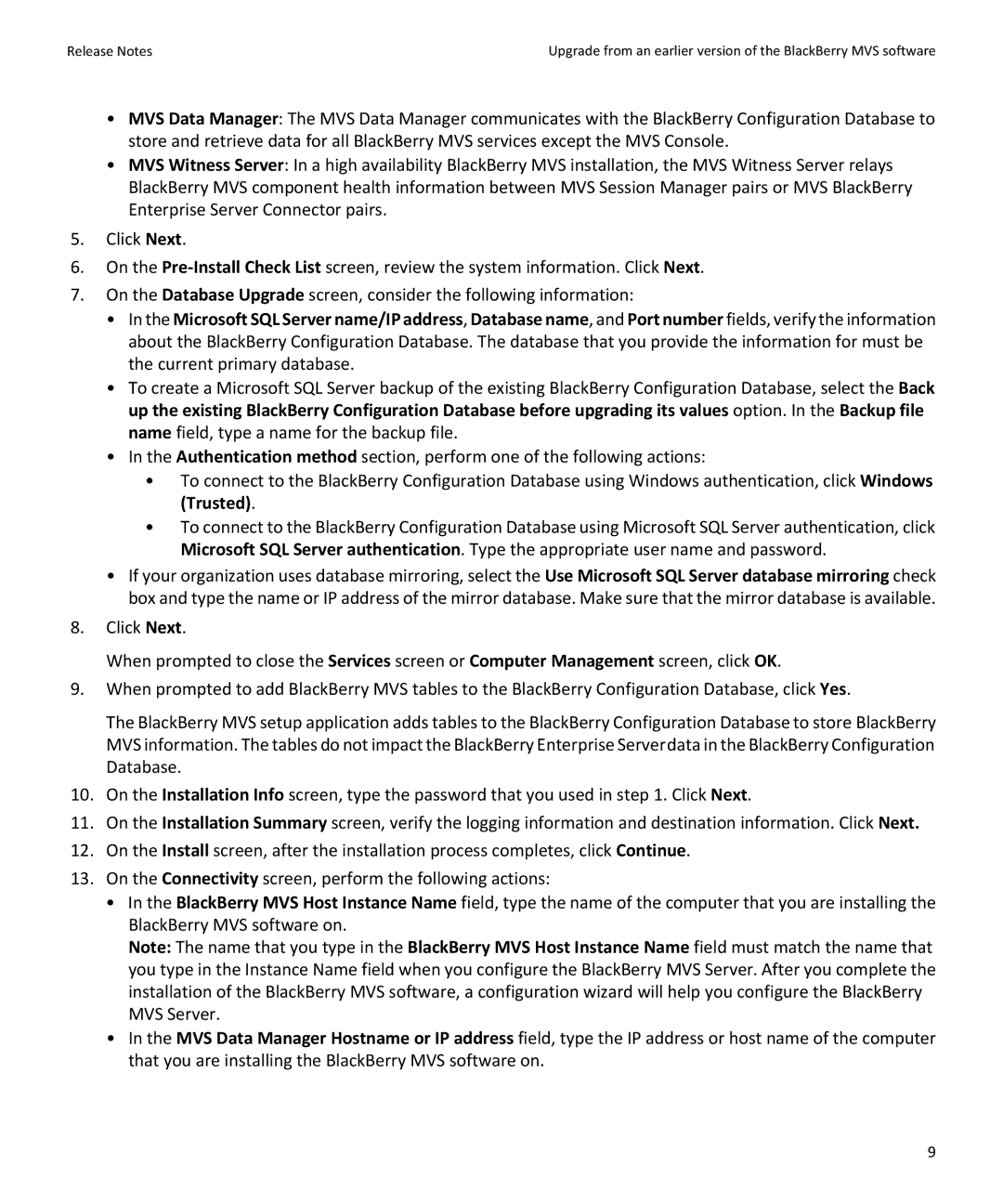Release Notes | Upgrade from an earlier version of the BlackBerry MVS software |
•MVS Data Manager: The MVS Data Manager communicates with the BlackBerry Configuration Database to store and retrieve data for all BlackBerry MVS services except the MVS Console.
•MVS Witness Server: In a high availability BlackBerry MVS installation, the MVS Witness Server relays BlackBerry MVS component health information between MVS Session Manager pairs or MVS BlackBerry Enterprise Server Connector pairs.
5.Click Next.
6.On the
7.On the Database Upgrade screen, consider the following information:
•In the Microsoft SQL Server name/IP address, Database name, and Port number fields, verify the information about the BlackBerry Configuration Database. The database that you provide the information for must be the current primary database.
•To create a Microsoft SQL Server backup of the existing BlackBerry Configuration Database, select the Back up the existing BlackBerry Configuration Database before upgrading its values option. In the Backup file name field, type a name for the backup file.
•In the Authentication method section, perform one of the following actions:
•To connect to the BlackBerry Configuration Database using Windows authentication, click Windows (Trusted).
•To connect to the BlackBerry Configuration Database using Microsoft SQL Server authentication, click Microsoft SQL Server authentication. Type the appropriate user name and password.
•If your organization uses database mirroring, select the Use Microsoft SQL Server database mirroring check box and type the name or IP address of the mirror database. Make sure that the mirror database is available.
8.Click Next.
When prompted to close the Services screen or Computer Management screen, click OK.
9.When prompted to add BlackBerry MVS tables to the BlackBerry Configuration Database, click Yes.
The BlackBerry MVS setup application adds tables to the BlackBerry Configuration Database to store BlackBerry MVS information. The tables do not impact the BlackBerry Enterprise Serverdata in the BlackBerry Configuration Database.
10.On the Installation Info screen, type the password that you used in step 1. Click Next.
11.On the Installation Summary screen, verify the logging information and destination information. Click Next.
12.On the Install screen, after the installation process completes, click Continue.
13.On the Connectivity screen, perform the following actions:
•In the BlackBerry MVS Host Instance Name field, type the name of the computer that you are installing the BlackBerry MVS software on.
Note: The name that you type in the BlackBerry MVS Host Instance Name field must match the name that you type in the Instance Name field when you configure the BlackBerry MVS Server. After you complete the installation of the BlackBerry MVS software, a configuration wizard will help you configure the BlackBerry MVS Server.
•In the MVS Data Manager Hostname or IP address field, type the IP address or host name of the computer that you are installing the BlackBerry MVS software on.
9