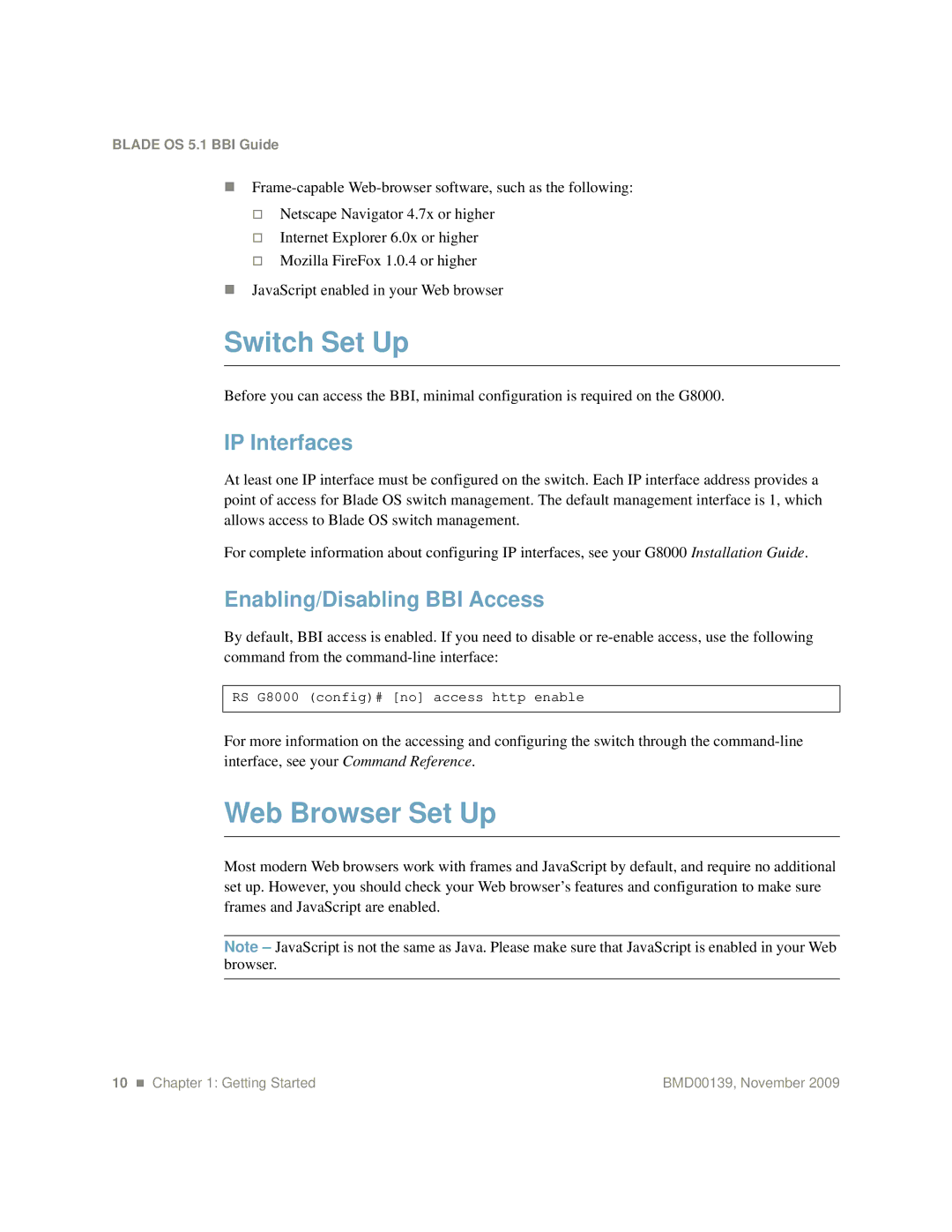BLADE OS 5.1 BBI Guide
Netscape Navigator 4.7x or higher
Internet Explorer 6.0x or higher
Mozilla FireFox 1.0.4 or higher
JavaScript enabled in your Web browser
Switch Set Up
Before you can access the BBI, minimal configuration is required on the G8000.
IP Interfaces
At least one IP interface must be configured on the switch. Each IP interface address provides a point of access for Blade OS switch management. The default management interface is 1, which allows access to Blade OS switch management.
For complete information about configuring IP interfaces, see your G8000 Installation Guide.
Enabling/Disabling BBI Access
By default, BBI access is enabled. If you need to disable or
RS G8000 (config)# [no] access http enable
For more information on the accessing and configuring the switch through the
Web Browser Set Up
Most modern Web browsers work with frames and JavaScript by default, and require no additional set up. However, you should check your Web browser’s features and configuration to make sure frames and JavaScript are enabled.
Note – JavaScript is not the same as Java. Please make sure that JavaScript is enabled in your Web browser.
10 Chapter 1: Getting Started | BMD00139, November 2009 |