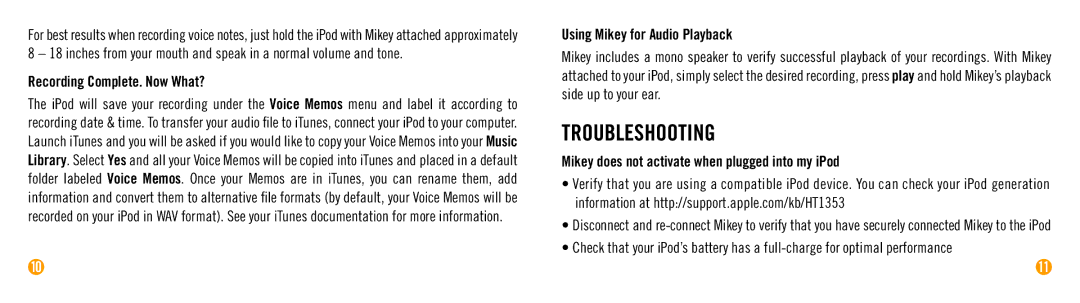For best results when recording voice notes, just hold the iPod with Mikey attached approximately 8 – 18 inches from your mouth and speak in a normal volume and tone.
Recording Complete. Now What?
The iPod will save your recording under the Voice Memos menu and label it according to recording date & time. To transfer your audio file to iTunes, connect your iPod to your computer. Launch iTunes and you will be asked if you would like to copy your Voice Memos into your Music Library. Select Yes and all your Voice Memos will be copied into iTunes and placed in a default folder labeled Voice Memos. Once your Memos are in iTunes, you can rename them, add information and convert them to alternative file formats (by default, your Voice Memos will be recorded on your iPod in WAV format). See your iTunes documentation for more information.
10
Using Mikey for Audio Playback
Mikey includes a mono speaker to verify successful playback of your recordings. With Mikey attached to your iPod, simply select the desired recording, press play and hold Mikey’s playback side up to your ear.
TROUBLESHOOTING
Mikey does not activate when plugged into my iPod
•Verify that you are using a compatible iPod device. You can check your iPod generation information at http://support.apple.com/kb/HT1353
•Disconnect and
•Check that your iPod’s battery has a
11