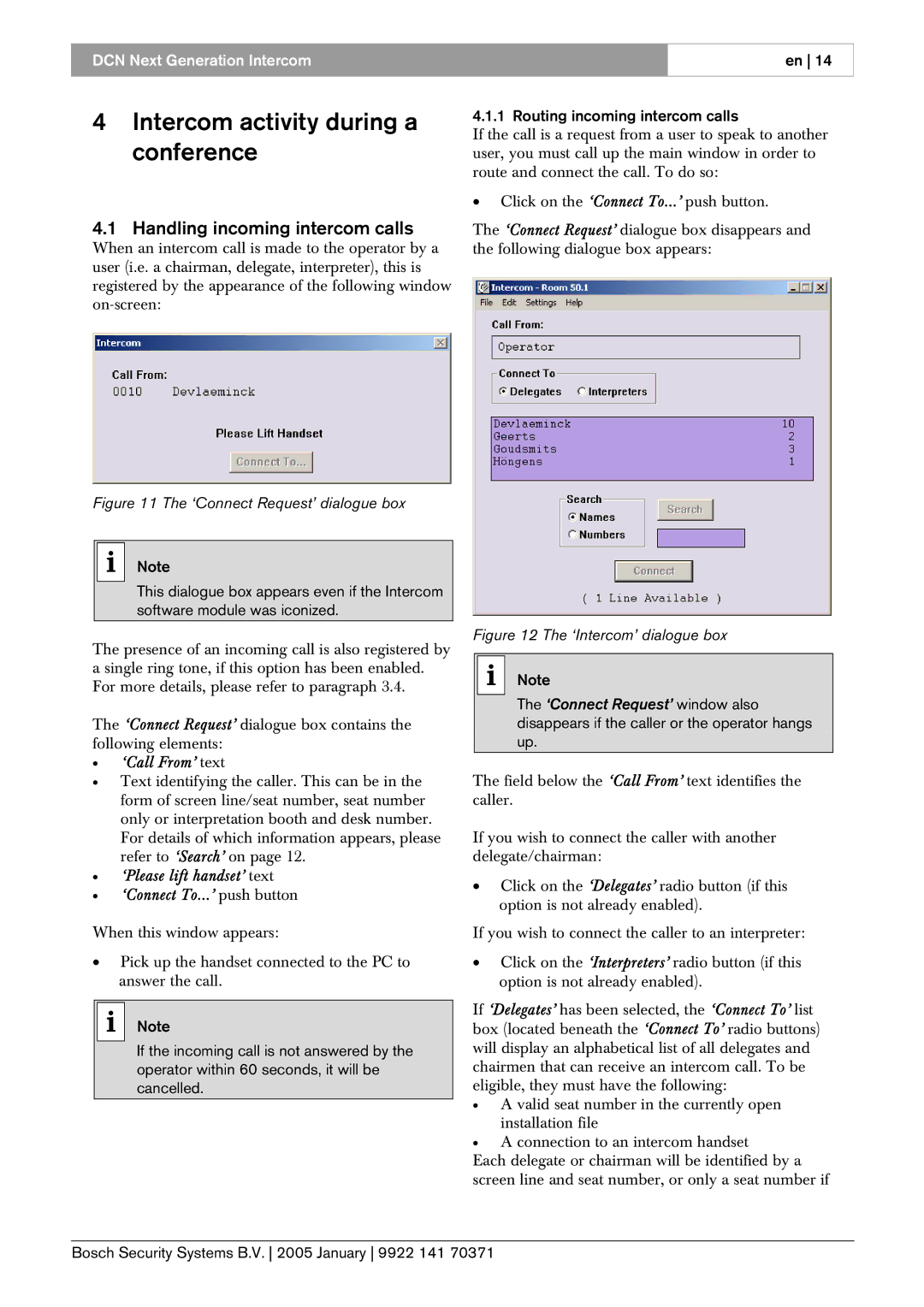LBB4173, 0 specifications
Bosch Appliances has consistently set the standard for innovation, performance, and reliability in the home appliance sector, and the Bosch Appliances 2601,0 is no exception. This versatile appliance combines cutting-edge technology with user-friendly features, making it an excellent choice for modern kitchens.One of the standout features of the Bosch 2601,0 is its energy efficiency. Designed to meet the highest energy-saving standards, this appliance not only helps reduce utility bills but also lessens the environmental impact. With its Energy Star certification, users can enjoy peace of mind knowing they are making a responsible choice for their household.
In terms of performance, the Bosch 2601,0 utilizes state-of-the-art technologies that ensure consistent and reliable results. This appliance is equipped with advanced temperature control mechanisms that allow for precise heat distribution. Whether baking, roasting, or broiling, the Bosch 2601,0 delivers exceptional cooking results every time, producing evenly cooked meals that are sure to impress.
The design of the Bosch 2601,0 also deserves mention. With a sleek and modern aesthetic, it seamlessly integrates into any kitchen decor. The intuitive control panel is user-friendly, featuring an easy-to-read display and responsive touch controls that make operation a breeze. Additionally, the appliance is designed with high-quality materials that not only enhance its look but also ensure durability and longevity.
Another characteristic of the Bosch 2601,0 is its versatile cooking modes. From conventional baking to convection cooking, this appliance offers different settings that cater to a variety of cooking styles. The self-cleaning feature is also a significant advantage, allowing users to spend less time on maintenance and more time enjoying their culinary creations.
Moreover, the Bosch 2601,0 boasts a silent operation, making it one of the quietest appliances on the market. This feature is particularly beneficial for open-concept living spaces where noise reduction is critical.
In conclusion, the Bosch Appliances 2601,0 is a prime example of Bosch's commitment to quality and innovation. Its combination of energy efficiency, advanced cooking technology, sleek design, and user-friendly features make it an ideal addition to any modern kitchen. Whether you're an amateur cook or a seasoned chef, this appliance enhances both functionality and aesthetics, making meal preparation a delightful experience.