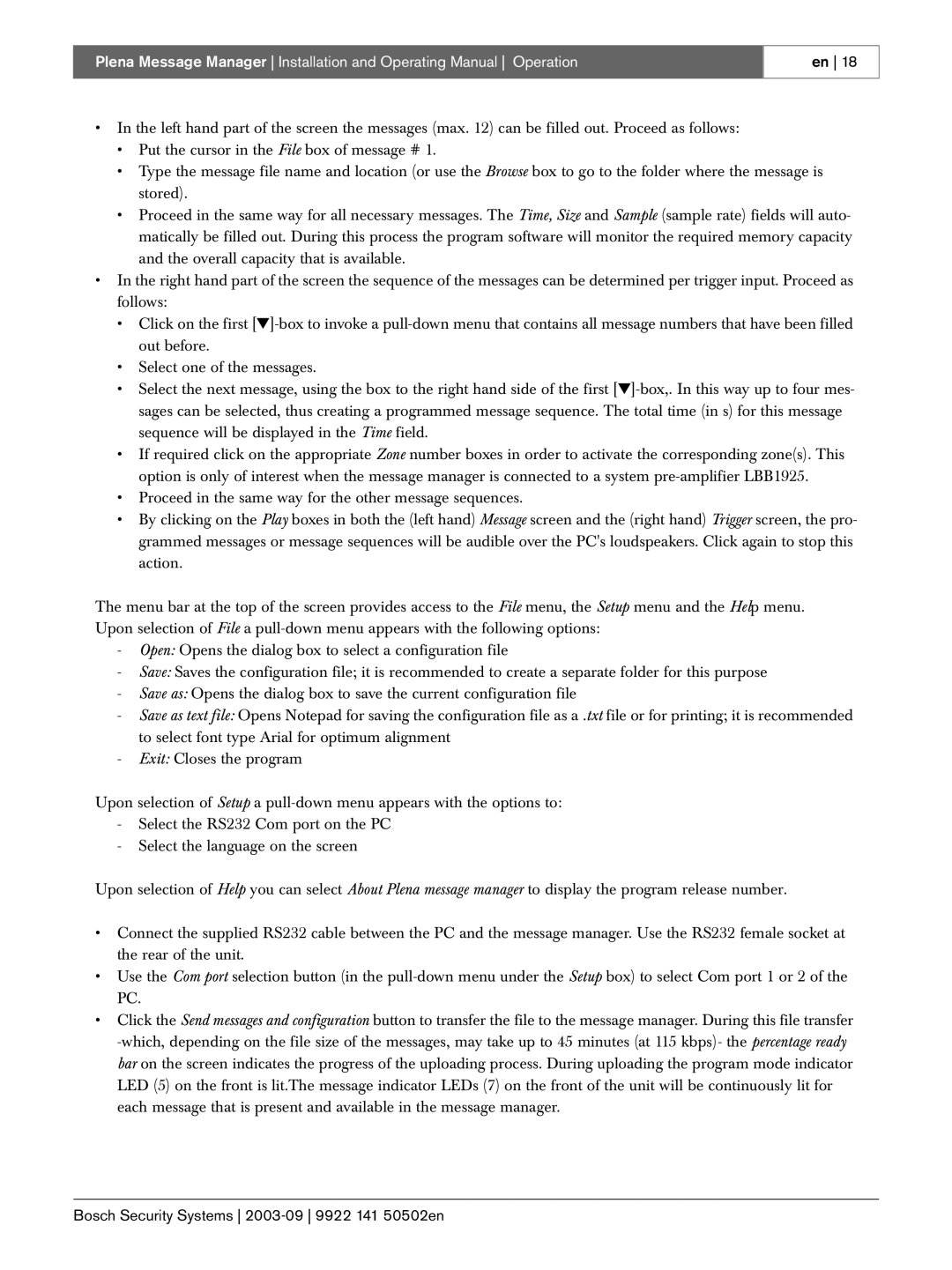Plena Message Manager Installation and Operating Manual Operation
en 18
•In the left hand part of the screen the messages (max. 12) can be filled out. Proceed as follows:
•Put the cursor in the File box of message # 1.
•Type the message file name and location (or use the Browse box to go to the folder where the message is stored).
•Proceed in the same way for all necessary messages. The Time, Size and Sample (sample rate) fields will auto- matically be filled out. During this process the program software will monitor the required memory capacity and the overall capacity that is available.
•In the right hand part of the screen the sequence of the messages can be determined per trigger input. Proceed as follows:
•Click on the first
•Select one of the messages.
•Select the next message, using the box to the right hand side of the first
•If required click on the appropriate Zone number boxes in order to activate the corresponding zone(s). This option is only of interest when the message manager is connected to a system
•Proceed in the same way for the other message sequences.
•By clicking on the Play boxes in both the (left hand) Message screen and the (right hand) Trigger screen, the pro- grammed messages or message sequences will be audible over the PC's loudspeakers. Click again to stop this action.
The menu bar at the top of the screen provides access to the File menu, the Setup menu and the Help menu. Upon selection of File a
-Open: Opens the dialog box to select a configuration file
-Save: Saves the configuration file; it is recommended to create a separate folder for this purpose
-Save as: Opens the dialog box to save the current configuration file
-Save as text file: Opens Notepad for saving the configuration file as a .txt file or for printing; it is recommended to select font type Arial for optimum alignment
-Exit: Closes the program
Upon selection of Setup a
-Select the RS232 Com port on the PC
-Select the language on the screen
Upon selection of Help you can select About Plena message manager to display the program release number.
•Connect the supplied RS232 cable between the PC and the message manager. Use the RS232 female socket at the rear of the unit.
•Use the Com port selection button (in the
•Click the Send messages and configuration button to transfer the file to the message manager. During this file transfer