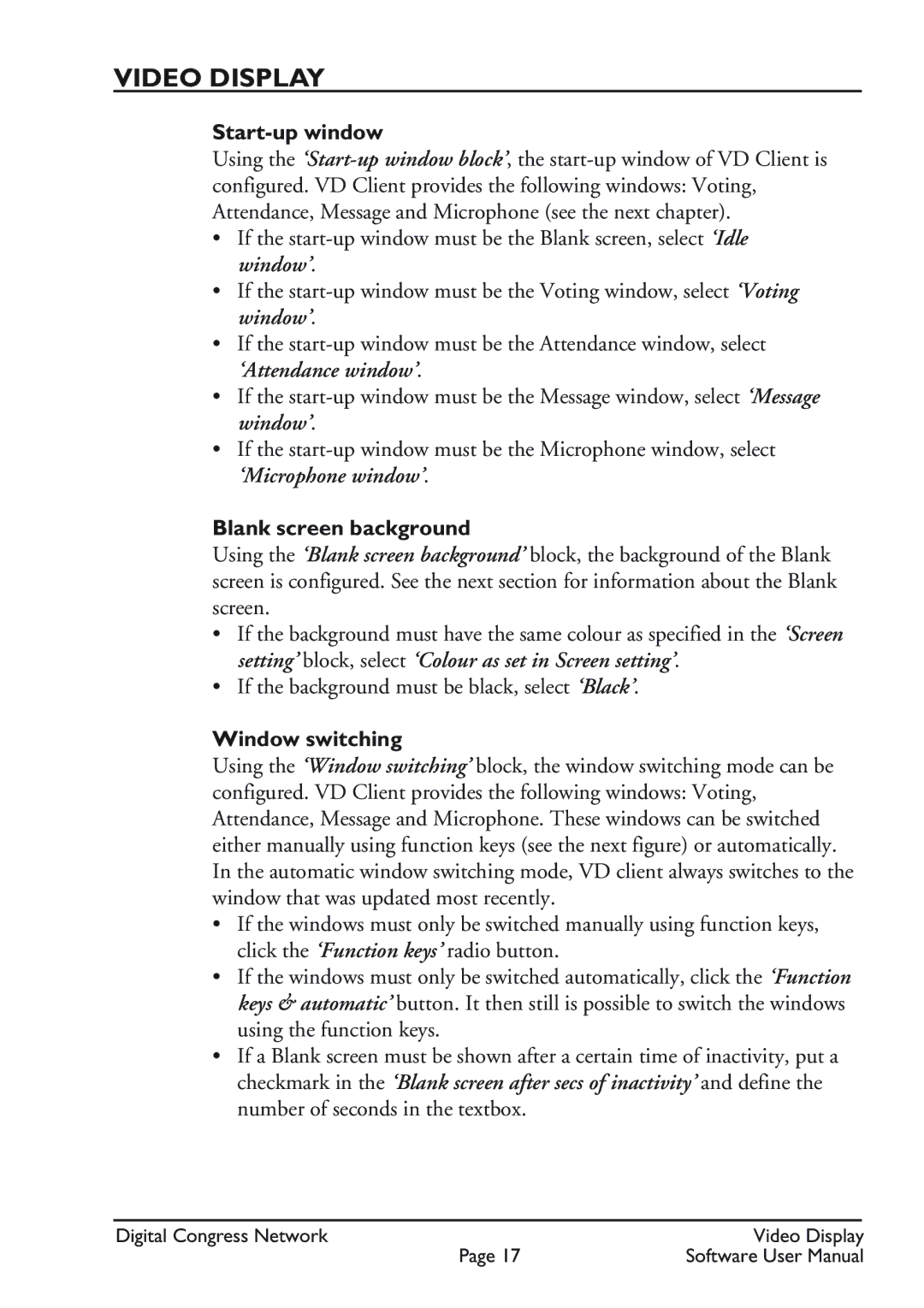VIDEO DISPLAY
Start-up window
Using the
•If the
•If the
•If the
•If the
•If the
Blank screen background
Using the ‘Blank screen background’ block, the background of the Blank screen is configured. See the next section for information about the Blank screen.
•If the background must have the same colour as specified in the ‘Screen setting’ block, select ‘Colour as set in Screen setting’.
•If the background must be black, select ‘Black’.
Window switching
Using the ‘Window switching’ block, the window switching mode can be configured. VD Client provides the following windows: Voting, Attendance, Message and Microphone. These windows can be switched either manually using function keys (see the next figure) or automatically. In the automatic window switching mode, VD client always switches to the window that was updated most recently.
•If the windows must only be switched manually using function keys, click the ‘Function keys’ radio button.
•If the windows must only be switched automatically, click the ‘Function keys & automatic’ button. It then still is possible to switch the windows using the function keys.
•If a Blank screen must be shown after a certain time of inactivity, put a checkmark in the ‘Blank screen after secs of inactivity’ and define the number of seconds in the textbox.
Digital Congress Network | Video Display |
Page 17 | Software User Manual |