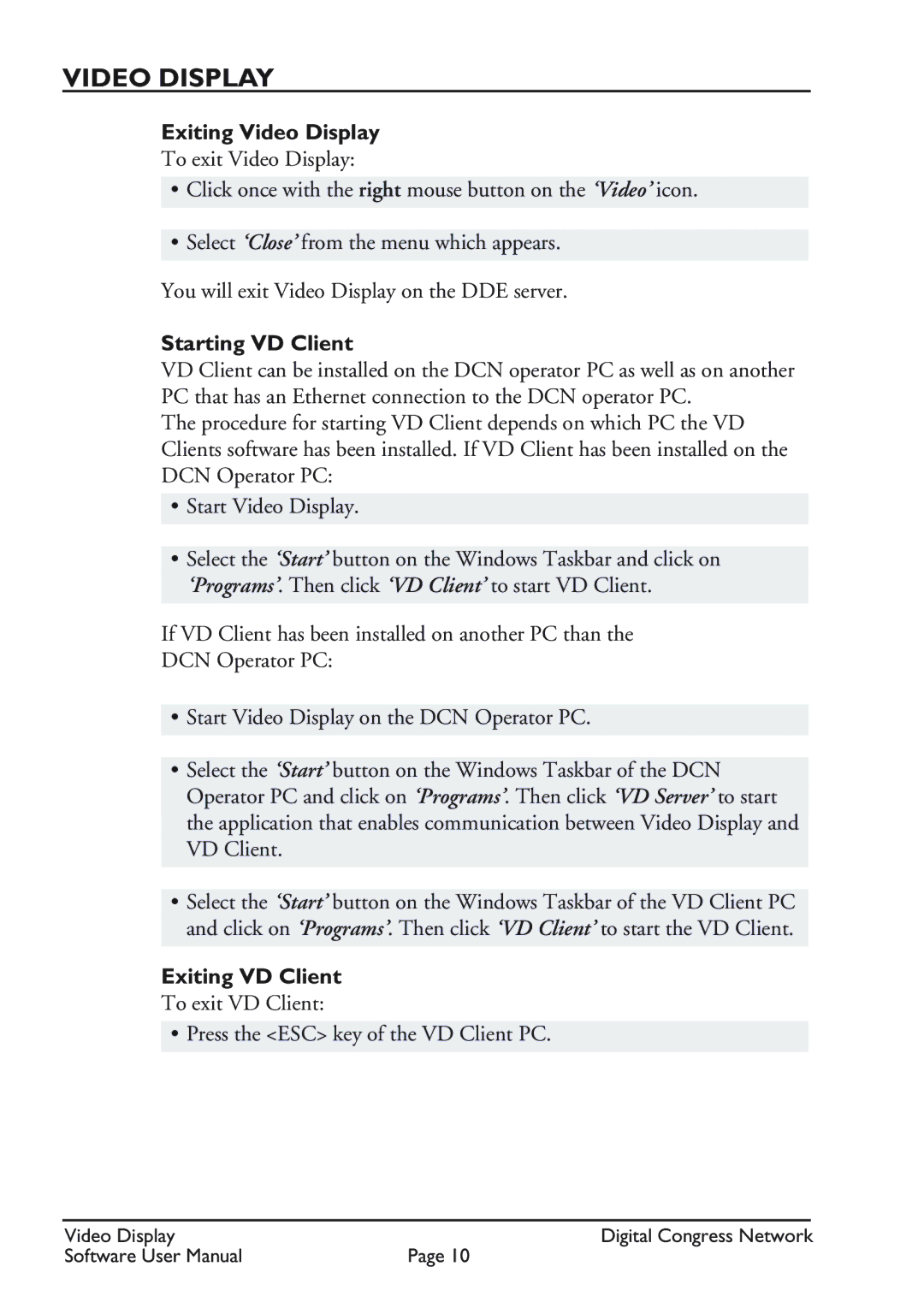VIDEO DISPLAY
Exiting Video Display
To exit Video Display:
•Click once with the right mouse button on the ‘Video’ icon.
•Select ‘Close’ from the menu which appears.
You will exit Video Display on the DDE server.
Starting VD Client
VD Client can be installed on the DCN operator PC as well as on another PC that has an Ethernet connection to the DCN operator PC.
The procedure for starting VD Client depends on which PC the VD Clients software has been installed. If VD Client has been installed on the DCN Operator PC:
•Start Video Display.
•Select the ‘Start’ button on the Windows Taskbar and click on ‘Programs’. Then click ‘VD Client’ to start VD Client.
If VD Client has been installed on another PC than the
DCN Operator PC:
•Start Video Display on the DCN Operator PC.
•Select the ‘Start’ button on the Windows Taskbar of the DCN Operator PC and click on ‘Programs’. Then click ‘VD Server’ to start the application that enables communication between Video Display and VD Client.
•Select the ‘Start’ button on the Windows Taskbar of the VD Client PC and click on ‘Programs’. Then click ‘VD Client’ to start the VD Client.
Exiting VD Client
To exit VD Client:
• Press the <ESC> key of the VD Client PC.
Video Display | Digital Congress Network |
Software User Manual | Page 10 |