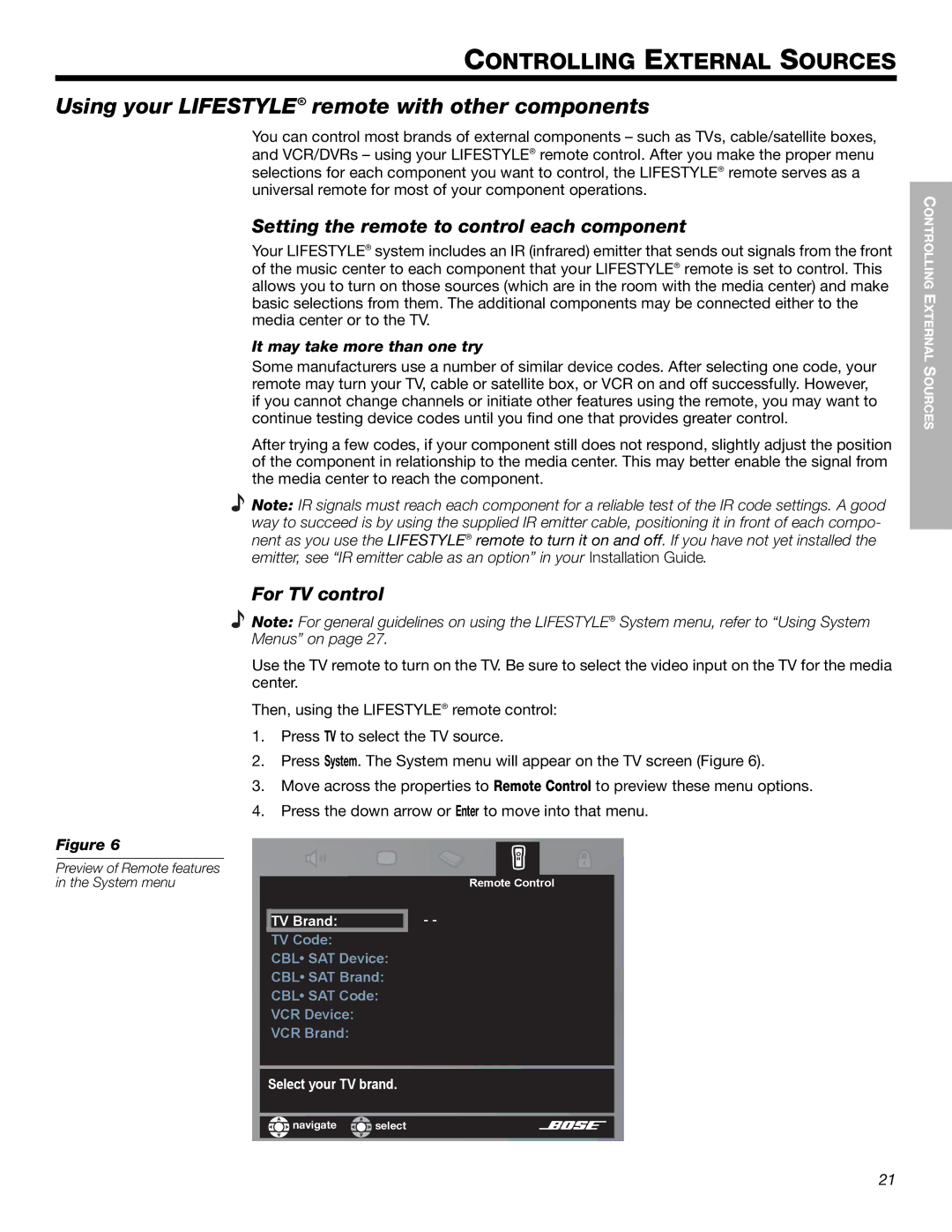EnglishDansk | DeutschEspañol | FrançaisItliano | Nederlands | Svenska |
CONTROLLING EXTERNAL SOURCES
Using your LIFESTYLE! remote with other components
You can control most brands of external components – such as TVs, cable/satellite boxes, and VCR/DVRs – using your LIFESTYLE® remote control. After you make the proper menu selections for each component you want to control, the LIFESTYLE® remote serves as a universal remote for most of your component operations.
Setting the remote to control each component
Your LIFESTYLE® system includes an IR (infrared) emitter that sends out signals from the front of the music center to each component that your LIFESTYLE® remote is set to control. This allows you to turn on those sources (which are in the room with the media center) and make basic selections from them. The additional components may be connected either to the media center or to the TV.
It may take more than one try
Some manufacturers use a number of similar device codes. After selecting one code, your remote may turn your TV, cable or satellite box, or VCR on and off successfully. However, if you cannot change channels or initiate other features using the remote, you may want to continue testing device codes until you find one that provides greater control.
After trying a few codes, if your component still does not respond, slightly adjust the position of the component in relationship to the media center. This may better enable the signal from the media center to reach the component.
Note: IR signals must reach each component for a reliable test of the IR code settings. A good way to succeed is by using the supplied IR emitter cable, positioning it in front of each compo- nent as you use the LIFESTYLE® remote to turn it on and off. If you have not yet installed the emitter, see “IR emitter cable as an option” in your Installation Guide.
For TV control
Note: For general guidelines on using the LIFESTYLE® System menu, refer to “Using System
Menus” on page 27.
Use the TV remote to turn on the TV. Be sure to select the video input on the TV for the media center.
Then, using the LIFESTYLE® remote control:
1.Press TV to select the TV source.
2.Press System. The System menu will appear on the TV screen (Figure 6).
3.Move across the properties to Remote Control to preview these menu options.
4.Press the down arrow or Enter to move into that menu.
Figure 6
Preview of Remote features |
|
in the System menu | |
01#&/"235 | =#= |
![]()
![]() navigate
navigate ![]()
![]() select
select
CONTROLLING EXTERNAL SOURCES
21