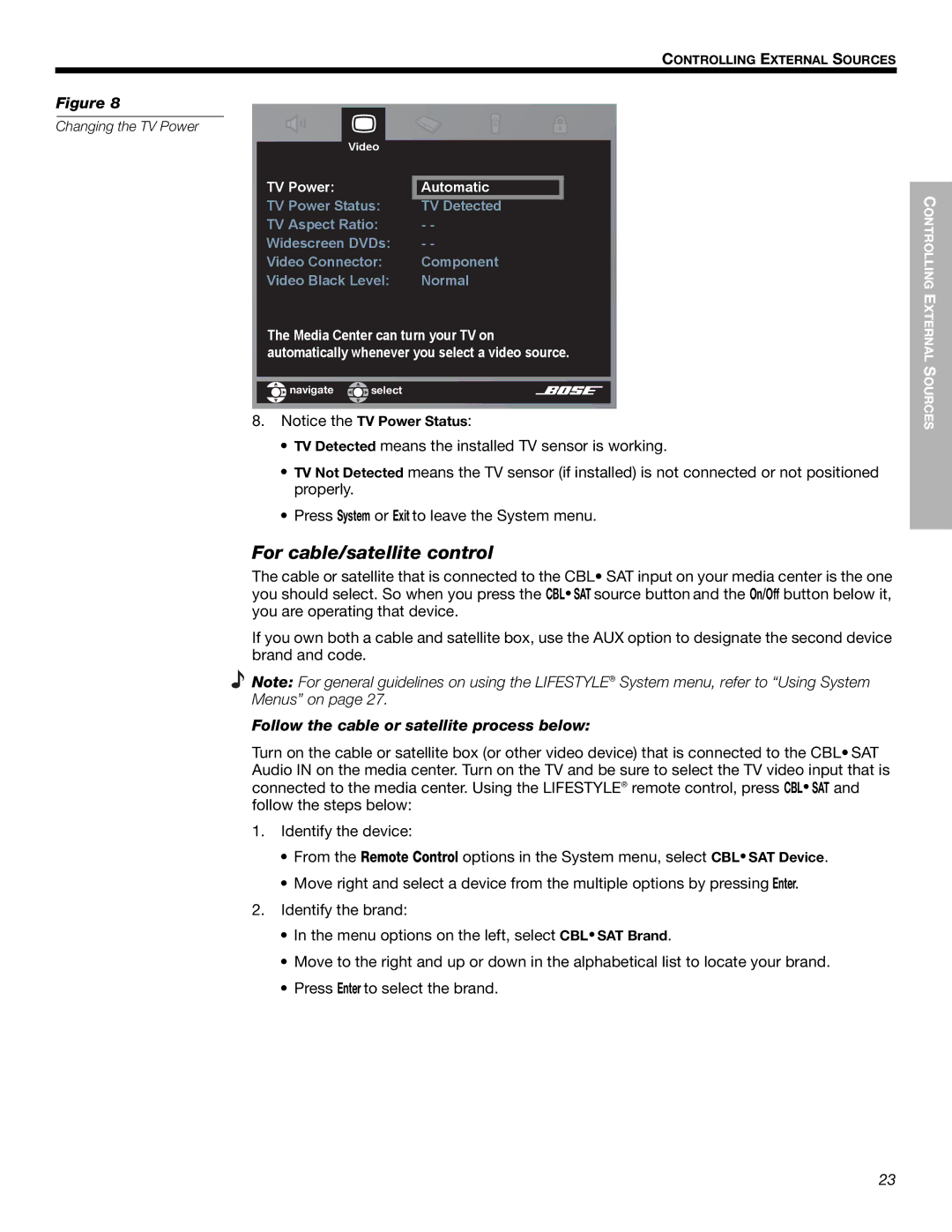EnglishDansk | DeutschEspañol | FrançaisItliano | Nederlands | Svenska |
CONTROLLING EXTERNAL SOURCES
Figure 8
Changing the TV Power
1;3(-
![]()
![]()
![]() navigate
navigate ![]()
![]() select
select
8.Notice the TV Power Status:
•TV Detected means the installed TV sensor is working.
•TV Not Detected means the TV sensor (if installed) is not connected or not positioned properly.
•Press System or Exit to leave the System menu.
For cable/satellite control
The cable or satellite that is connected to the CBL• SAT input on your media center is the one you should select. So when you press the CBL• SAT source button and the On/Off button below it, you are operating that device.
If you own both a cable and satellite box, use the AUX option to designate the second device brand and code.
Note: For general guidelines on using the LIFESTYLE® System menu, refer to “Using System
Menus” on page 27.
Follow the cable or satellite process below:
Turn on the cable or satellite box (or other video device) that is connected to the CBL• SAT Audio IN on the media center. Turn on the TV and be sure to select the TV video input that is connected to the media center. Using the LIFESTYLE® remote control, press CBL• SAT and ! follow the steps below:
1.Identify the device:
•From the Remote Control options in the System menu, select CBL• SAT Device.
•Move right and select a device from the multiple options by pressing Enter.
2.Identify the brand:
•In the menu options on the left, select CBL• SAT Brand.
•Move to the right and up or down in the alphabetical list to locate your brand.
•Press Enter to select the brand.
CONTROLLING EXTERNAL SOURCES
23
! !