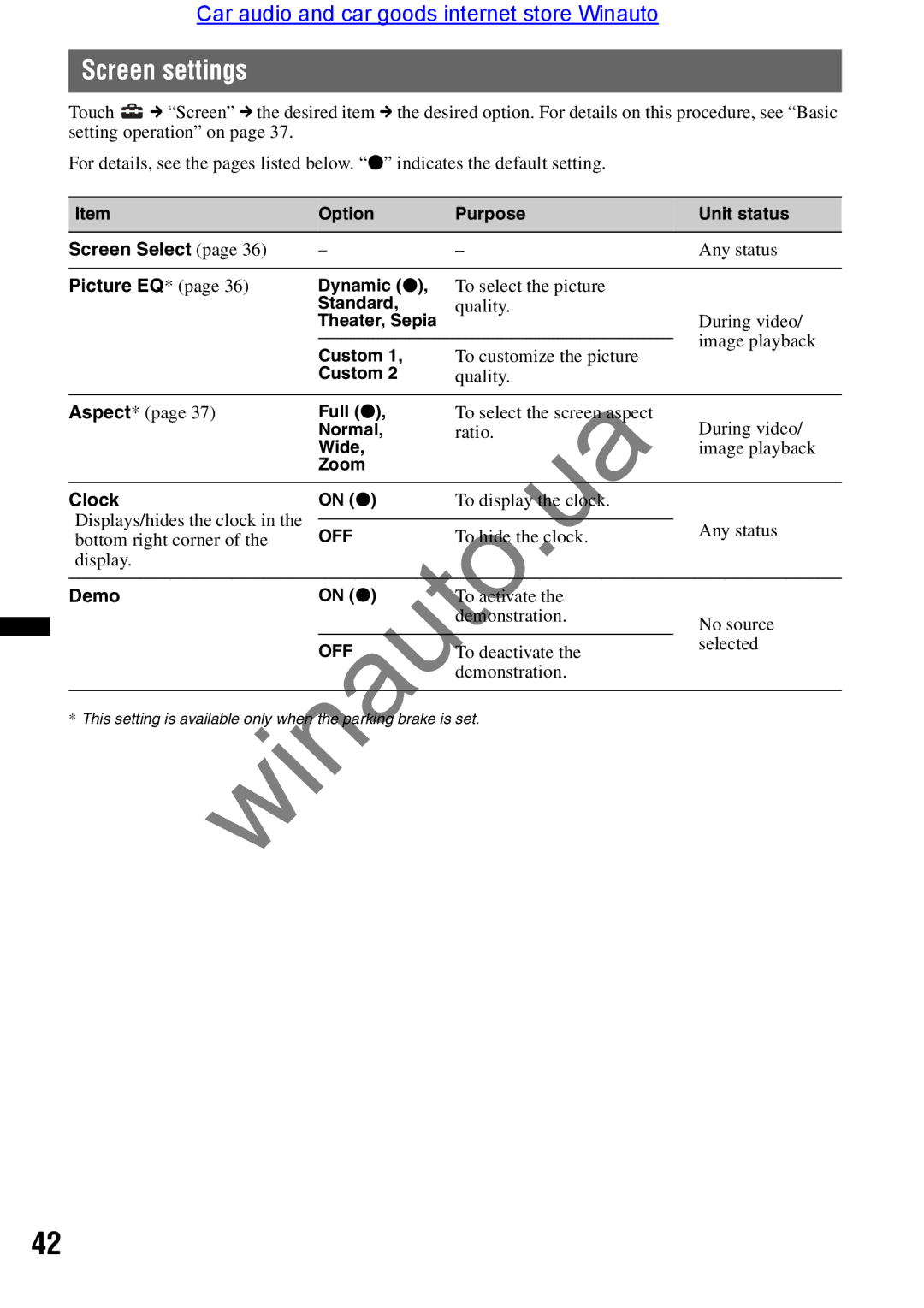Car audio and car goods internet store Winauto
Screen settings
Touch ![]() C “Screen” C the desired item C the desired option. For details on this procedure, see “Basic setting operation” on page 37.
C “Screen” C the desired item C the desired option. For details on this procedure, see “Basic setting operation” on page 37.
For details, see the pages listed below. “Z” indicates the default setting.
Item | Option | Purpose | Unit status | |
|
|
|
| |
Screen Select (page 36) | – | – | Any status | |
|
|
|
| |
Picture EQ* (page 36) | Dynamic (Z), | To select the picture |
| |
| Standard, | quality. |
| |
| Theater, Sepia |
| During video/ | |
|
|
| image playback | |
| Custom 1, | To customize the picture | ||
|
| |||
| Custom 2 | quality. |
| |
|
|
|
| |
Aspect* (page 37) | Full (Z), | To select the screen aspect | During video/ | |
| Normal, | ratio. | ||
| Wide, |
| image playback | |
| Zoom |
|
| |
|
|
|
| |
Clock | ON (Z) | To display the clock. |
| |
Displays/hides the clock in the |
|
| Any status | |
OFF | To hide the clock. | |||
bottom right corner of the | ||||
| ||||
display. |
|
|
| |
|
|
|
| |
Demo | ON (Z) | To activate the |
| |
|
| demonstration. | No source | |
|
|
| ||
| OFF | To deactivate the | selected |
winautodemonstration. * This setting is available ly when the p rking br ke is set.
42