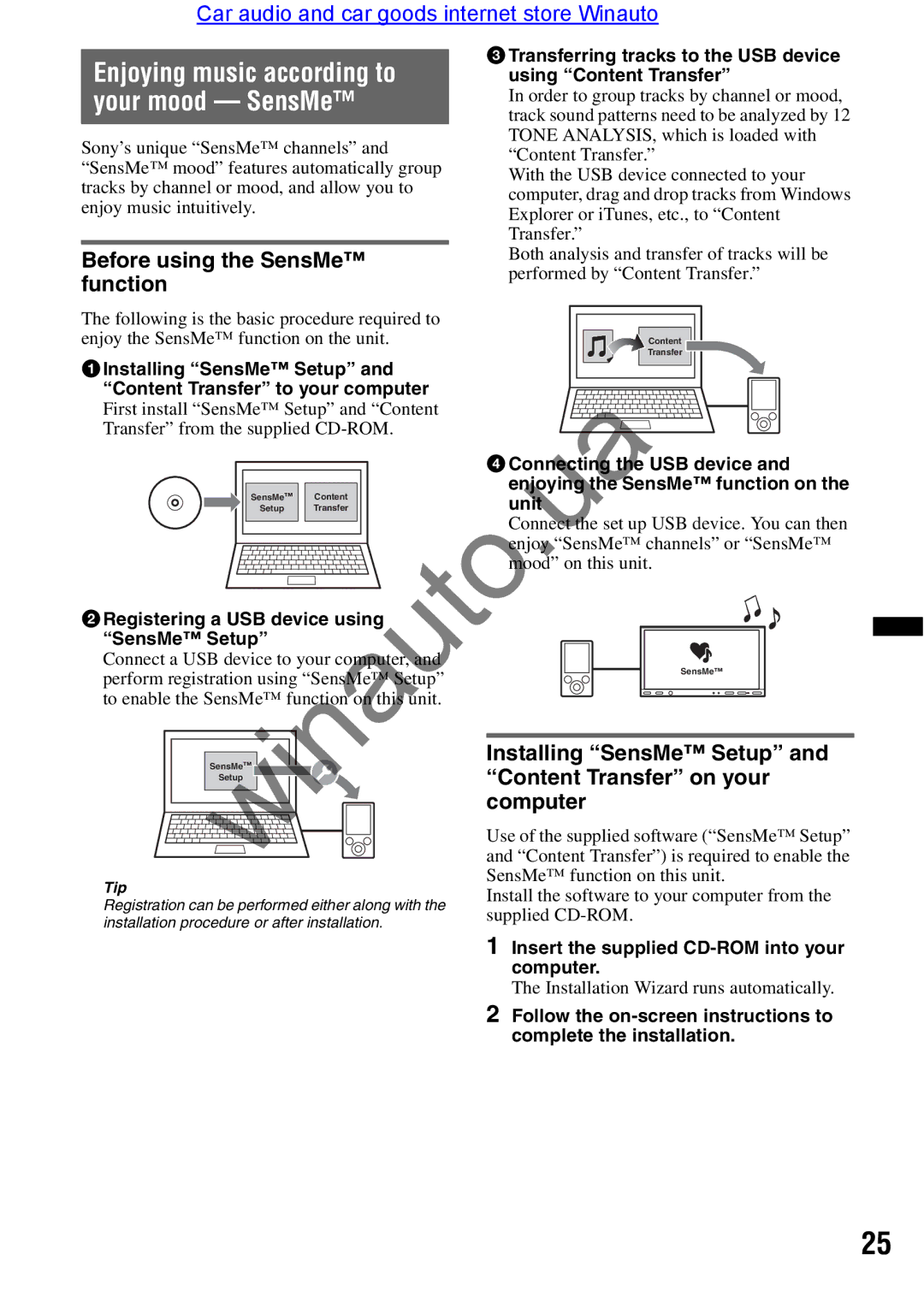Car audio and car goods internet store Winauto
3 Transferring tracks to the USB device using “Content Transfer”
In order to group tracks by channel or mood, track sound patterns need to be analyzed by 12 TONE ANALYSIS, which is loaded with “Content Transfer.”
With the USB device connected to your computer, drag and drop tracks from Windows Explorer or iTunes, etc., to “Content Transfer.”
Both analysis and transfer of tracks will be performed by “Content Transfer.”
The following is the basic procedure required to |
|
enjoy the SensMe™ function on the unit. | Content |
| Transfer |
1 Installing “SensMe™ Setup” and |
|
“Content Transfer” to your computer |
|
First install “SensMe™ Setup” and “Content |
|
Transfer” from the supplied |
|
|
|
|
| 4 Connecting the USB device and | |
| SensMe™ | Content |
| enjoying the SensMe™ function on the | |
|
| nit |
| ||
| Setup | Transfer |
|
| |
|
|
|
| Connect the set up USB device. You can then | |
|
|
|
| enj y “SensMe™ channels” or “SensMe™ | |
|
|
|
| m d” on this unit. |
|
2 Registering USB device using |
|
|
| ||
“SensMe™ Setup” |
|
|
|
| |
Connect a USB device to your comp ter, and |
| SensMe™ | |||
perform registration using “SensMe™ Set | p” |
| |||
|
| ||||
to enable the SensMe™ function on this unit. |
|
| |||
| SensMe™ |
|
| Installing “SensMe™ Setup” and | |
|
|
| “Content Transfer” on your | ||
| Setup |
|
| ||
|
|
|
| ||
|
|
|
| computer |
|
|
|
|
| Use of the supplied software (“SensMe™ Setup” | |
|
|
|
| and “Content Transfer”) is required to enable the | |
Tip |
|
|
| SensMe™ function on this unit. | |
winauto |
| ||||
Registration can be performed either along with the | Install the software to your computer from the | ||||
installation procedure or after installation. | supplied | |
|
| |
| 1 | Insert the supplied |
|
| computer. |
|
| The Installation Wizard runs automatically. |
| 2 | Follow the |
|
| complete the installation. |
25