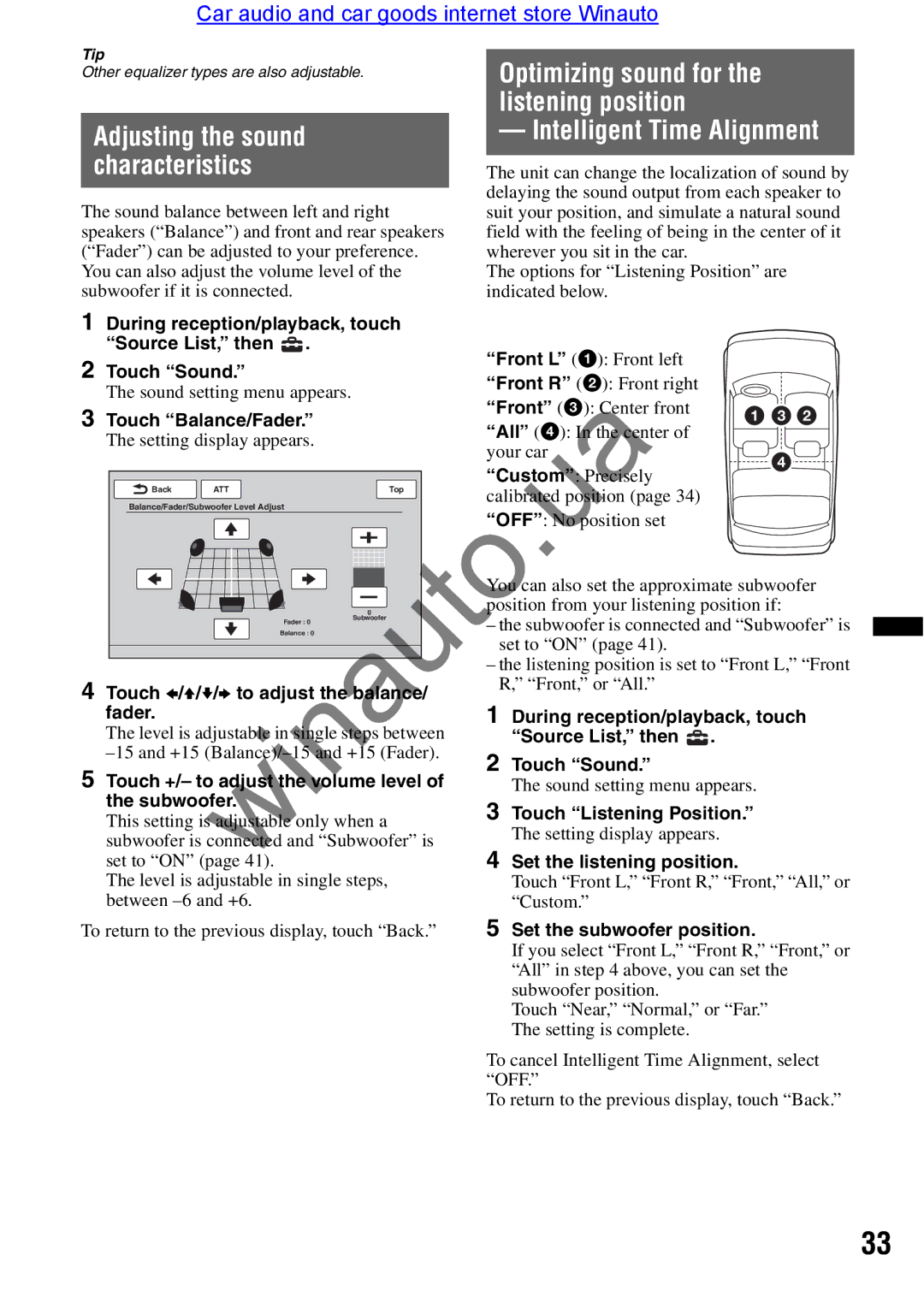Car audio and car goods internet store Winauto
Tip |
| Optimizing sound for the |
Other equalizer types are also adjustable. |
| |
|
| listening position |
Adjusting the sound |
| — Intelligent Time Alignment |
characteristics |
| The unit can change the localization of sound by |
The sound balance between left and right |
| delaying the sound output from each speaker to |
| suit your position, and simulate a natural sound | |
speakers (“Balance”) and front and rear speakers |
| field with the feeling of being in the center of it |
(“Fader”) can be adjusted to your preference. |
| wherever you sit in the car. |
You can also adjust the volume level of the |
| The options for “Listening Position” are |
subwoofer if it is connected. |
| indicated below. |
1During reception/playback, touch
“Source List,” then | . |
|
|
|
| “Front L” (1): Front left |
|
|
| |||||
2 Touch “Sound.” |
|
|
|
|
|
|
|
| ||||||
|
|
|
|
| “Front R” (2): Front right |
|
|
| ||||||
The sound setting menu appears. |
|
|
|
|
|
|
| |||||||
|
|
|
| “Front” (3): Center front |
|
|
| |||||||
|
|
|
|
|
|
|
|
|
|
|
| |||
3 Touch “Balance/Fader.” |
|
|
|
| 1 3 2 | |||||||||
|
|
|
| “All” (4): In the center of | ||||||||||
The setting display appears. |
|
|
|
|
|
|
| |||||||
|
|
|
| your c r |
|
|
| |||||||
|
|
|
|
|
|
|
|
| 4 | |||||
|
|
|
|
|
|
|
|
| “C stom”: Precisely | |||||
|
| Back | ATT |
|
| Top |
|
|
|
| ||||
|
|
|
|
| calibrated position (page 34) |
|
|
| ||||||
|
| Balance/Fader/Subwoofer Level Adjust |
|
|
|
|
|
|
| |||||
|
|
|
|
|
|
|
|
|
|
| ||||
|
|
|
|
|
|
|
|
| “OFF”: No position set |
|
|
| ||
|
|
| winauto |
|
|
|
| |||||||
|
|
|
|
|
|
|
|
| Y u can also set the approximate subwoofer | |||||
|
|
|
|
| 0 |
|
|
| p siti n from your listening position if: | |||||
|
|
|
| Fader : 0 | S bwoofer | – the subwoofer is connected and “Subwoofer” is | ||||||||
|
|
|
| Balance : 0 |
|
|
|
|
|
|
|
|
| |
|
|
|
|
|
|
|
|
| set to “ON” (page 41). |
|
|
| ||
|
|
|
|
|
|
|
|
|
|
|
| |||
|
|
|
|
|
|
|
|
| – the listening position is set to “Front L,” “Front | |||||
|
|
|
|
|
|
|
|
| ||||||
4 Touch B/V/V/B to adjust the b l nce/ | R,” “Front,” or “All.” |
|
|
| ||||||||||
|
|
|
|
| ||||||||||
fader. |
|
|
|
|
|
| 1 During reception/playback, touch | |||||||
The level is adjustable | s gle steps between |
| “Source List,” then | . |
|
| ||||||||
2 Touch “Sound.” |
|
|
| |||||||||||
5 Touch +/– to adjust the volume level of |
|
|
| |||||||||||
| The sound setting menu appears. | |||||||||||||
the sub | oofer. |
|
|
|
|
| 3 Touch “Listening Position.” | |||||||
This setting is adjustable only when a | ||||||||||||||
| The setting display appears. | |||||||||||||
subwoofer is connected and “Subwoofer” is |
| |||||||||||||
4 Set the listening position. | ||||||||||||||
set to “ON” (page 41). |
|
|
|
|
| |||||||||
The level is adjustable | single steps, |
| Touch “Front L,” “Front R,” “Front,” “All,” or | |||||||||||
between |
|
|
|
|
|
| “Custom.” |
|
|
| ||||
To return to the previous display, touch “Back.” | 5 Set the subwoofer position. | |||||||||||||
|
|
|
|
|
|
|
|
|
| If you select “Front L,” “Front R,” “Front,” or | ||||
|
|
|
|
|
|
|
|
|
| “All” in step 4 above, you can set the | ||||
|
|
|
|
|
|
|
|
|
| subwoofer position. |
|
|
| |
|
|
|
|
|
|
|
|
|
| Touch “Near,” “Normal,” or “Far.” | ||||
|
|
|
|
|
|
|
|
|
| The setting is complete. |
|
|
| |
To cancel Intelligent Time Alignment, select “OFF.”
To return to the previous display, touch “Back.”
33