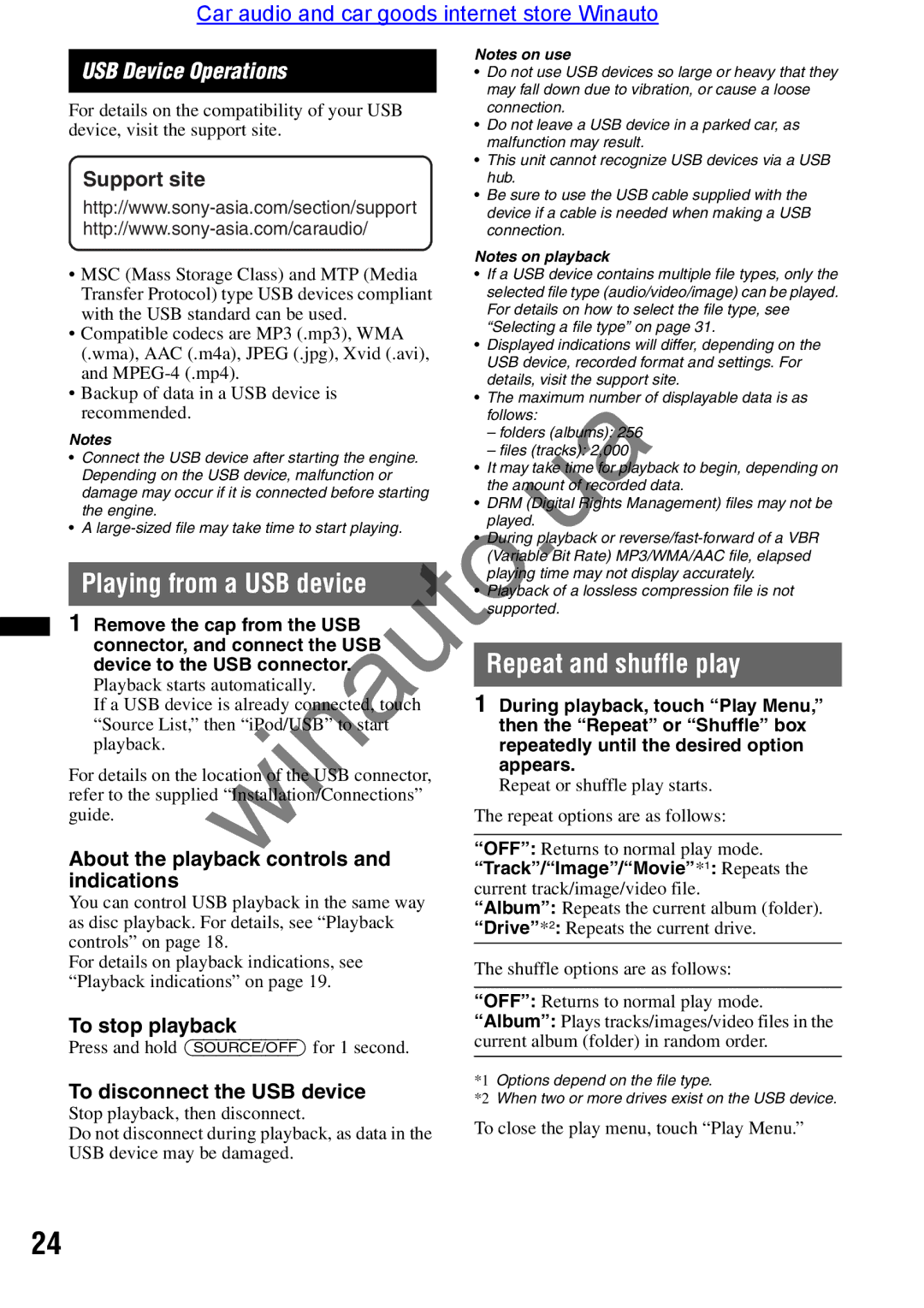Car audio and car goods internet store Winauto
USB Device Operations | Notes on use | |
• Do not use USB devices so large or heavy that they | ||
| may fall down due to vibration, or cause a loose | |
| ||
For details on the compatibility of your USB | connection. | |
device, visit the support site. | • Do not leave a USB device in a parked car, as | |
malfunction may result. | ||
| ||
| • This unit cannot recognize USB devices via a USB | |
Support site | hub. | |
• Be sure to use the USB cable supplied with the | ||
device if a cable is needed when making a USB | ||
connection. |
|
|
| Notes on playback | |||
• MSC (Mass Storage Class) and MTP (Media |
| • If a USB device contains multiple file types, only the | ||||
Transfer Protocol) type USB devices compliant |
| selected file type (audio/video/image) can be played. | ||||
with the USB standard can be used. |
| For details on how to select the file type, see | ||||
• Compatible codecs are MP3 (.mp3), WMA |
| “Selecting a file type” on page 31. | ||||
| • Displayed indications will differ, depending on the | |||||
(.wma), AAC (.m4a), JPEG (.jpg), Xvid (.avi), |
| |||||
| USB device, recorded format and settings. For | |||||
and |
| |||||
| details, visit the support site. | |||||
• Backup of data in a USB device is |
| |||||
| • The maximum number of displayable data is as | |||||
recommended. |
|
| follows: |
| ||
Notes |
|
| – folders ( lbums): 256 | |||
|
| – files (tr cks): 2,000 | ||||
• Connect the USB device after starting the engine. |
| |||||
| • It may t | ke time for pl yback to begin, depending on | ||||
Depending on the USB device, malfunction or |
| |||||
| the amo | nt of recorded data. | ||||
damage may occur if it is connected before starting |
| |||||
| • DRM (Digital Rights Management) files may not be | |||||
the engine. |
|
| ||||
|
| played |
| |||
• A |
|
| ||||
| • D ring playback or | |||||
|
|
| ||||
|
|
| (Variable Bit Rate) MP3/WMA/AAC file, elapsed | |||
Playing from a USB device |
| playing time may not display accurately. | ||||
| • Playback of a lossless compression file is not | |||||
|
|
| supp rted. | |||
1 Remove the cap from the USB | ||||||
|
|
|
| |||
connector, and connect the USB |
|
|
|
| ||
| Repeat and shuffle play | |||||
device to the USB connector. |
| |||||
Playback starts automatically. |
|
|
|
| ||
| 1 During playback, touch “Play Menu,” | |||||
If a USB device is already connected, touch |
| |||||
“Source List,” then “iPod/USB” st rt |
|
| then the “Repeat” or “Shuffle” box | |||
playback. |
|
|
| repeatedly until the desired option | ||
For details on the locat on of the USB connector, |
|
| appears. | |||
|
| Repeat or shuffle play starts. | ||||
refer to the supplied “Installat on/Connections” |
|
| ||||
|
|
|
| |||
guide. |
|
| The repeat options are as follows: | |||
|
|
|
| |||
About the playback controls and |
| “OFF”: Returns to normal play mode. | ||||
| “Track”/“Image”/“Movie”*1: Repeats the | |||||
indications |
|
| current track/image/video file. | |||
| winauto |
|
| |||
You can control USB playback in the same way |
| “Album”: Repeats the current album (folder). | ||||
as disc playback. For details, see “Playback |
| |||||
| “Drive”*2: Repeats the current drive. | |||||
controls” on page 18. |
|
|
|
| ||
|
|
|
| |||
For details on playback indications, see | The shuffle options are as follows: | |
“Playback indications” on page 19. | ||
|
To stop playback
Press and hold (SOURCE/OFF) for 1 second.
To disconnect the USB device
Stop playback, then disconnect.
Do not disconnect during playback, as data in the USB device may be damaged.
*1 Options depend on the file type.
*2 When two or more drives exist on the USB device.
To close the play menu, touch “Play Menu.”
24