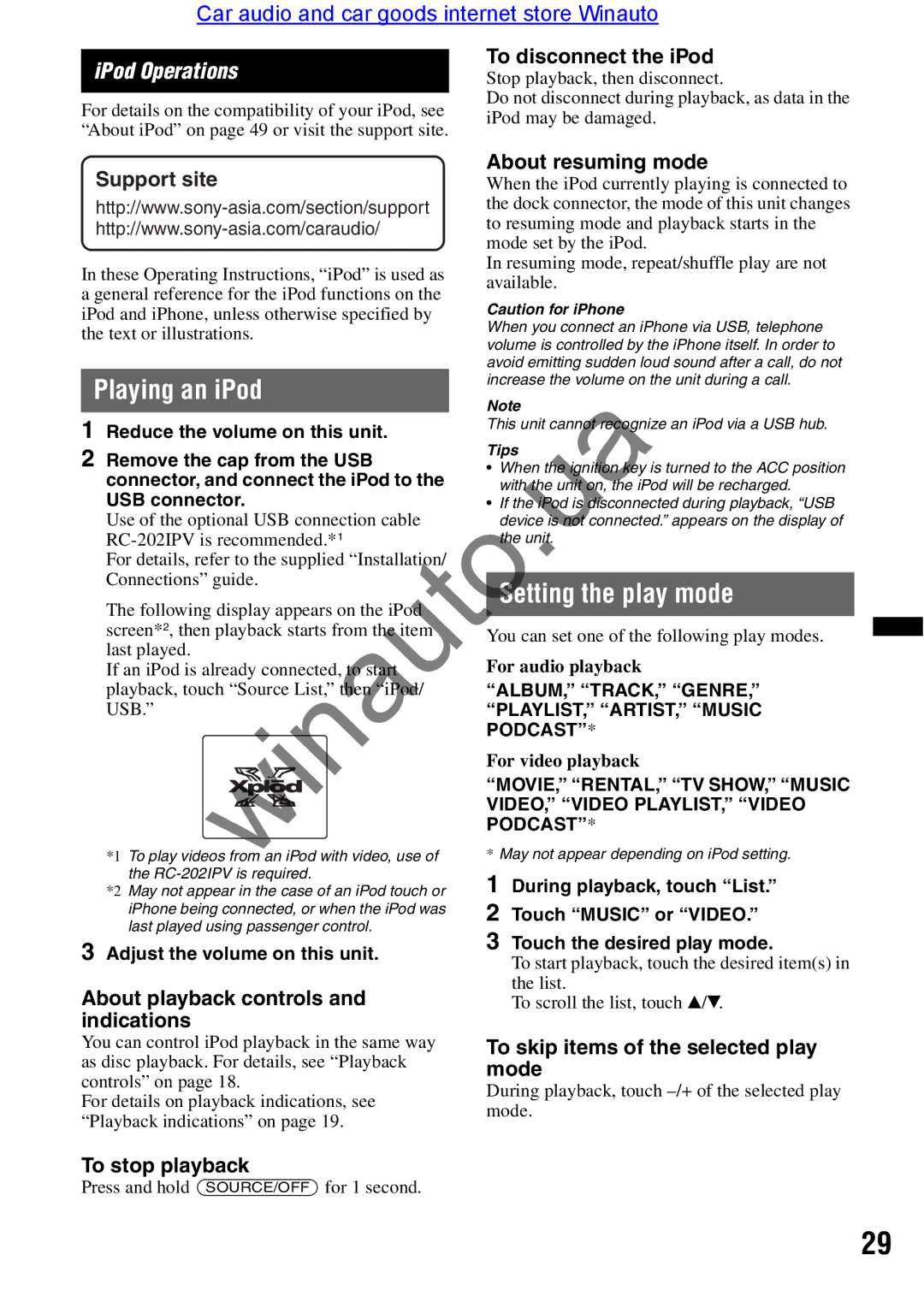Car audio and car goods internet store Winauto
To disconnect the iPod Stop playback, then disconnect.
Do not disconnect during playback, as data in the iPod may be damaged.
Support site |
| About resuming mode | |||
| When the iPod currently playing is connected to | ||||
| the dock connector, the mode of this unit changes | ||||
| to resuming mode and playback starts in the | ||||
| mode set by the iPod. |
| |||
|
|
|
|
| |
In these Operating Instructions, “iPod” is used as |
| In resuming mode, repeat/shuffle play are not | |||
| available. |
| |||
a general reference for the iPod functions on the |
|
| |||
| Caution for iPhone |
| |||
iPod and iPhone, unless otherwise specified by |
|
| |||
| When you connect an iPhone via USB, telephone | ||||
the text or illustrations. |
| ||||
| volume is controlled by the iPhone itself. In order to | ||||
|
|
|
| ||
|
|
|
| avoid emitting sudden loud sound after a call, do not | |
Playing an iPod |
| increase the volume on the unit during a call. | |||
| Note |
| |||
|
|
|
|
| |
1 Reduce the volume on this unit. |
| This unit c nnot recognize an iPod via a USB hub. | |||
|
|
| |||
2 Remove the cap from the USB |
| Tips |
| ||
| • When the ignition key is turned to the ACC position | ||||
connector, and connect the iPod to the |
| ||||
| with the nit on, the iPod will be recharged. | ||||
USB connector. |
| • If the iPod is disconnected during playback, “USB | |||
Use of the optional USB connection cable |
| device is not connected.” appears on the display of | |||
| the nit |
| |||
For details, refer to the supplied “Installati n/ |
|
|
| ||
Connections” guide. |
|
|
| ||
| Setting the play mode | ||||
The following display appears on the iPod |
| ||||
|
|
| |||
screen*2, then playback starts from the i em |
| You can set one of the following play modes. | |||
last played. |
| ||||
| For audio playback |
| |||
If an iPod is already connected, to st rt |
|
| |||
playback, touch “Source List,” then “iPod/ |
| “ALBUM,” “TRACK,” “GENRE,” | |||
USB.” |
| “PLAYLIST,” “ARTIST,” “MUSIC | |||
|
|
|
| PODCAST”* |
|
|
|
|
| For video playback |
|
|
|
|
| “MOVIE,” “RENTAL,” “TV SHOW,” “MUSIC | |
|
|
|
| ||
|
|
|
| VIDEO,” “VIDEO PLAYLIST,” “VIDEO | |
|
|
|
| PODCAST”* |
|
*1 To play videos from an iPod with video, use of |
| * May not appear depending on iPod setting. | |||
the |
| 1 During playback, touch “List.” | |||
|
|
|
| ||
*2 May not appearwinautothe case of an iPod touch or |
| ||||
iPhone being connected, or when the iPod was |
| 2 Touch “MUSIC” or “VIDEO.” | |||
last played using passenger control. |
| ||||
| 3 Touch the desired play mode. | ||||
3 Adjust the volume on this unit. |
| ||||
| To start playback, touch the desired item(s) in | ||||
|
|
|
| ||
About playback controls and |
| the list. |
| ||
| To scroll the list, touch | V V | |||
|
|
|
| / . | |
indications
You can control iPod playback in the same way as disc playback. For details, see “Playback controls” on page 18.
For details on playback indications, see “Playback indications” on page 19.
To skip items of the selected play mode
During playback, touch
To stop playback
Press and hold (SOURCE/OFF) for 1 second.
29