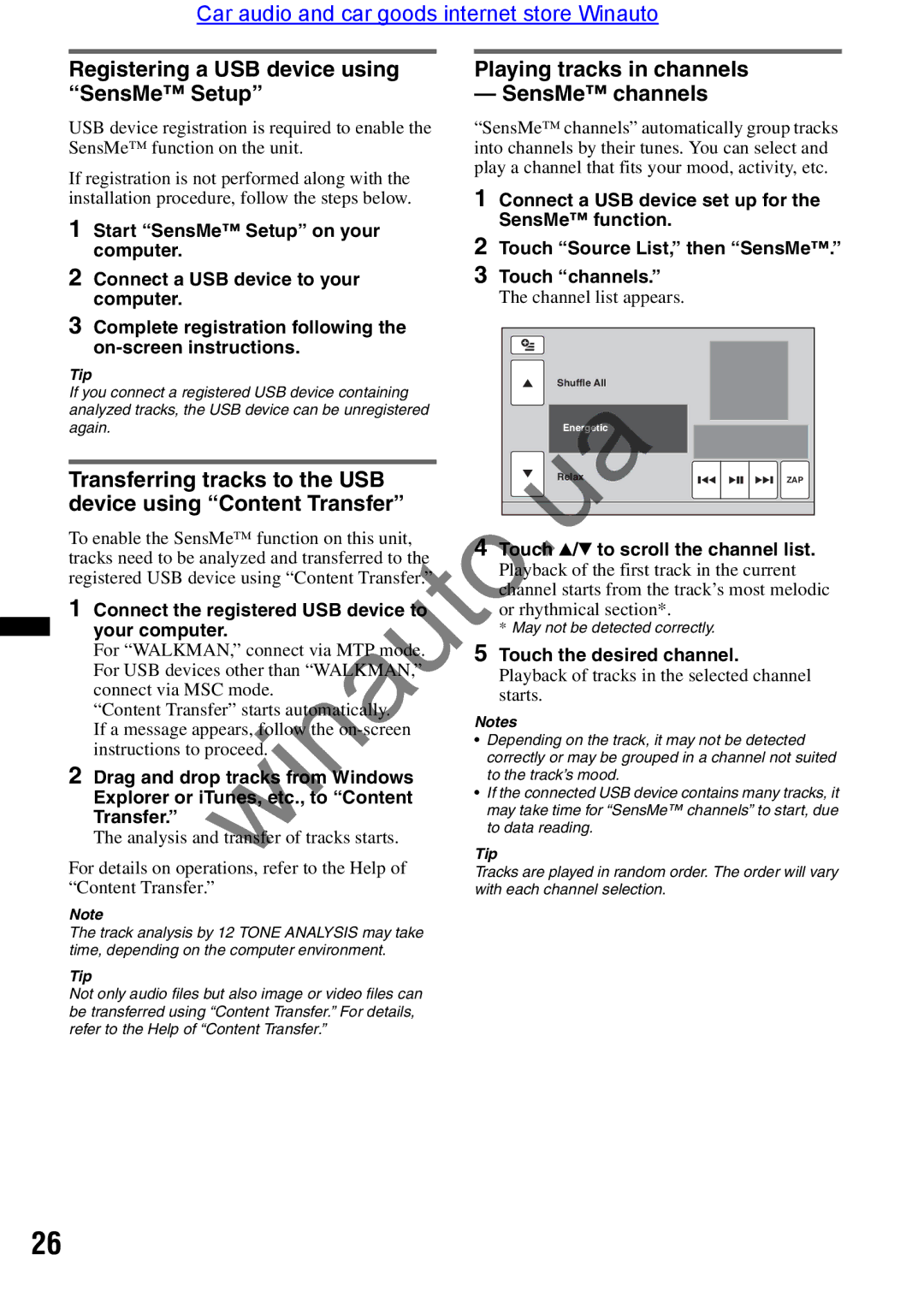Car audio and car goods internet store Winauto
Registering a USB device using | Playing tracks in channels |
|
|
| |||||||||
“SensMe™ Setup” | — SensMe™ channels |
|
|
| |||||||||
USB device registration is required to enable the | “SensMe™ channels” automatically group tracks | ||||||||||||
SensMe™ function on the unit. | into channels by their tunes. You can select and | ||||||||||||
If registration is not performed along with the | play a channel that fits your mood, activity, etc. | ||||||||||||
|
|
|
|
|
|
|
|
|
|
|
| ||
installation procedure, follow the steps below. | 1 Connect a USB device set up for the | ||||||||||||
1 Start “SensMe™ Setup” on your | SensMe™ function. |
|
|
| |||||||||
2 Touch “Source List,” then “SensMe™.” | |||||||||||||
computer. | |||||||||||||
2 Connect a USB device to your | 3 Touch “channels.” |
|
|
| |||||||||
computer. | The channel list appears. |
|
|
| |||||||||
3 Complete registration following the |
|
|
|
|
|
|
|
|
|
|
|
| |
|
|
|
|
|
|
|
|
|
|
|
| ||
|
|
|
|
|
|
|
|
|
|
|
|
| |
|
|
|
|
|
|
|
|
|
|
|
| ||
Tip |
|
|
|
| Shuffle All |
|
|
| |||||
If you connect a registered USB device containing |
|
|
|
|
|
|
| ||||||
|
|
|
|
|
|
|
|
|
|
|
| ||
analyzed tracks, the USB device can be unregistered |
|
|
|
|
|
|
|
|
|
|
|
| |
again. |
|
|
|
| Energetic |
|
|
|
|
|
|
| |
|
|
|
|
|
|
|
|
|
|
| |||
|
|
|
|
|
|
|
|
|
|
|
|
| |
Transferring tracks to the USB |
|
|
|
| Rel x |
|
|
|
| ZAP |
| ||
|
|
|
|
|
|
|
| ||||||
|
|
|
|
|
|
|
|
|
|
|
| ||
device using “Content Transfer” |
|
|
|
|
|
|
|
|
|
|
|
| |
|
|
|
|
|
|
|
|
|
|
|
| ||
To enable the SensMe™ function on this unit, | 4 T uch V/V to scroll the channel list. | ||||||||||||
tracks need to be analyzed and transferred to the | |||||||||||||
Playback of the first track in the current | |||||||||||||
registered USB device using “Content Transfer.” | |||||||||||||
channel starts from the track’s most melodic | |||||||||||||
1 Connect the registered USB device | |||||||||||||
| r rhythmical section*. |
|
|
| |||||||||
your computer. | * May not be detected correctly. |
|
|
| |||||||||
For “WALKMAN,” connect via MTP mode. | 5 Touch the desired channel. |
|
|
| |||||||||
For USB devices other than “WALKMAN,” | Playback of tracks in the selected channel | ||||||||||||
connect via MSC mode. | |||||||||||||
starts. |
|
|
| ||||||||||
“Content Transfer” starts autom tic lly. |
|
|
| ||||||||||
Notes |
|
|
| ||||||||||
If a message appears, follow the |
|
|
| ||||||||||
• Depending on the track, it may not be detected | |||||||||||||
instructions to proceed. | |||||||||||||
correctly or may be grouped in a channel not suited | |||||||||||||
| |||||||||||||
2 Drag and drop tracks from Wi dows | to the track’s mood. |
|
|
| |||||||||
Explorer or iTunes, etc., to “Content | • If the connected USB device contains many tracks, it | ||||||||||||
Transfer.” | may take time for “SensMe™ channels” to start, due | ||||||||||||
The analysis and transfer of tracks starts. | to data reading. |
| |
For details on operations, refer the Help of | Tip |
Tracks are played in random order. The order will vary | |
“Content Transfer.”winautowith each channel selection. | |
Note |
|
The track analysis by 12 TONE ANALYSIS may take |
|
time, depending on the computer environment. |
|
Tip |
|
Not only audio files but also image or video files can |
|
be transferred using “Content Transfer.” For details, |
|
refer to the Help of “Content Transfer.” |
|
26