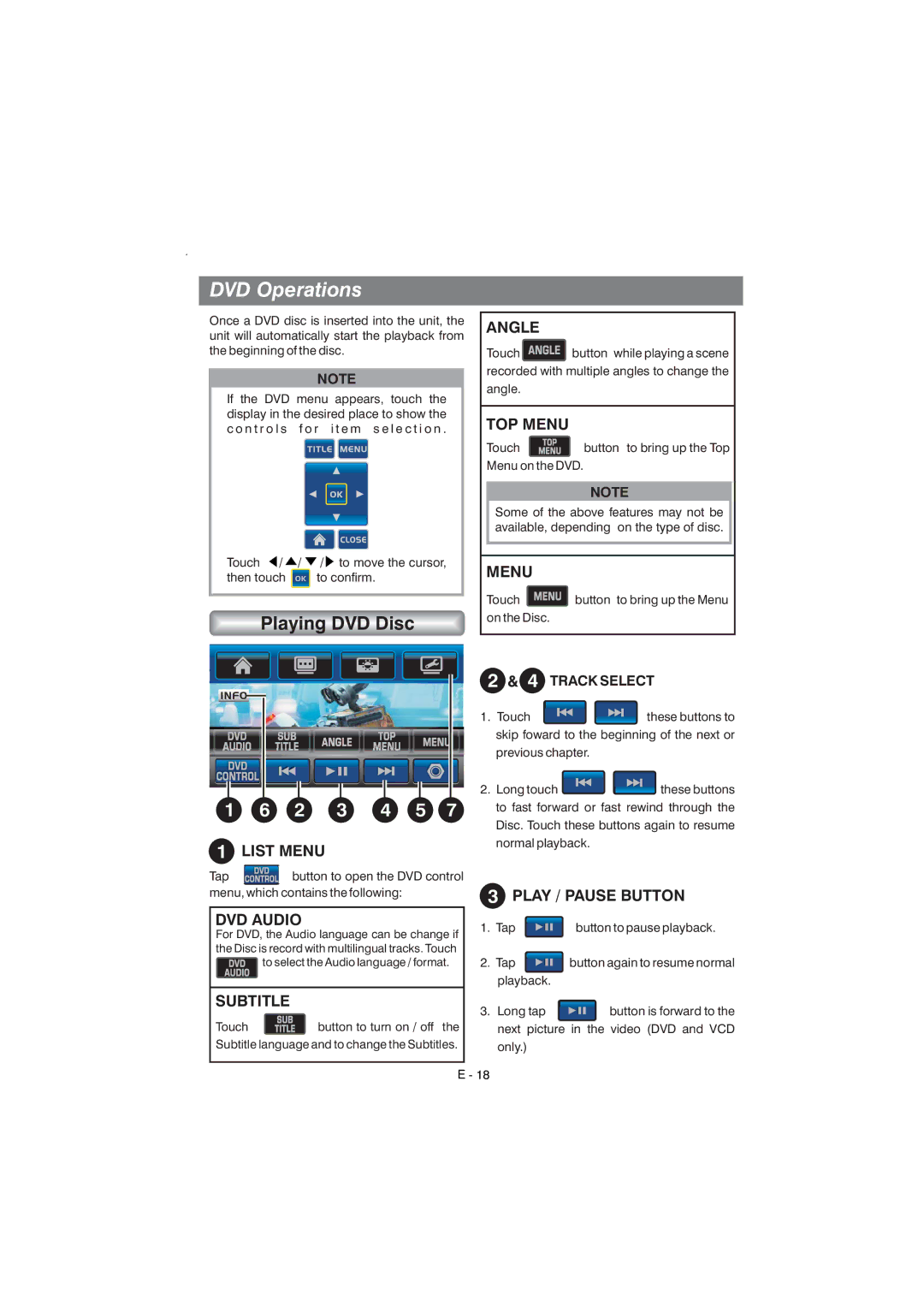DVD Operations
Once a DVD disc is inserted into the unit, the unit will automatically start the playback from the beginning of the disc.
NOTE
If the DVD menu appears, touch the display in the desired place to show the c o n t r o l s f o r i t e m s e l e c t i o n .
Touch ![]() /
/ ![]() /
/ ![]() /
/![]() to move the cursor, then touch OK to confirm.
to move the cursor, then touch OK to confirm.
Playing DVD Disc
ANGLE
Touch![]() button while playing a scene recorded with multiple angles to change the angle.
button while playing a scene recorded with multiple angles to change the angle.
TOP MENU
Touch ![]() button to bring up the Top Menu on the DVD.
button to bring up the Top Menu on the DVD.
NOTE
Some of the above features may not be available, depending on the type of disc.
MENU
Touch | MENU | button to bring up the Menu |
|
on the Disc.
1 | 6 | 2 | 3 | 4 | 5 | 7 |
1 | LIST MENU |
|
|
|
| |
Tap |
| button to open the DVD control | ||||
menu, which contains the following:
DVD AUDIO
For DVD, the Audio language can be change if the Disc is record with multilingual tracks. Touch ![]() to select the Audio language / format.
to select the Audio language / format.
SUBTITLE
Touch | button to turn on / off the |
Subtitle language and to change the Subtitles.
2 & 4 TRACK SELECT
1.Touch ![]()
![]() these buttons to skip foward to the beginning of the next or
these buttons to skip foward to the beginning of the next or
previous chapter.
2.Long touch ![]()
![]() these buttons to fast forward or fast rewind through the
these buttons to fast forward or fast rewind through the
Disc. Touch these buttons again to resume normal playback.
3PLAY / PAUSE BUTTON
1.Tap ![]() button to pause playback.
button to pause playback.
2.Tap ![]() button again to resume normal playback.
button again to resume normal playback.
3.Long tap ![]() button is forward to the next picture in the video (DVD and VCD
button is forward to the next picture in the video (DVD and VCD
only.)