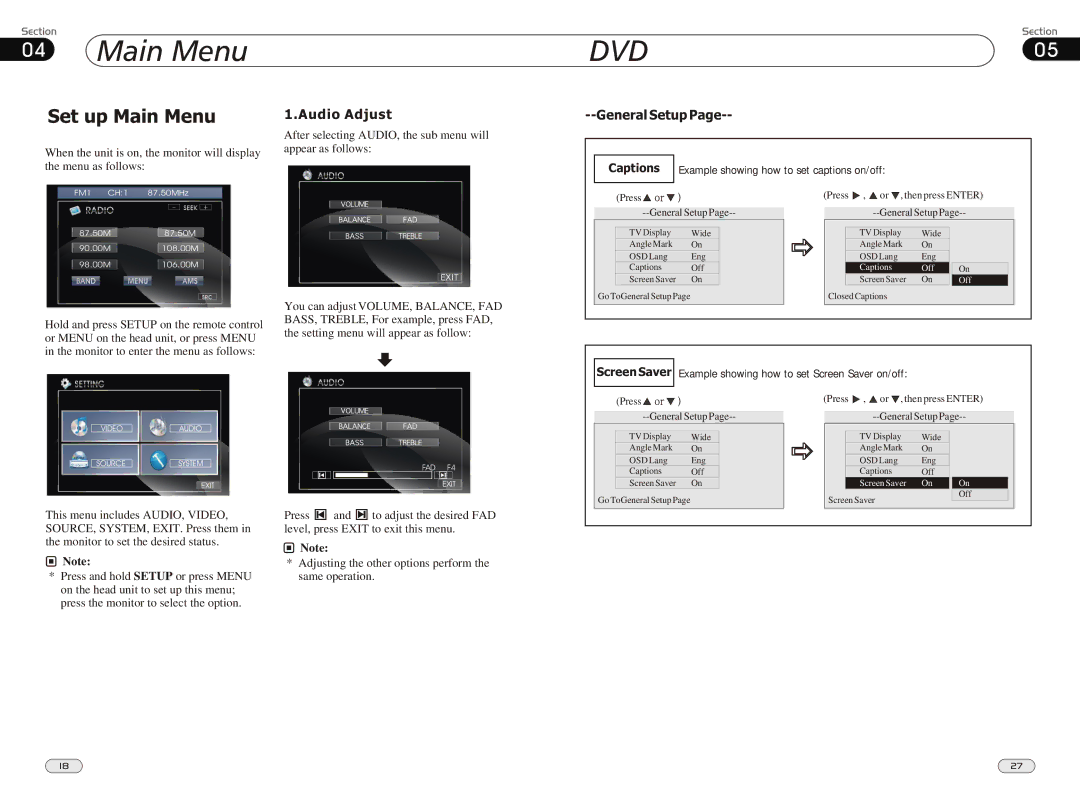04Main Menu
DVD | 05 |
Set up Main Menu
When the unit is on, the monitor will display the menu as follows:
1.Audio Adjust
After selecting AUDIO, the sub menu will appear as follows:
|
Captions Example showing how to set captions on/off: |
FM1 CH:1 87.50MHz
87.50M87.50M
90.00M108.00M
98.00M106.00M
(Press![]()
![]()
![]()
![]()
![]()
TV Display | Wide |
Angle Mark | On |
OSD Lang | Eng |
Captions | Off |
Screen Saver | On |
(Press ![]() ,
, ![]() or
or ![]() , then press ENTER)
, then press ENTER)
TV Display | Wide |
|
|
Angle Mark | On |
|
|
OSD Lang | Eng |
|
|
Captions | Off |
| On |
Screen Saver | On |
| Off |
Hold and press SETUP on the remote control or MENU on the head unit, or press MENU in the monitor to enter the menu as follows:
You can adjust VOLUME, BALANCE, FAD BASS, TREBLE, For example, press FAD, the setting menu will appear as follow:
Go ToGeneral Setup Page | Closed Captions |
Screen Saver Example showing how to set Screen Saver on/off:
(Press![]()
![]()
![]()
![]()
![]()
(Press ![]() ,
, ![]() or
or ![]() , then press ENTER)
, then press ENTER)
VIDEO | AUDIO |
SOURCE | SYSTEM |
| EXIT |
This menu includes AUDIO, VIDEO, SOURCE, SYSTEM, EXIT. Press them in the monitor to set the desired status.
![]() Note:
Note:
*Press and hold SETUP or press MENU on the head unit to set up this menu; press the monitor to select the option.
FAD F4
EXIT
Press ![]()
![]()
![]() and
and ![]()
![]()
![]()
![]() to adjust the desired FAD level, press EXIT to exit this menu.
to adjust the desired FAD level, press EXIT to exit this menu.
![]() Note:
Note:
*Adjusting the other options perform the same operation.
TV Display | Wide |
Angle Mark | On |
OSD Lang | Eng |
Captions | Off |
Screen Saver | On |
Go ToGeneral Setup Page
|
|
|
|
|
|
| TV Display | Wide |
|
|
|
| Angle Mark | On |
|
|
|
| OSD Lang | Eng |
|
|
|
| Captions | Off |
|
|
|
| Screen Saver | On |
| On |
|
Screen Saver |
|
| Off |
| |
|
|
|
| ||
|
|
|
|
|
|
18 | 27 |