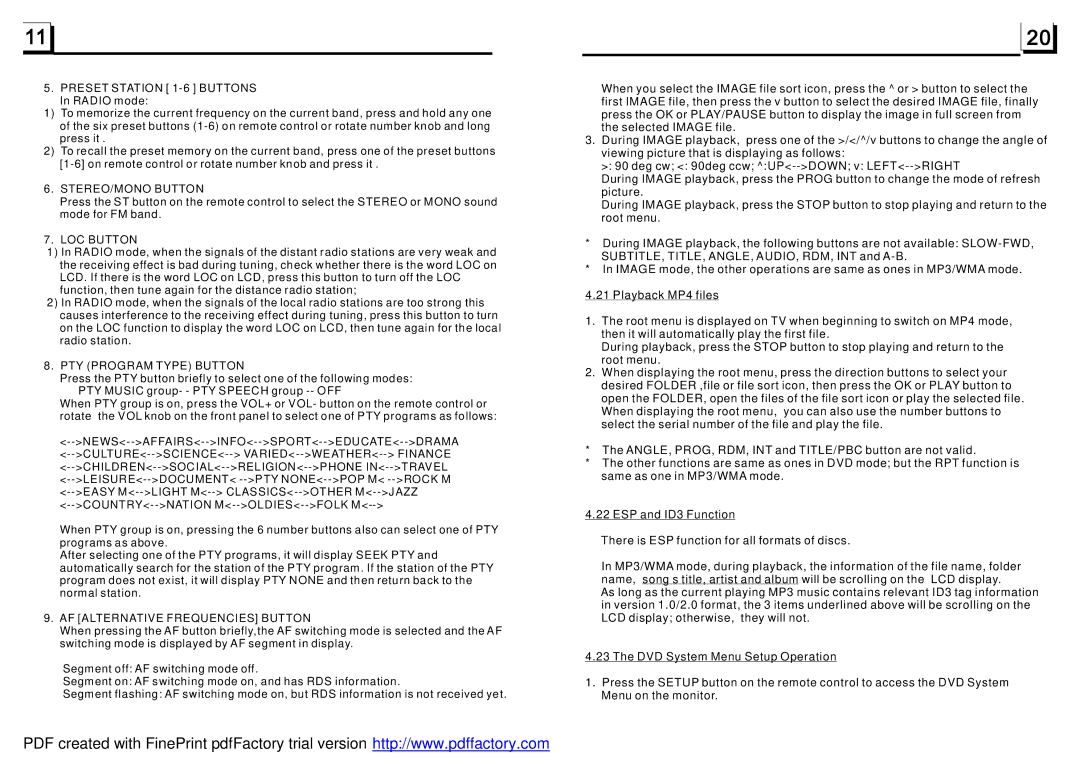5. PRESET STATION [
1)To memorize the current frequency on the current band, press and hold any one of the six preset buttons
2)To recall the preset memory on the current band, press one of the preset buttons
6.STEREO/MONO BUTTON
Press the ST button on the remote control to select the STEREO or MONO sound mode for FM band.
7.LOC BUTTON
1)In RADIO mode, when the signals of the distant radio stations are very weak and
the receiving effect is bad during tuning, check whether there is the word LOC on LCD. If there is the word LOC on LCD, press this button to turn off the LOC function, then tune again for the distance radio station;
2)In RADIO mode, when the signals of the local radio stations are too strong this causes interference to the receiving effect during tuning, press this button to turn on the LOC function to display the word LOC on LCD, then tune again for the local radio station.
8.PTY (PROGRAM TYPE) BUTTON
Press the PTY button briefly to select one of the following modes: PTY MUSIC group- - PTY SPEECH group
When PTY group is on, press the VOL+ or VOL- button on the remote control or rotate the VOL knob on the front panel to select one of PTY programs as follows:
When PTY group is on, pressing the 6 number buttons also can select one of PTY programs as above.
After selecting one of the PTY programs, it will display SEEK PTY and automatically search for the station of the PTY program. If the station of the PTY program does not exist, it will display PTY NONE and then return back to the normal station.
9.AF [ALTERNATIVE FREQUENCIES] BUTTON
When pressing the AF button briefly,the AF switching mode is selected and the AF switching mode is displayed by AF segment in display.
Segment off: AF switching mode off.
Segment on: AF switching mode on, and has RDS information.
Segment flashing: AF switching mode on, but RDS information is not received yet.
When you select the IMAGE file sort icon, press the ^ or > button to select the first IMAGE file, then press the v button to select the desired IMAGE file, finally press the OK or PLAY/PAUSE button to display the image in full screen from the selected IMAGE file.
3.During IMAGE playback, press one of the >/</^/v buttons to change the angle of viewing picture that is displaying as follows:
>: 90 deg cw; <: 90deg ccw;
During IMAGE playback, press the PROG button to change the mode of refresh picture.
During IMAGE playback, press the STOP button to stop playing and return to the root menu.
*During IMAGE playback, the following buttons are not available:
*In IMAGE mode, the other operations are same as ones in MP3/WMA mode.
4.21 Playback MP4 files
1.The root menu is displayed on TV when beginning to switch on MP4 mode, then it will automatically play the first file.
During playback, press the STOP button to stop playing and return to the root menu.
2.When displaying the root menu, press the direction buttons to select your desired FOLDER ,file or file sort icon, then press the OK or PLAY button to open the FOLDER, open the files of the file sort icon or play the selected file. When displaying the root menu, you can also use the number buttons to select the serial number of the file and play the file.
*The ANGLE, PROG, RDM, INT and TITLE/PBC button are not valid.
*The other functions are same as ones in DVD mode; but the RPT function is same as one in MP3/WMA mode.
4.22 ESP and ID3 Function
There is ESP function for all formats of discs.
In MP3/WMA mode, during playback, the information of the file name, folder name, song s title, artist and album will be scrolling on the LCD display.
As long as the current playing MP3 music contains relevant ID3 tag information in version 1.0/2.0 format, the 3 items underlined above will be scrolling on the LCD display; otherwise, they will not.
4.23 The DVD System Menu Setup Operation
1.Press the SETUP button on the remote control to access the DVD System Menu on the monitor.
PDF created with FinePrint pdfFactory trial version http://www.pdffactory.com