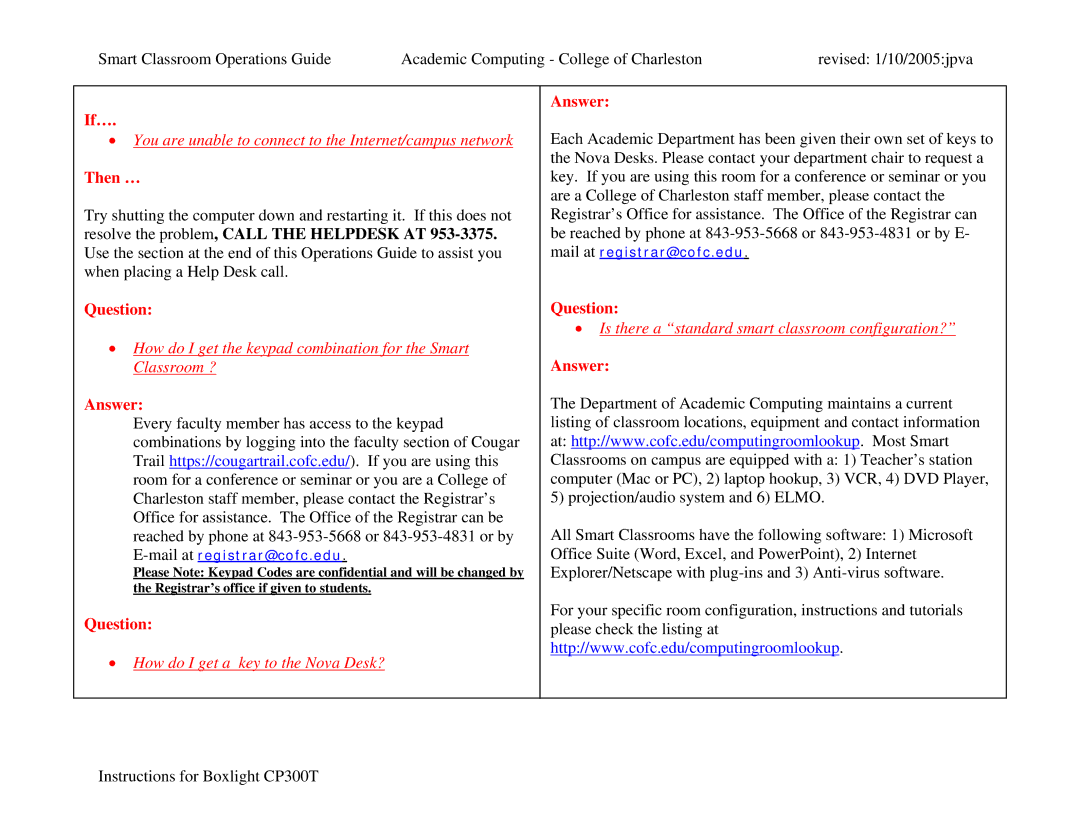Smart Classroom Operations Guide | Academic Computing - College of Charleston | revised: 1/10/2005:jpva |
If….
•You are unable to connect to the Internet/campus network
Then …
Try shutting the computer down and restarting it. If this does not resolve the problem, CALL THE HELPDESK AT
Question:
•How do I get the keypad combination for the Smart Classroom ?
Answer:
Every faculty member has access to the keypad combinations by logging into the faculty section of Cougar Trail https://cougartrail.cofc.edu/). If you are using this room for a conference or seminar or you are a College of Charleston staff member, please contact the Registrar’s Office for assistance. The Office of the Registrar can be reached by phone at
Please Note: Keypad Codes are confidential and will be changed by the Registrar’s office if given to students.
Question:
• How do I get a key to the Nova Desk?
Answer:
Each Academic Department has been given their own set of keys to the Nova Desks. Please contact your department chair to request a key. If you are using this room for a conference or seminar or you are a College of Charleston staff member, please contact the Registrar’s Office for assistance. The Office of the Registrar can be reached by phone at
Question:
•Is there a “standard smart classroom configuration?”
Answer:
The Department of Academic Computing maintains a current listing of classroom locations, equipment and contact information at: http://www.cofc.edu/computingroomlookup. Most Smart Classrooms on campus are equipped with a: 1) Teacher’s station computer (Mac or PC), 2) laptop hookup, 3) VCR, 4) DVD Player, 5) projection/audio system and 6) ELMO.
All Smart Classrooms have the following software: 1) Microsoft Office Suite (Word, Excel, and PowerPoint), 2) Internet Explorer/Netscape with
For your specific room configuration, instructions and tutorials please check the listing at http://www.cofc.edu/computingroomlookup.