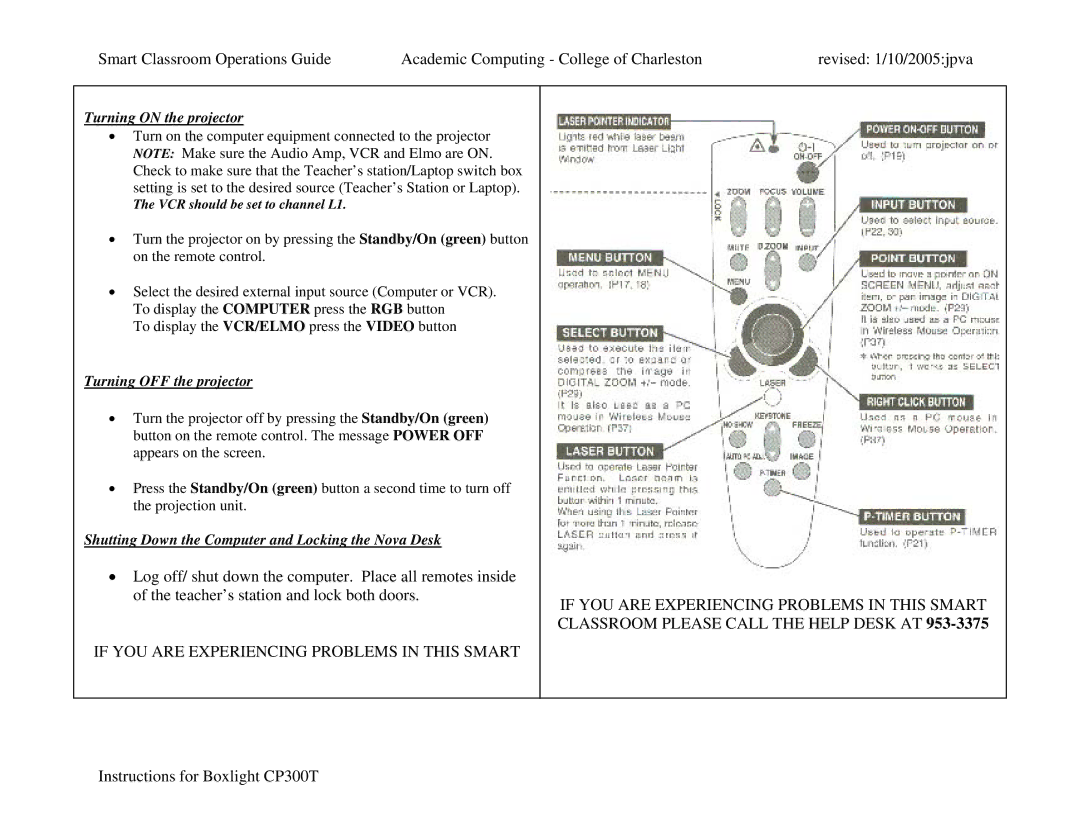Smart Classroom Operations Guide | Academic Computing - College of Charleston | revised: 1/10/2005:jpva |
Turning ON the projector
•Turn on the computer equipment connected to the projector NOTE: Make sure the Audio Amp, VCR and Elmo are ON. Check to make sure that the Teacher’s station/Laptop switch box setting is set to the desired source (Teacher’s Station or Laptop).
The VCR should be set to channel L1.
•Turn the projector on by pressing the Standby/On (green) button on the remote control.
•Select the desired external input source (Computer or VCR). To display the COMPUTER press the RGB button
To display the VCR/ELMO press the VIDEO button
Turning OFF the projector
•Turn the projector off by pressing the Standby/On (green) button on the remote control. The message POWER OFF appears on the screen.
•Press the Standby/On (green) button a second time to turn off the projection unit.
Shutting Down the Computer and Locking the Nova Desk
•Log off/ shut down the computer. Place all remotes inside of the teacher’s station and lock both doors.
IF YOU ARE EXPERIENCING PROBLEMS IN THIS SMART
IF YOU ARE EXPERIENCING PROBLEMS IN THIS SMART CLASSROOM PLEASE CALL THE HELP DESK AT