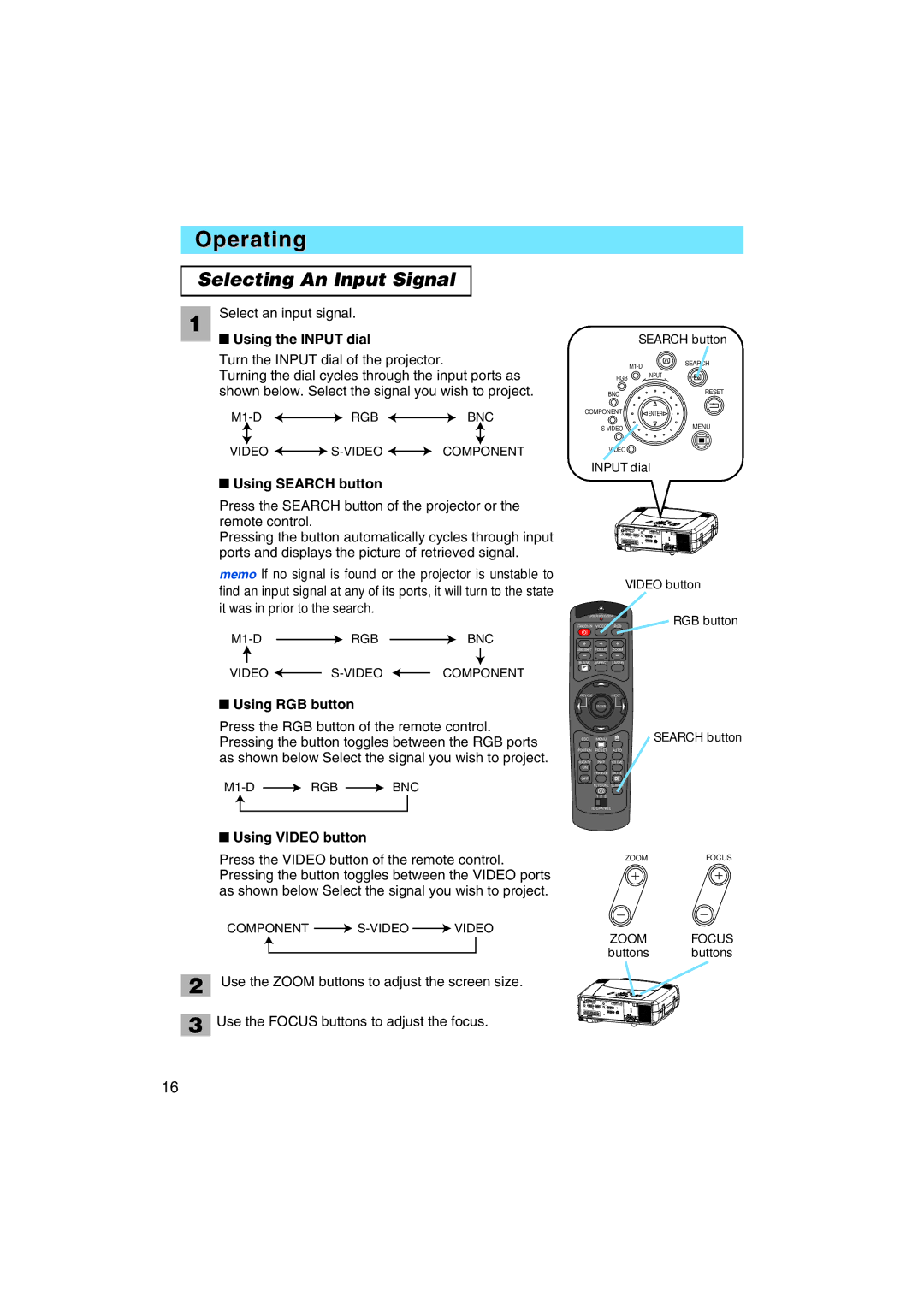Operating
Selecting An Input Signal
1 Select an input signal.
■Using the INPUT dial
Turn the INPUT dial of the projector.
Turning the dial cycles through the input ports as shown below. Select the signal you wish to project.
![]()
![]() RGB
RGB ![]()
![]() BNC
BNC
VIDEO ![]()
![]()
![]()
![]() COMPONENT
COMPONENT
■Using SEARCH button
Press the SEARCH button of the projector or the remote control.
Pressing the button automatically cycles through input ports and displays the picture of retrieved signal.
memo If no signal is found or the projector is unstable to find an input signal at any of its ports, it will turn to the state it was in prior to the search.
![]() RGB
RGB ![]() BNC
BNC
VIDEO ![]()
![]() COMPONENT
COMPONENT
■Using RGB button
Press the RGB button of the remote control. Pressing the button toggles between the RGB ports as shown below Select the signal you wish to project.
![]() RGB
RGB ![]() BNC
BNC
■Using VIDEO button
Press the VIDEO button of the remote control. Pressing the button toggles between the VIDEO ports as shown below Select the signal you wish to project.
COMPONENT ![]()
![]() VIDEO
VIDEO
2 | Use the ZOOM buttons to adjust the screen size. |
| Use the FOCUS buttons to adjust the focus. |
3 |
SEARCH button
RGB ![]() INPUT
INPUT
BNC | RESET |
COMPONENT ENTER
VIDEO ![]()
INPUT dial
|
|
|
| VIDEO button | |
LASER INDICATOR | RGB button | ||||
STANDBY/ON | VIDEO | RGB | |||
+ |
| + |
| + |
|
LENS SHIFT | FOCUS | ZOOM |
| ||
– |
| – |
| – |
|
BLANK | ASPECT | LASER |
| ||
PREVIOUS |
|
|
| NEXT |
|
| ENTER |
|
| ||
ESC | MENU |
| SEARCH button | ||
POSITION | RESET | AUTO |
| ||
MAGNFY | PinP | VOLUME |
| ||
ON |
|
|
|
|
|
| FREEZE | MUTE |
| ||
OFF |
|
|
|
|
|
| KEYSTONE SEARCH |
| |||
| 1 | 2 | 3 |
|
|
ID CHANGE |
|
| |||
|
|
|
| ZOOM | FOCUS |
ZOOM FOCUS
buttons buttons
16