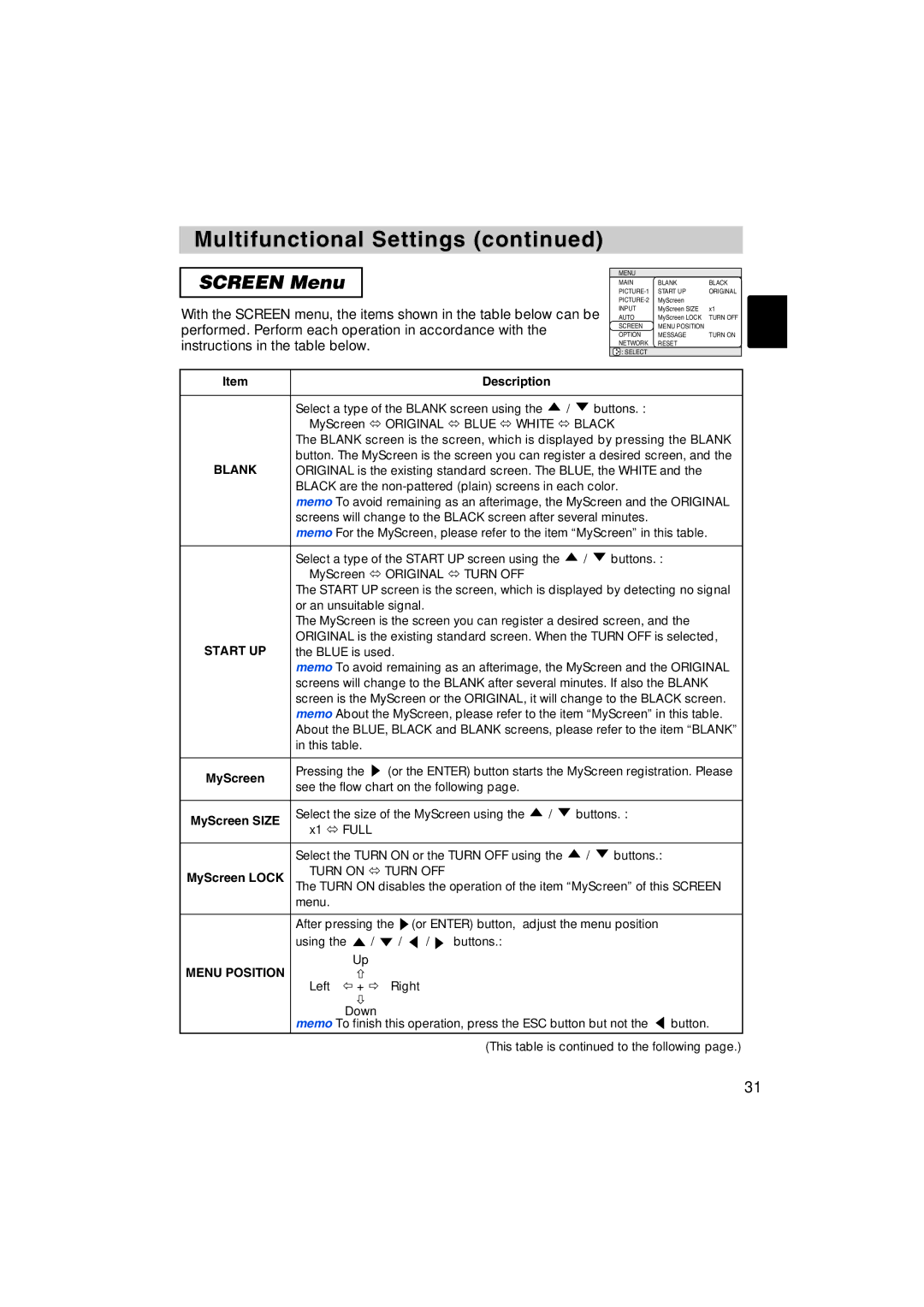Multifunctional Settings (continued)
SCREEN Menu
With the SCREEN menu, the items shown in the table below can be performed. Perform each operation in accordance with the instructions in the table below.
MENU
MAIN | BLANK | BLACK |
START UP | ORIGINAL | |
MyScreen |
| |
INPUT | MyScreen SIZE | x1 |
AUTO | MyScreen LOCK | TURN OFF |
SCREEN | MENU POSITION |
|
OPTION | MESSAGE | TURN ON |
NETWORK | RESET |
|
: SELECT |
|
|
Item |
|
| Description |
|
| |
|
|
|
|
| ||
| Select a type of the BLANK screen using the |
| / | buttons. : | ||
| MyScreen | ORIGINAL | BLUE WHITE | BLACK | ||
| The BLANK screen is the screen, which is displayed by pressing the BLANK | |||||
| button. The MyScreen is the screen you can register a desired screen, and the | |||||
BLANK | ORIGINAL is the existing standard screen. The BLUE, the WHITE and the | |||||
| BLACK are the | |||||
| memo To avoid remaining as an afterimage, the MyScreen and the ORIGINAL | |||||
| screens will change to the BLACK screen after several minutes. | |||||
| memo For the MyScreen, please refer to the item “MyScreen” in this table. | |||||
|
|
|
| |||
| Select a type of the START UP screen using the | / | buttons. : | |||
| MyScreen | ORIGINAL | TURN OFF |
|
|
|
| The START UP screen is the screen, which is displayed by detecting no signal | |||||
| or an unsuitable signal. |
|
|
|
| |
| The MyScreen is the screen you can register a desired screen, and the | |||||
| ORIGINAL is the existing standard screen. When the TURN OFF is selected, | |||||
START UP | the BLUE is used. |
|
|
|
| |
| memo To avoid remaining as an afterimage, the MyScreen and the ORIGINAL | |||||
| screens will change to the BLANK after several minutes. If also the BLANK | |||||
| screen is the MyScreen or the ORIGINAL, it will change to the BLACK screen. | |||||
| memo About the MyScreen, please refer to the item “MyScreen” in this table. | |||||
| About the BLUE, BLACK and BLANK screens, please refer to the item “BLANK” | |||||
| in this table. |
|
|
|
|
|
|
|
| ||||
MyScreen | Pressing the | (or the ENTER) button starts the MyScreen registration. Please | ||||
see the flow chart on the following page. |
|
|
| |||
|
|
|
| |||
|
|
|
| |||
MyScreen SIZE | Select the size of the MyScreen using the | / | buttons. : | |||
x1 FULL |
|
|
|
|
| |
|
|
|
|
|
| |
|
|
|
| |||
| Select the TURN ON or the TURN OFF using the | / | buttons.: | |||
MyScreen LOCK | TURN ON | TURN OFF |
|
|
|
|
The TURN ON disables the operation of the item “MyScreen” of this SCREEN | ||||||
| menu. |
|
|
|
|
|
After pressing the ![]() (or ENTER) button, adjust the menu position using the
(or ENTER) button, adjust the menu position using the ![]() /
/ ![]() /
/ ![]() /
/ ![]() buttons.:
buttons.:
Up
MENU POSITION
Left + Right
Down
memo To finish this operation, press the ESC button but not the ![]() button.
button.
(This table is continued to the following page.)
31