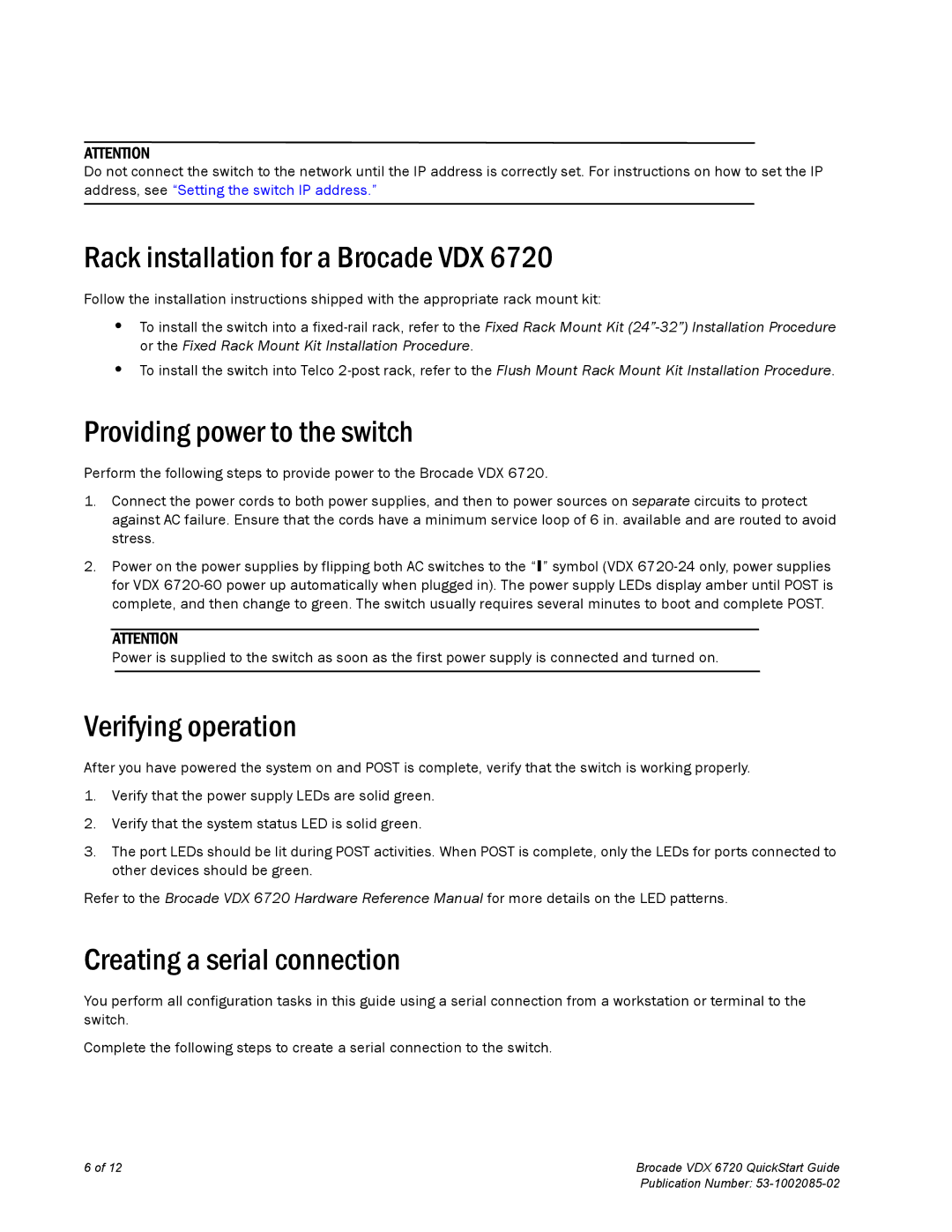ATTENTION
Do not connect the switch to the network until the IP address is correctly set. For instructions on how to set the IP address, see “Setting the switch IP address.”
Rack installation for a Brocade VDX 6720
Follow the installation instructions shipped with the appropriate rack mount kit:
•To install the switch into a
•To install the switch into Telco
Providing power to the switch
Perform the following steps to provide power to the Brocade VDX 6720.
1.Connect the power cords to both power supplies, and then to power sources on separate circuits to protect against AC failure. Ensure that the cords have a minimum service loop of 6 in. available and are routed to avoid stress.
2.Power on the power supplies by flipping both AC switches to the “I” symbol (VDX
ATTENTION
Power is supplied to the switch as soon as the first power supply is connected and turned on.
Verifying operation
After you have powered the system on and POST is complete, verify that the switch is working properly.
1.Verify that the power supply LEDs are solid green.
2.Verify that the system status LED is solid green.
3.The port LEDs should be lit during POST activities. When POST is complete, only the LEDs for ports connected to other devices should be green.
Refer to the Brocade VDX 6720 Hardware Reference Manual for more details on the LED patterns.
Creating a serial connection
You perform all configuration tasks in this guide using a serial connection from a workstation or terminal to the switch.
Complete the following steps to create a serial connection to the switch.
6 of 12 | Brocade VDX 6720 QuickStart Guide |
| Publication Number: |