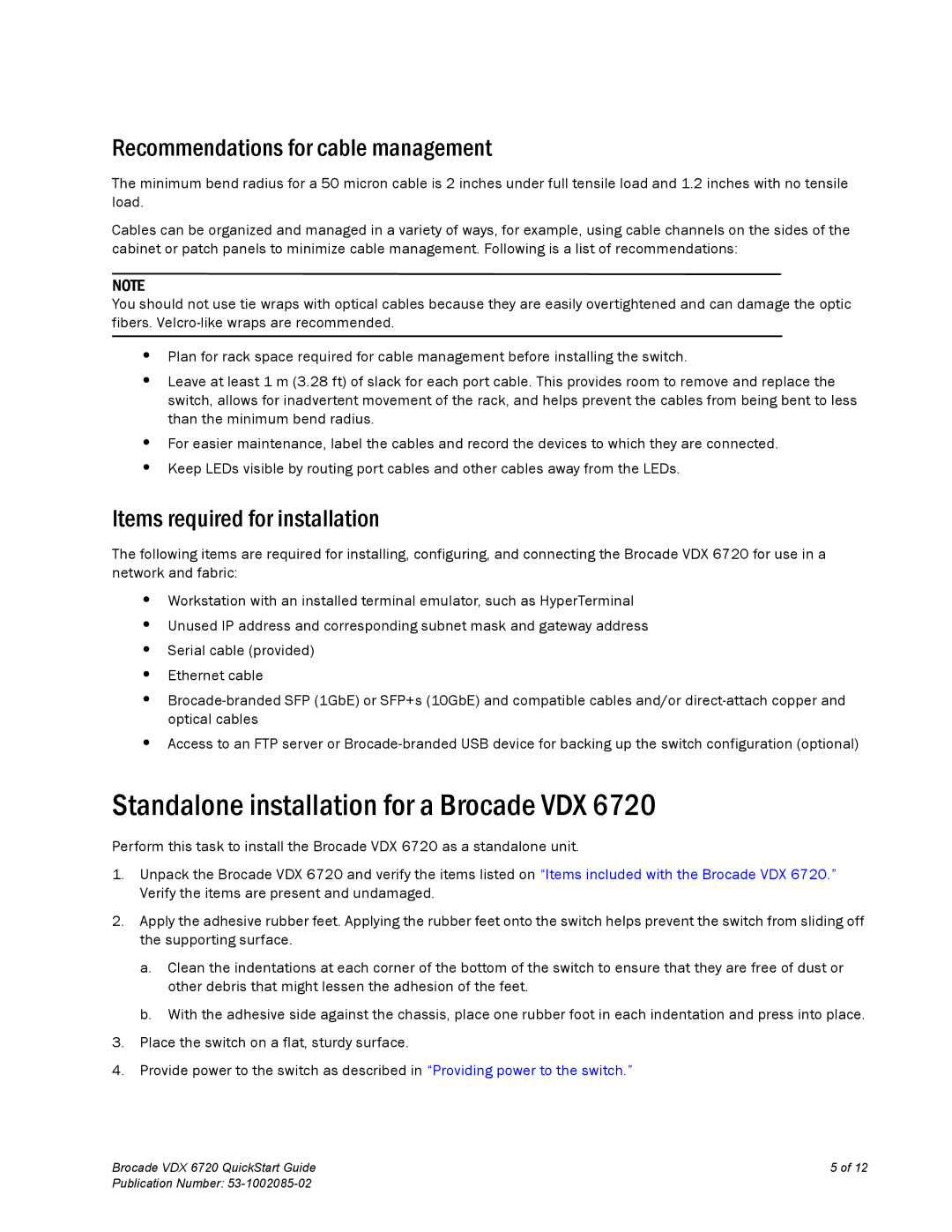Recommendations for cable management
The minimum bend radius for a 50 micron cable is 2 inches under full tensile load and 1.2 inches with no tensile load.
Cables can be organized and managed in a variety of ways, for example, using cable channels on the sides of the cabinet or patch panels to minimize cable management. Following is a list of recommendations:
NOTE
You should not use tie wraps with optical cables because they are easily overtightened and can damage the optic fibers.
•Plan for rack space required for cable management before installing the switch.
•Leave at least 1 m (3.28 ft) of slack for each port cable. This provides room to remove and replace the switch, allows for inadvertent movement of the rack, and helps prevent the cables from being bent to less than the minimum bend radius.
•For easier maintenance, label the cables and record the devices to which they are connected.
•Keep LEDs visible by routing port cables and other cables away from the LEDs.
Items required for installation
The following items are required for installing, configuring, and connecting the Brocade VDX 6720 for use in a network and fabric:
•Workstation with an installed terminal emulator, such as HyperTerminal
•Unused IP address and corresponding subnet mask and gateway address
•Serial cable (provided)
•Ethernet cable
•
•Access to an FTP server or
Standalone installation for a Brocade VDX 6720
Perform this task to install the Brocade VDX 6720 as a standalone unit.
1.Unpack the Brocade VDX 6720 and verify the items listed on “Items included with the Brocade VDX 6720.” Verify the items are present and undamaged.
2.Apply the adhesive rubber feet. Applying the rubber feet onto the switch helps prevent the switch from sliding off the supporting surface.
a.Clean the indentations at each corner of the bottom of the switch to ensure that they are free of dust or other debris that might lessen the adhesion of the feet.
b.With the adhesive side against the chassis, place one rubber foot in each indentation and press into place.
3.Place the switch on a flat, sturdy surface.
4.Provide power to the switch as described in “Providing power to the switch.”
Brocade VDX 6720 QuickStart Guide | 5 of 12 |
Publication Number: |
|