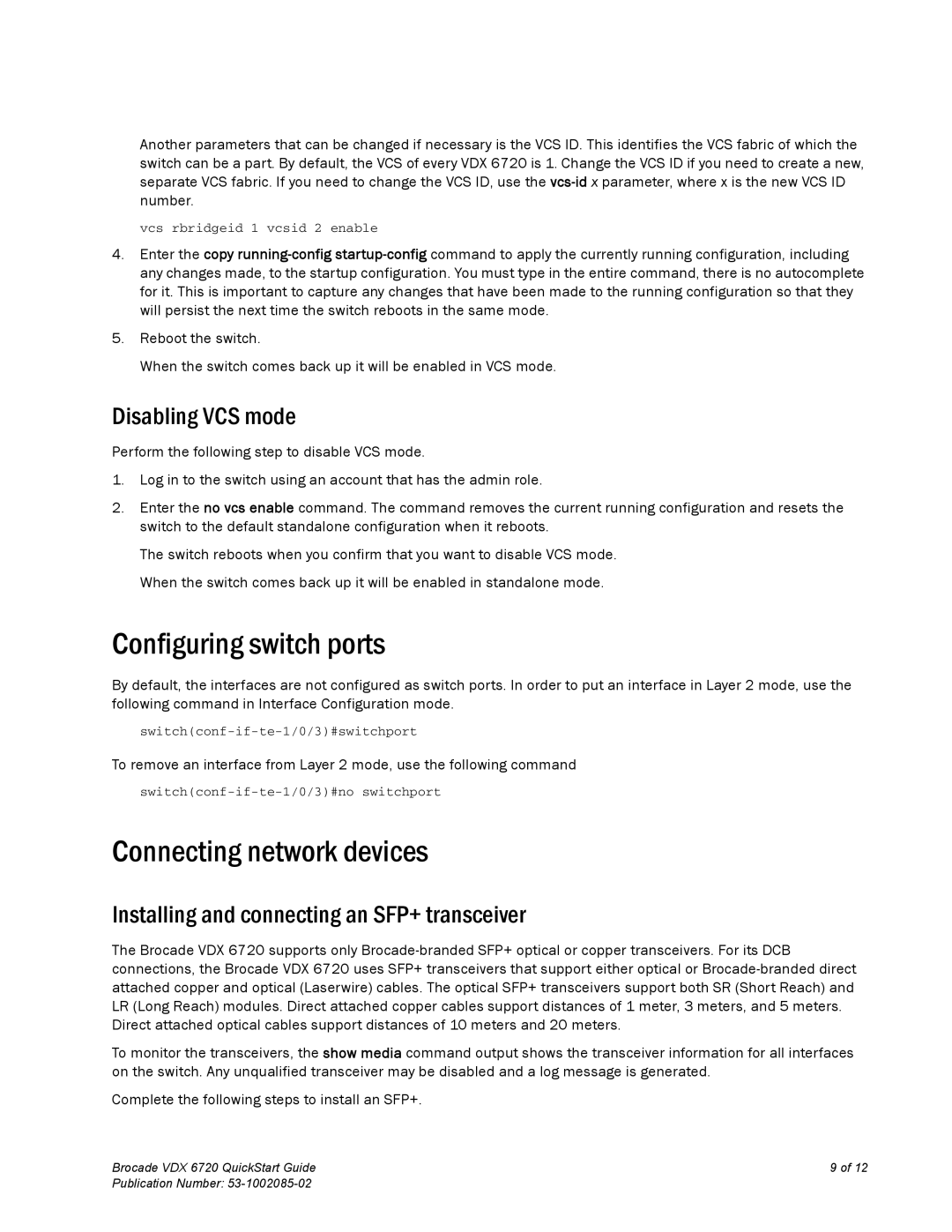Another parameters that can be changed if necessary is the VCS ID. This identifies the VCS fabric of which the switch can be a part. By default, the VCS of every VDX 6720 is 1. Change the VCS ID if you need to create a new, separate VCS fabric. If you need to change the VCS ID, use the
vcs rbridgeid 1 vcsid 2 enable
4.Enter the copy
5.Reboot the switch.
When the switch comes back up it will be enabled in VCS mode.
Disabling VCS mode
Perform the following step to disable VCS mode.
1.Log in to the switch using an account that has the admin role.
2.Enter the no vcs enable command. The command removes the current running configuration and resets the switch to the default standalone configuration when it reboots.
The switch reboots when you confirm that you want to disable VCS mode. When the switch comes back up it will be enabled in standalone mode.
Configuring switch ports
By default, the interfaces are not configured as switch ports. In order to put an interface in Layer 2 mode, use the following command in Interface Configuration mode.
To remove an interface from Layer 2 mode, use the following command
Connecting network devices
Installing and connecting an SFP+ transceiver
The Brocade VDX 6720 supports only
To monitor the transceivers, the show media command output shows the transceiver information for all interfaces on the switch. Any unqualified transceiver may be disabled and a log message is generated.
Complete the following steps to install an SFP+.
Brocade VDX 6720 QuickStart Guide | 9 of 12 |
Publication Number: |
|