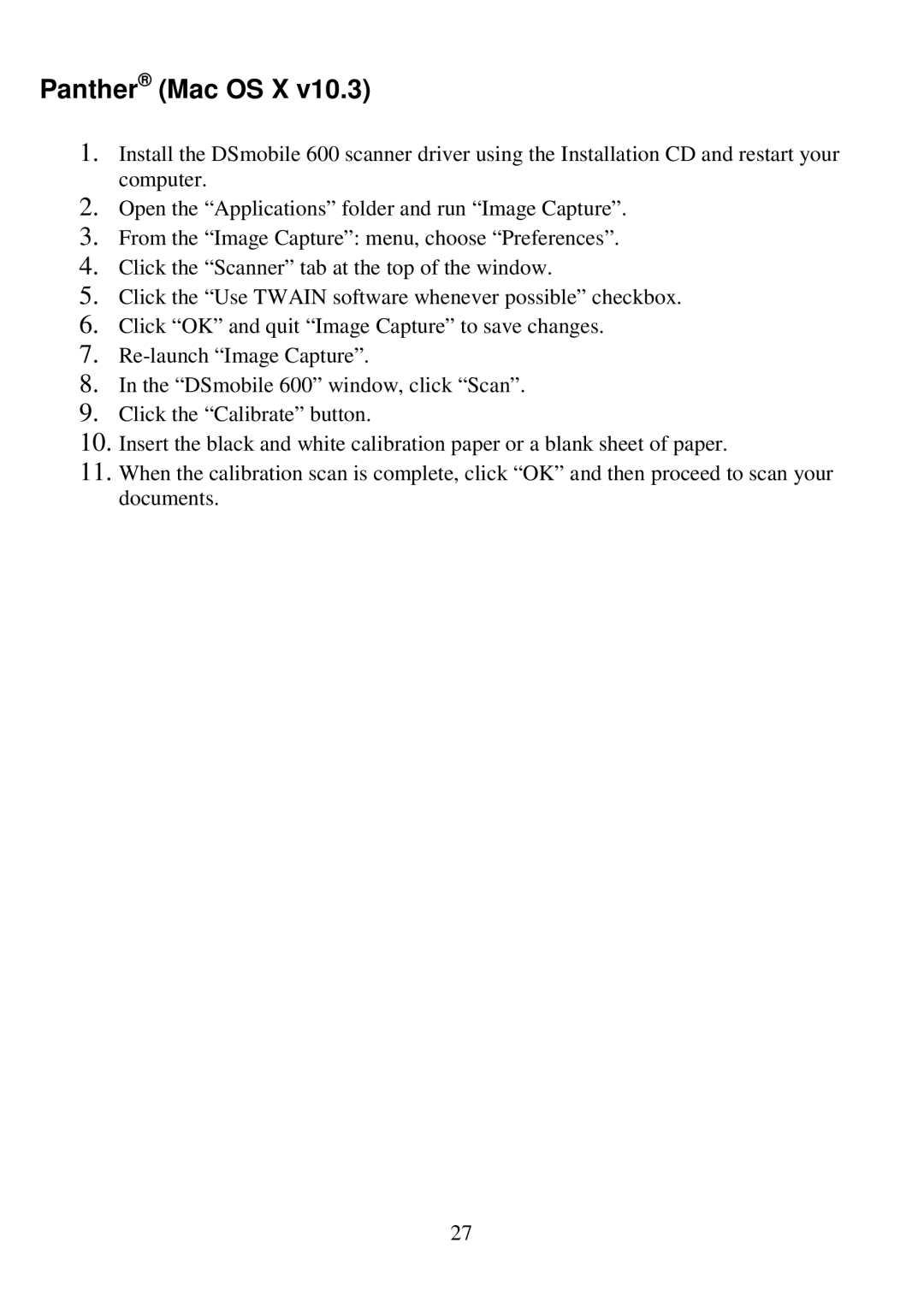Panther® (Mac OS X v10.3)
1.Install the DSmobile 600 scanner driver using the Installation CD and restart your computer.
2.Open the “Applications” folder and run “Image Captu re”.
3.From the “Image Capture”: menu, choose “Preferences ”.
4.Click the “Scanner” tab at the top of the window.
5.Click the “Use TWAIN software whenever possible” ch eckbox.
6. Click “OK” and quit “Image Capture” to save changes .
7.
8.In the “DSmobile 600” window, click “Scan”.
9.Click the “Calibrate” button.
10.Insert the black and white calibration paper or a blank sheet of paper.
11.When the calibration scan is complete, click “OK” a nd then proceed to scan your documents.
27