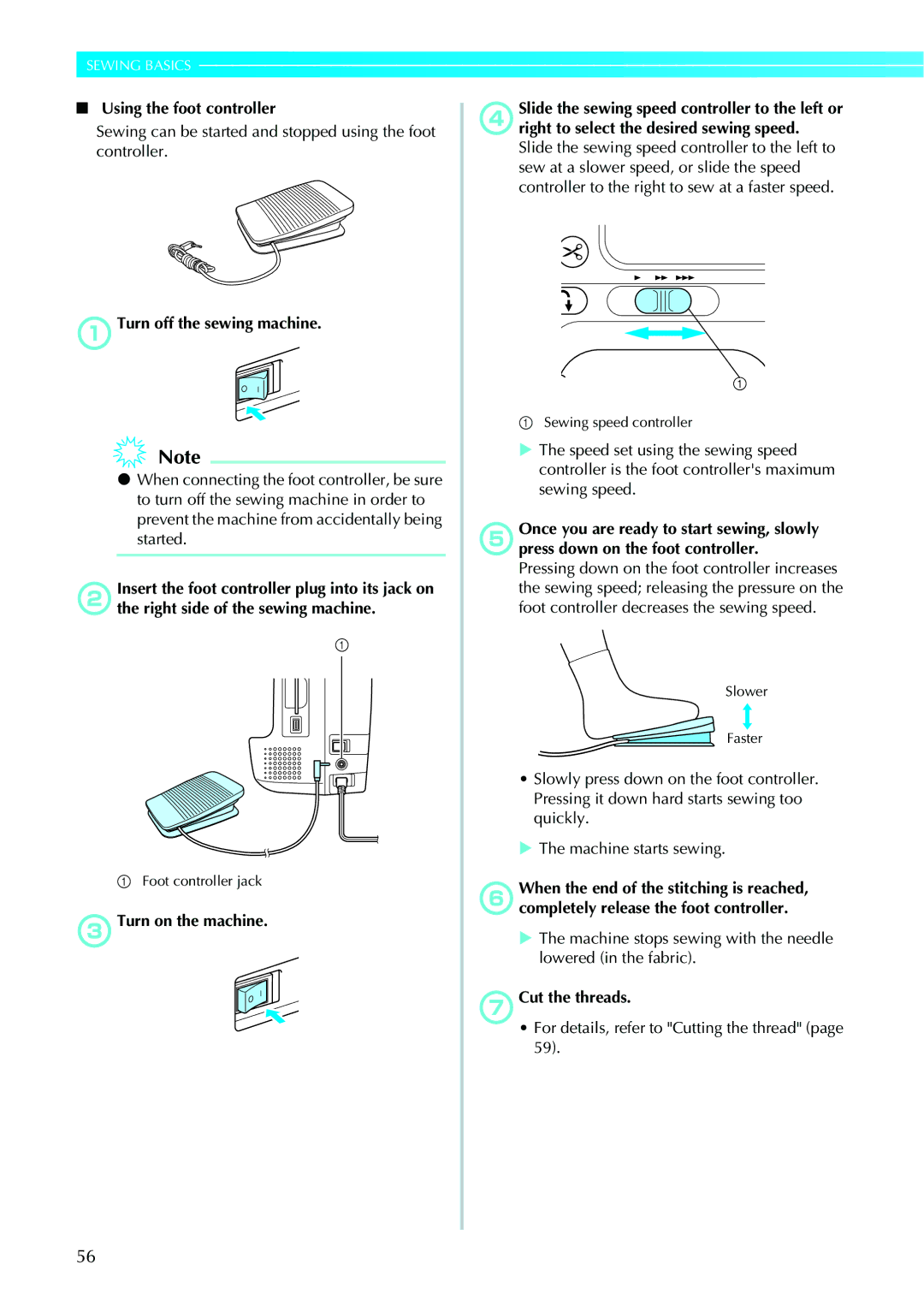Product Code 885-V95/V97
Page
Important Safety Instructions
Introduction
This machine is intended for household use
For Users in the UK, Eire Malta and Cyprus only
Page
Contents
Useful Sewing Tips
Stitch Setting Chart
Useful Functions
Overcasting Stitches
Troubleshooting
Using the Memory Function
Care and Maintenance
Upgrading Your Machine’s Software Using USB Media
Machine Features
Built-in stitches
Included accessories
Accessories
10.*1
Optional accessories
Following are available as optional accessories
Names of Machine Parts and Their Functions
Front view
Needle and presser foot section
Right-side/rear view
Operation buttons
Start/stop button
Operation panel
Memory key
Getting Ready
Power supply precautions
Turning the Machine On/Off
Turning on the machine
Unplug the power supply cord from the electrical outlet
Unplugjack. the power cord from the power supply
Turning off the machine
LCD Liquid Crystal Display Operation
Changing the machine settings
To +9 Adjustment
Viewing the LCD
LCD Liquid Crystal Display Operation
Turn on the sewing machine
Presspanel. Settings key on the display
When settings are complete, press Back key
Press the item to be set
Press Sewing machine help key on the display panel
Checking machine operating procedures
Press Next page key to switch to the next
Press the item to be displayed
Winding the bobbin
Winding/Installing the Bobbin
Bobbin precautions
This model Other model
Place the spool of thread for the bobbin onto Spool pin
Winding/Installing the Bobbin
Start/stop button lights up in orange
For embroidering, use the embroidery bobbin thread
Make sure that the thread passes under the pretension disk
Slide the sewing speed controller to the right
Press Start/stop button once
When the thread became tangled under the bobbin winder seat
EWind the bobbin again
Installing the bobbin
Install the bobbin wound with thread
Actual size
Remove the bobbin cover
Insert the bobbin into the bobbin case with your right hand
BInsert the bobbin into the bobbin case
When pulling up the bobbin thread may be necessary
Reattach the bobbin cover
CPass the bobbin thread through the slot
Getting Ready
Upper Threading
Upper Threading
About the spool of thread
Information about the spools of thread is described below
Turn on the machine Raise the presser foot lever
Threading the upper thread
Presser foot is raised
Hand as shown below
Pass the thread through the guides in the order shown below
Pass the thread behind the needle bar thread guide
Upper thread
Such a case, start from m again
Upper threading is finished
Using the twin needle
Threadeye. the upper thread for the left needle
Needle
Turn on the sewing machine and select a stitch
Press Back key
Press
Start sewing
Replacing the Needle
Needle precautions
Replacing the Needle
Transparent nylon thread
Checking the needle
Ball point needle gold colored
Embroidery needles
Replacing the needle
Lower the presser foot lever
Install the twin needle in the same way
Replacing the presser foot
Presser foot precautions
Replacing the Presser Foot
Replacing the Presser Foot
Presser foot is attached
For details, refer to Replacing the presser foot
Removing and attaching the presser foot holder
Remove the presser foot
Use the screwdriver to loosen the presser foot holder screw
Free-arm sewing
Using extension table
Sewing Cylindrical Pieces and Large Pieces
Remove the flat bed attachment
Sewing Cylindrical Pieces and Large Pieces
Getting Ready
Sewing Basics
General sewing procedure
Sewing
Sewing
Stitch types
Selecting stitching
Attach the presser foot
Select the stitch type
Select a stitch
Selecting characters
Example BUS
Place the fabric under the presser foot
Positioning the fabric
Fabric is now positioned to be sewn
BPress Start/stop button once
Using the operation button
Starting to sew
DCut the threads
ATurn off the sewing machine
Using the foot controller
Sewing can be started and stopped using the foot controller
GCut the threads
Securing the stitching
For details, refer to Starting to sew
Machine starts sewing in the normal sewing direction
Machine stops sewing
Release Start/stop button or foot controller
Sewing stitches
Cutting the thread
BRaisefabric.the presser foot lever, then remove
Using the thread cutter
BRaise the presser foot lever
Setting the Stitch
Setting the Stitch
Adjusting the stitch width
Means the setting cannot be adjusted
Correct thread tension
Adjusting the stitch length
Adjusting the thread tension
Upper thread is too tight
Upper thread is too loose
Turn on the machine
Useful Functions
Press on the LCD
Press the stitch selection
Automatically cutting the thread
Useful Functions
Press on the screen
Mirroring stitches
Without programmed thread cutting
CSet the stitch length to 2.0 mm DPress
Saving stitch settings
Default stitch length is 2.5 mm
Machine Confirmation message is displayed
Changing the sewing direction
Useful Sewing Tips
Trial sewing
Sewing curves
DReleasebutton.the presser foot locking pin black
Sewing hook-and-loop Fastener2
Useful Sewing Tips
Presser foot remains level, allowing the fabric to be fed
Sewing an even seam allowance
Sewing thin fabrics
Sewing stretch fabrics
Aligning the fabric with the presser foot
Utility Stitches
Stitch Setting Chart
Utility stitches
Stitch Setting Chart
Stitch Name
Side cutter is optional
Yes
Only Pattern for making adjustment
Other stitches
Not Yes
Small
Large Yes
Large No Yes
Overcasting Stitches
Sewing overcasting stitches using overcasting foot G
Attach overcasting foot G
Sewing overcasting stitches using zigzag foot J
Overcasting Stitches
Sewing overcasting stitches using the optional side cutter
Side cutter is attached
Lower the presser foot lever, and then start sewing
Position the fabric in the side cutter
Seam allowance is cut while the stitching is sewn
Basic stitching
Basic Stitching
Basting
Select stitch
Basic Stitching
When sewing is finished, cut the thread
For details, refer to Adjusting the stitch width
Changing the needle position
Blind hem stitching on
Sew a blind hem according to the following procedure
Blind Hem Stitching
Reverse the skirt or pants
Attach blind hem foot R Select a stitch
Blind Hem Stitching
Fold back the fabric inside along the basting
For details on free-arm sewing, refer to Free- arm sewing
If the needle catches too much of the hem fold
If the needle does not catch the hem fold
Buttonhole Stitching/Button Sewing
Buttonhole Stitching/Button Sewing
Buttonhole sewing
Size of the buttonhole is set
Attach buttonhole foot a
Press Thread cutter button once
Pull down the buttonhole lever as far as possible
Raise the presser foot lever, and then remove the fabric
Adjust the stitch width
Changing the stitch width
Button sewing
Do not press Thread cutter button
Button is held in place
Drop feed lever is normally set to the right side
Zipper Insertion
Inserting a centered zipper
Zipper Insertion
Remove the basting stitching
Inserting a side zipper
Wrong side of fabric b 3 mm 1/8 inch
Pin on the left side b Needle drop point
Topstitch around the zipper
Sewing Stretch Fabrics and Elastic Tape
Sewing Stretch Fabrics and Elastic Tape
Stretch stitching
Select stitch 4 or
Elastic attaching
Pin the elastic tape to the wrong side of the fabric
Appliqué, Patchwork and Quilt Stitching
Appliqué, Patchwork and Quilt Stitching
Appliqué stitching
Attach zigzag foot J Select a stitch
Select stitch 21 or
Patchwork crazy quilt stitching
Piecing
Piecing straight stitch shows a P on the LCD
Baste the fabric to be quilted
Quilting
Walking foot is attached
Using the optional quilting guide
Walking foot Presser foot holder
Make sure that the quilting foot is not slanted
Free-motion quilting
Refer to Removing and attaching the presser foot holder
Feed dogs are lowered
Press on for stitch width control setting
Satin stitching using the sewing speed controller
Connect the foot controller
Triple stretch stitching
Reinforcement Stitching
Bar tack stitching
Reinforcement Stitching
Raise the buttonhole lever to its original position
Darning
Select stitch 58 or
112
Eyelet Stitching
Adjust either the stitch width or the stitch
Eyelet Stitching
Attach monogramming foot N
Decorative Stitching
CAttach zigzag foot J
Fagoting
Decorative Stitching
DSelect stitch 32 or
Trim along the stitches
Scallop stitching
After sewing is finished, remove the paper
Be careful not to cut the stitches
Pull the bobbin threads to create gathers
Smocking
Sew parallel stitching at intervals of 1 cm 3/8 inch
Smooth the gathers by ironing them
Fold the fabric along the bias Attach zigzag foot J
Shell tuck stitching
Select stitch 20 , and then increase the thread tension
Heirloom stitching
Install the wing needle
Joining
Use a 130/705H 100/16 wing needle
120
Pattern displayed at the top of the screen is mirrored
EPress on the LCD
DSew along the center of the unfrayed section
Sewing beautiful patterns
Sewing the Various Built-in Decorative Patterns
Sewing patterns
Changing the pattern size
Changing the stitch density
Sewing the Various Built-in Decorative Patterns
Press Setting key Press for character spacing
Adjusting the character spacing
Space between alphanumeric characters can be adjusted
Changing the length for satin stitches
Realigning the pattern
Select the first pattern
Combining patterns
Select the next pattern
AAfter.the patterns have been combined, press
Up to 70 patterns can be combined
Repeating patterns
Turns to You can now sew Specified pattern repeatedly
APress
Mirroring a pattern image
Checking the pattern
Screen for checking the pattern is displayed
BPresspanel. Memory key on the operation
CCheck the contents, and then press
Saving patterns
Retrieving a pattern Press
Saved pattern in a pocket can be deleted
Deleting a saved pattern
Saved pattern and the pocket are deleted
Designing a Pattern My Custom Stitch
Designing a Pattern My Custom Stitch
Drawing a sketch of the pattern
Prepare a grid sheet set
Entering the pattern data
After all points have been entered, press
Inserting a new point
Editing the pattern data
BUse
BPress to delete the point
Examples of designs
Point
Embroidery
Steps for embroidering are described in this chapter
Following is necessary for embroidering
Embroidering Neatly
What to prepare
Embroidery thread option
Embroidery step by step
Embroidering Neatly
Attaching the Embroidery Foot
This section describes how to attach the embroidery foot Q
Attaching the embroidery foot
Hold the embroidery foot Q with your right hand, as shown
Attaching the Embroidery Foot
Turn the screwdriver toward the back
Set the embroidery foot perpendicular
Removing the embroidery foot
Attach the presser foot holder
Attaching the embroidery unit
Embroidery unit precautions
Attaching the Embroidery Unit
Attaching the Embroidery Unit
Slide the embroidery unit onto the sewing machine arm
Press , and then press
Removing the embroidery unit
Remove the embroidery frame
Embroidery unit separates from Sewing machine
Preparing the Fabric
When it cannot be ironed or placed in the hoop
Attaching a stabilizer material to the fabric
Setting the fabric in the embroidery frame
Preparing the Fabric
Embroidery sheet
Medium Option Embroidery sheet large option
BPlace the embroidery sheet on the inner frame
For details, refer to
Attaching the Embroidery Frame
This section describes how to attach the embroidery frame
For details, refer to Winding/Installing the Bobbin
Attaching the embroidery frame
Removing the embroidery frame
Attaching the Embroidery Frame
Copyright information
Selecting Embroidery Patterns
Embroidery pattern types
Selecting Embroidery Patterns
Setting the display while embroidering
LCD liquid crystal display operation
Operation keys
152
LCD button Example Selecting alphanumeric characters
Press this key again to cancel multi- color
Press this key to change the thread settings
Example Selecting an embroidery pattern
Selecting alphanumeric characters
Specify the characters for embroidery
Select the pattern
Selecting an embroidery pattern
Selecting a frame pattern
Select the frame shape
Turn on the sewing machine Press On the screen
Using an embroidery card
Select the stitch
Select a pattern
Embroidering
Embroidering
Checking the pattern before embroidering
After selecting the embroidery pattern, press
Example Embroidery thread number selected
Setting screen. For details, refer to LCD
Embroidering a pattern
Refer to Threading the upper thread
Display will return to the initial screen
Press Start/stop button
Press Start/stop button again
Cut the excess thread
Select an appliqué pattern
Appliquéing
Prepare the base fabric and the appliqué fabric
Applique Material is displayed on the screen
Memo
Editing and Saving Patterns
Adjusting the layout and the size
Check and adjust the layout
Embroidery frame size
Editing and Saving Patterns
Simply increase the tension slightly to continue sewing
Stitching starting point is set to lower left of the design
Connecting character patterns
Enter DEF and press Press Press to turn it to
Resewing
Press Start/stop button to stop the sewing machine
Set the upper thread or bobbin thread Press
Thread runs out partway through a design
Stopping while embroidering
Press Embroidery key Restart the embroidery
Turn on the sewing machine, and then select the pattern
Embroidery data precautions
Using the Memory Function
Using the Memory Function
Tajima .dst Embroidery Data
Insert the USB media into the USB port on the computer
172
Insert the USB media into the USB port on the machine
Adjust the pattern as desired, and then begin embroidering
Wish to retrieve Switch screens using
When you have selected a folder
Select the desired folder or the pattern you
Selected pattern is shown in reverse highlighting
Switch screens using Previous page key
CPress
Appendix
Cleaning the race
Care and Maintenance
Cleaning the machine surface
Remove the bobbin case
Do not apply oil to the bobbin case
Care and Maintenance
Align the and marks
Presser foot lever is raised Lower the presser foot lever
Troubleshooting
Correctly install the needle
Has a burr on it
Troubleshooting
Upper thread was not Correct the upper threading
Threaded correctly, or the bobbin
Press the needle position button
Thread tension is incorrect Adjust the tension of the upper
Dust has accumulated under Remove the needle plate cover
Correct position
No pattern selected Select a pattern
Embroidery unit is not Attach the embroidery unit
Attached
Bobbin case, etc., is plugged up
Needle may break and cause injury
Error messages
Was pushed at a LCD screen other than the sewing LCD screen
Stitch function
184
Troubleshooting
When the embroidery unit is attached
Adjusting the LCD
Operation beep
Upgrading Your Machine’s Software Using USB Media
Following screen appears
Index
Index
190
11, 24
Page
Page
English 885-V95/V97 XE7929-001