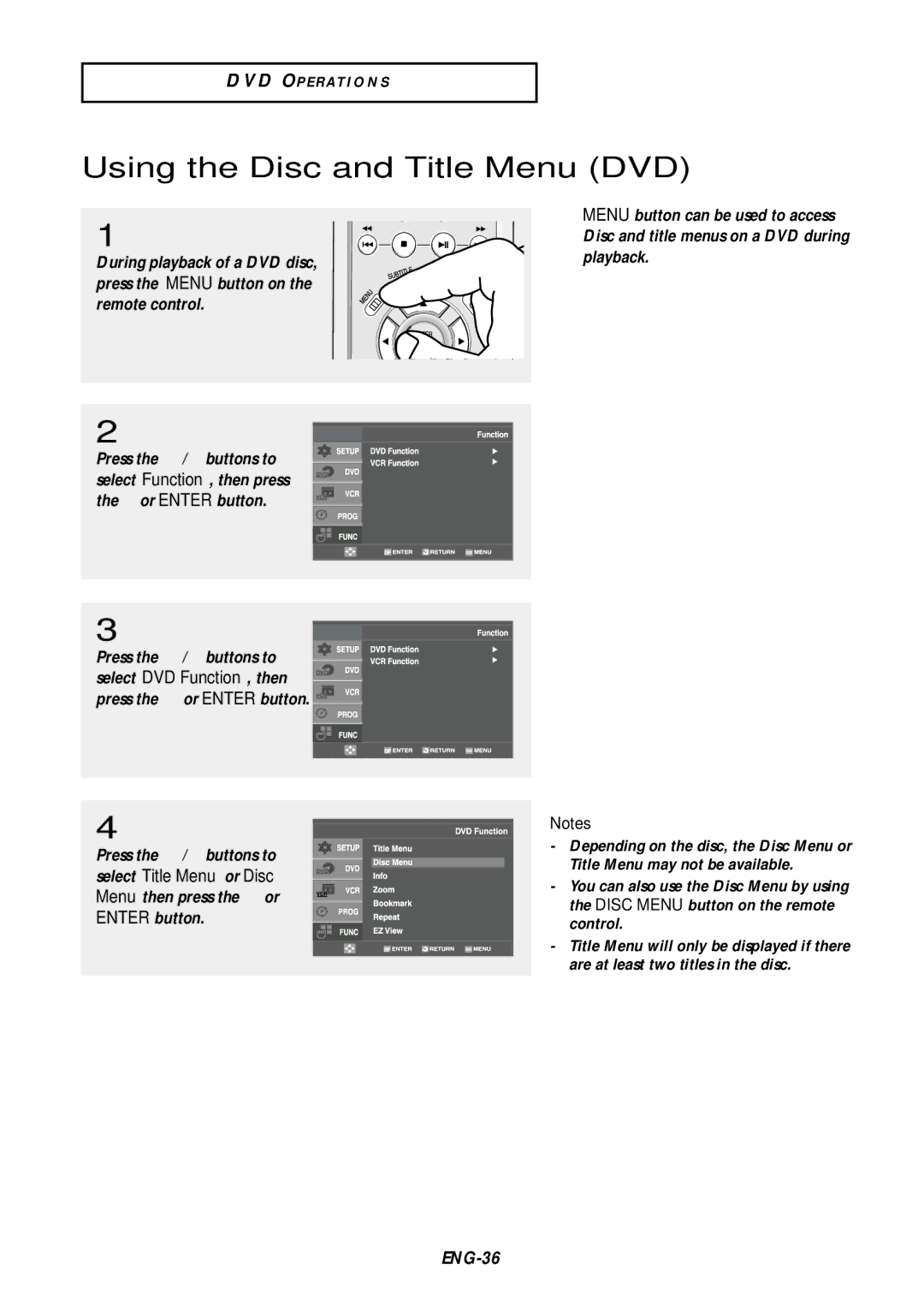DVD-V9500
Safety Instructions
Important Safety Instructions
Accessories
Install Batteries in the Remote Control
If the remote control doesn’t operate properly
Before you start
Table of Contents
DVD Operations
VCR Operations
Reference
General Features
DVD-VCR Features
DVD Features
VCR Features
Disc Type and Characteristics
Characteristics
Disc Markings
Region Number
Description
Front Panel Controls
Front Panel Display
Rear Panel
Connect to the Audio input jacks of your television
Connect your DVD-VCR to a TV
Tour of the Remote Control
Connecting the Antenna Cable
Method1 Antenna + DVD-VCR + TV No Cable box
ENG-11
ENG-12
Before Connecting the DVD-VCR
Using video/audio cables, connect the Video
Connection to a TV
Connection to a TV Video
Connection to a TV S-Video
ENG-14
Connection to a TV Interlace
ENG-15
Connection to a TV Progressive
ENG-16
Connecting to a TV with Hdmi Jack
Hdmi Video Specifications
Why does Samsung use HDMI?
Hdmi High Definition Multimedia Interface
Hdmi connection description
Using the video signal cables, connect
Connection to an Audio System
Connection to an Audio System 2 Channel Amplifier
VIDEO, S-VIDEO or Component OUT
ENG-20
Connecting the Power Cord & Auto Setup
Selecting a Menu Language
Setting the Clock
Setting the Clock Automatically
Auto, 1, 2
ENG-23
Select the time zone of your area
Select Automatic to set the time zone automatically
ENG-24
Setting the Clock Manually
Press the Enter button to set the clock
ENG-25
Selecting the Video Signal-source
Memorizing the Channels
ENG-26
Storing Channels in Memory Automatic Method
Adding and Erasing Channels Manual Method
Repeat steps 7 to add or To delete additional channels
ENG-27
Selecting the RF Output Channel
Press the Menu button to exit ENG-28
Setting the Front Panel Display
ENG-29
Setting the Power Off Automatically
Playing a Disc
Before Play
Playback
Stopping Play
Pausing Play
Slow Motion Play Except CD
To remove the Disc
Using the Search and Skip Functions
Remote control for more than 1 second
Searching through a Chapter or Track
Skipping Tracks
Using the Display Function
When Playing a DVD/CD
ENG-35
Tracks on an audio CD
Using the Disc and Title Menu DVD
ENG-36
Using the Function Menu DVD
ENG-37
Repeat Play
Press the œ/√ buttons to
Then press the Enter Button
To stop repeat play, you can also press the Clear button
Using the A-B Repeat function
Press the œ/√ buttons to select a
Mark the Ending Point
Loop
When playing a DVD
Slow Repeat Play
Adjusting the Aspect Ratio EZ View
To Playback using Aspect Ratio DVD
If you are using a 169 TV
For 169 aspect ratio discs
If you are using a 43 TV
For 169 aspect ratio discs Letter Box
Pan Scan
ENG-42
Using the Audio button DVD/CD
Selecting the Audio Language
During play, press the Audio button
ENG-43
Using the Subtitle button DVD
Selecting the Subtitle Language
During play, press
ENG-44
Using the Bookmark Function
Using the Angle button DVD
Using the Mark button DVD
Changing the Camera Angle
Recalling a Marked Scene
Clearing a Bookmark
Press the Play/Pause button to skip to the marked scene
ENG-46
Using the Zoom Function DVD
Press the √ or Enter button
ENG-47
Clips Menu for MP3/WMA/JPEG
Folder Selection
To select the Parent Folder
To select the Peer Folder
MP3/WMA Playback
Repeat/Random playback
Off, Track, Folder Random
MP3/WMA file
Your MP3 or WMA files should be ISO 9660 or Joliet format
Do not try recording copyright protected MP3 files
Play mode menu will appear
Program Play & Random Play
Program Play
Program play screen will appear
Picture CD Playback
Album Screen
Rotation
Zoom
Jpeg Discs
Using the Setup Menu
ENG-54
Setting Up the Language Features
ENG-55
Language Function
Disc Menu
Audio
Subtitle
Setting Up the Audio Options
ENG-57
Audio Options
Dolby/DTS Digital Out
Dynamic Compression
PCM Down Sampling
Setting Up the Display Options
ENG-59
Display Options
TV Aspect
Black Level
Alt Video Out
Hdmi
ENG-61
Setting Up the Parental Control
Player is locked
ENG-62
Setting Up the Rating Level
To make the DVD setup menu
Not play
ENG-63
Changing the Password
ENG-64
Inserting and Ejecting a Video Cassette Tape
To Insert a Video Cassette Tape
To Eject a Video Cassette Tape
Press the Stop button to stop playing the tape
Playing a Pre-Recorded Video Cassette Tape
Playing the Tape
Special VCR Playback Features
Frame Advance
Fps/Rps Review
Skip
Using Automatic Tracking
Shuttle
Insert and play a video cassette tape
ENG-68
Selecting the Cassette Type
ENG-69
Setting the Auto Play
Setting the Auto Repeat
Using the Tape Counter
When you are ready
Using the Assemble Edit Function
ENG-73
Selecting the Audio Output Mode
Audio output mode
CH or buttons for television channel
Searching for a Specific Sequence
Next Etc Seq
ENG-75
Variable Search System
Go To 00000 Stop
End Search
Forward Intro Scan
Power on the DVD-VCR Power on the TV
Basic Recording
Protecting a Recorded Cassette
Recording
Special Recording Features
To Watch a different Channel while Recording
Pause/Resume Recording Press the Play/Pause button
Stop Recording
Using One-Touch Recording
To Watch a DVD while Recording
To Add Recording Time
See One-Touch Recording OTR below
Selecting the Recording Speed
Add Recording Time
Maximum Recording Time SP vs. SLP
Tape Length
Using a Timer Recording
To Begin Setting the Timer Recording
Select Channel Number
Set Time/Date/Speed
Selecting Auto Speed
Daily/Weekly Date Programming
Using the TV Buttons on the Remote Control
Button Function
Troubleshooting
Identifying DVD Problems
Action
Icon appears on screen
Problem
Identifying VCR Problems
Technical Specifications
Inputs
ENG-87
Warranty
One 1 Year Parts / Ninety 90 days Labor
AK68-00742A-00

![]()