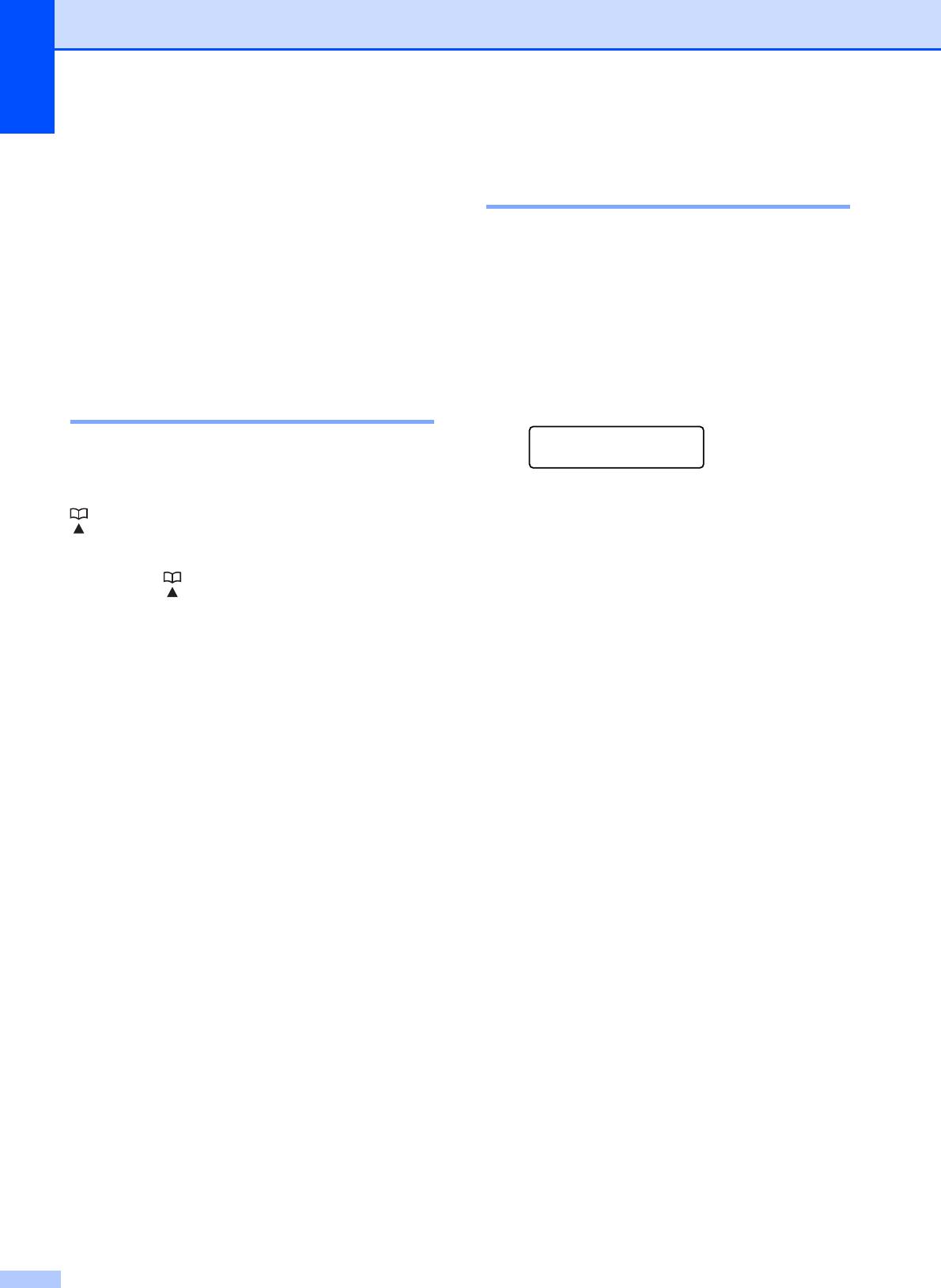
Chapter 8
52
eDo one of the following:
Enter the name (up to 16 characters)
using the dial pad.
Press OK.
(To help you enter letters, see
Entering Text on page 143.)
To store the number without a name,
press OK.
fPress Stop/Exit.
Storing Speed Dial numbers 8
You can store up to 100 2-digit Speed Dial
locations with a name. When you dial you will
only have to press a few keys (For example:
(Phone Book), OK, #, the two-digit
number, and Black Start or ColorStart).
aPress (Phone Book).
bPress aor b to choose
Set Speed Dial.
Press OK.
cUse the dial pad to enter a 2-digit
Speed Dial location number (00-99).
Press OK.
dEnter the fax or telephone number (up to
20 digits).
Press OK.
eDo one of the following:
Enter the name (up to 16 characters)
using the dial pad.
Press OK.
(To help you enter letters, see
Entering Text on page 143.)
To store the number without a name,
press OK.
fDo one of the following:
To store another SpeedDial
number, go to step c.
To finish the setting, press
Stop/Exit.
Changing One Touch or
Speed Dial names or numbers8
You can change or delete a One Touch or
Speed Dial number that has already been
stored.
If you try to store a OneTouch or Speed Dial
number where a number has already been
stored, the LCD will show the name or
number that has been stored there, and will
ask you to do one of the following:
#05:MIKE
1.Change 2.Exit
Press 1 to change the stored number.
Press 2 to exit without making a change.
If you chose 1, you will be able to change the
stored number and name, or enter a new one.
Follow the instructions below:
aEnter a new numbe r. Press OK.
bEnter a new name. Press OK.
To change a character, use dor c to
position the cursor under the character
you want to change, then press
Clear/Back. Re-enter the character.
To finish the setting, press Stop/Exit.