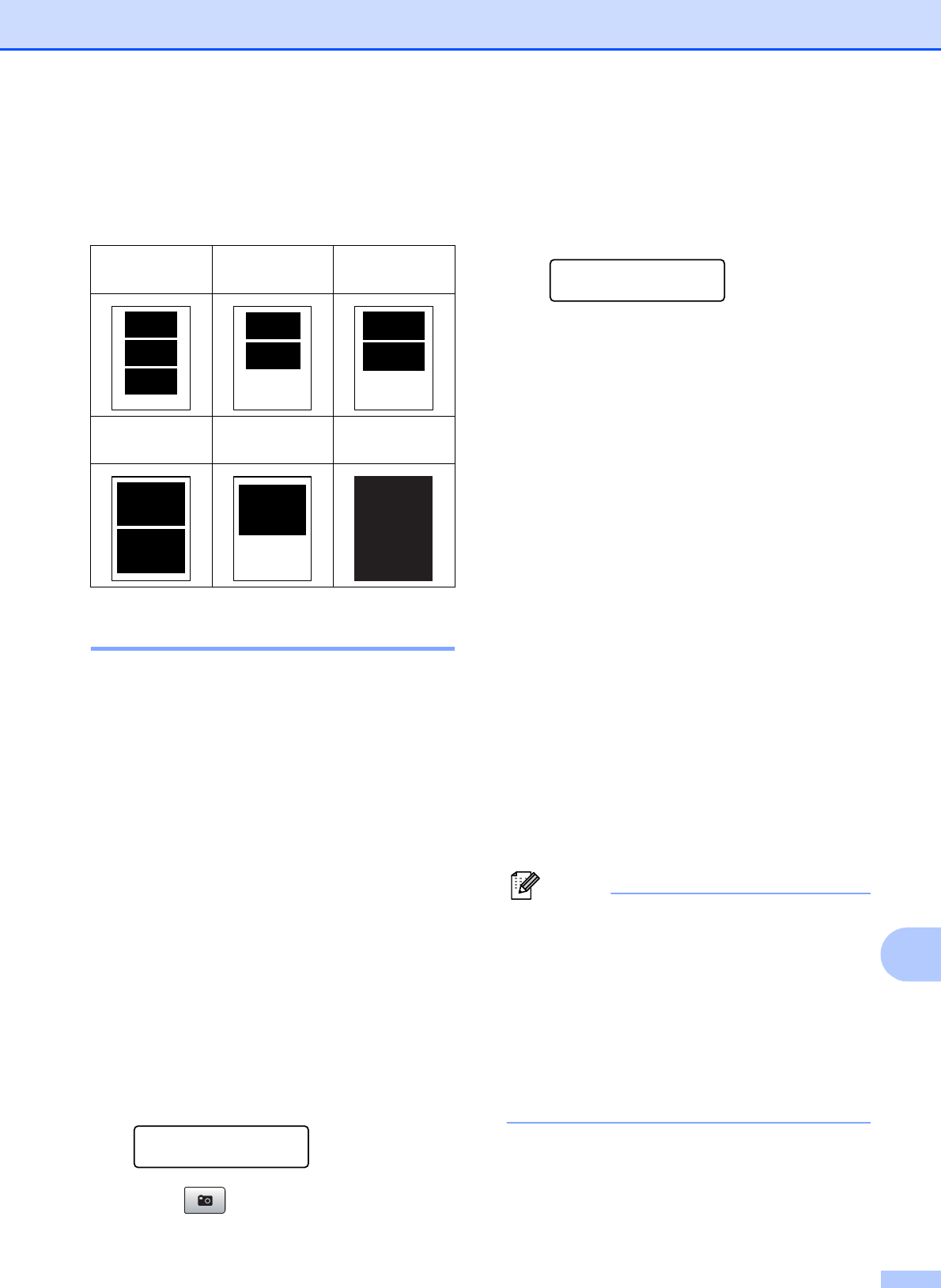
PhotoCapture Center®: Printing photos from a memory card or USB Flash m emory drive
81
13
kPress Color Start to print.
The printing positions when using Letter are
shown below.
DPOF printing 13
DPOF stands for Digital Print Order Format.
Major digital camera manufacturers (Canon
Inc., Eastman Kodak Company Fuji Photo
Film Co. Ltd., Matsushita Electric Industrial
Co. Ltd. and Sony Corporation) created this
standard to make it easier to print images
from a digital camera.
If your digital camera supports DPOF
printing, you will be able to choose on the
digital camera display the images and
number of copies you want to print.
When the memory card (CompactFlash®,
Memory Stick®, Memory Stick Pro™, SD,
SDHC or xD-Picture Card™) with DPOF
information is put into your machine, you can
print the chosen image easily.
aFirmly insert the memory cards into the
proper slot.
SD Card Active
Press PhotoCa...
Press (Photo Capture).
bPress aorb to choose Print Images.
Press OK.
cIf there is a DPOF file on the card, the
LCD will show:
Select ab &OK
DPOF Print:Yese
dPress aor b to choose
DPOF Print:Yes. Press OK.
ePress aor b to choose the type of paper
you are using, Plain Paper,
Inkjet Paper, Brother BP71 or
Other Glossy.
Press OK.
fPress aor b to choose the paper size
you are using, Letter, A4, 4"x6" or
5"x 7".
Press OK.
If you chose Letter or A4, go to g.
If you chose another size, go to h.
If you have finished choosing
settings, press Color Start.
gPress a or b to choose the print size
(3"x 4", 3.5"x 5", 4"x 6",
5"x 7", 6"x 8" or Max. Size).
Press OK.
hPress Color Start to print.
Note
An invalid DPOF file error can occur if the
print order that was created on the camera
has been corrupted. Delete and recreate
the print order using your camera to
correct this problem.
For instructions on how to delete or
recreate the print order, refer to your
camera manufacturer’s support website or
accompanying documentation.
1
3"x 4"
2
3.5"x 5"
3
4"x 6"
4
5"x 7"
5
6"x 8"
6
Max. Size