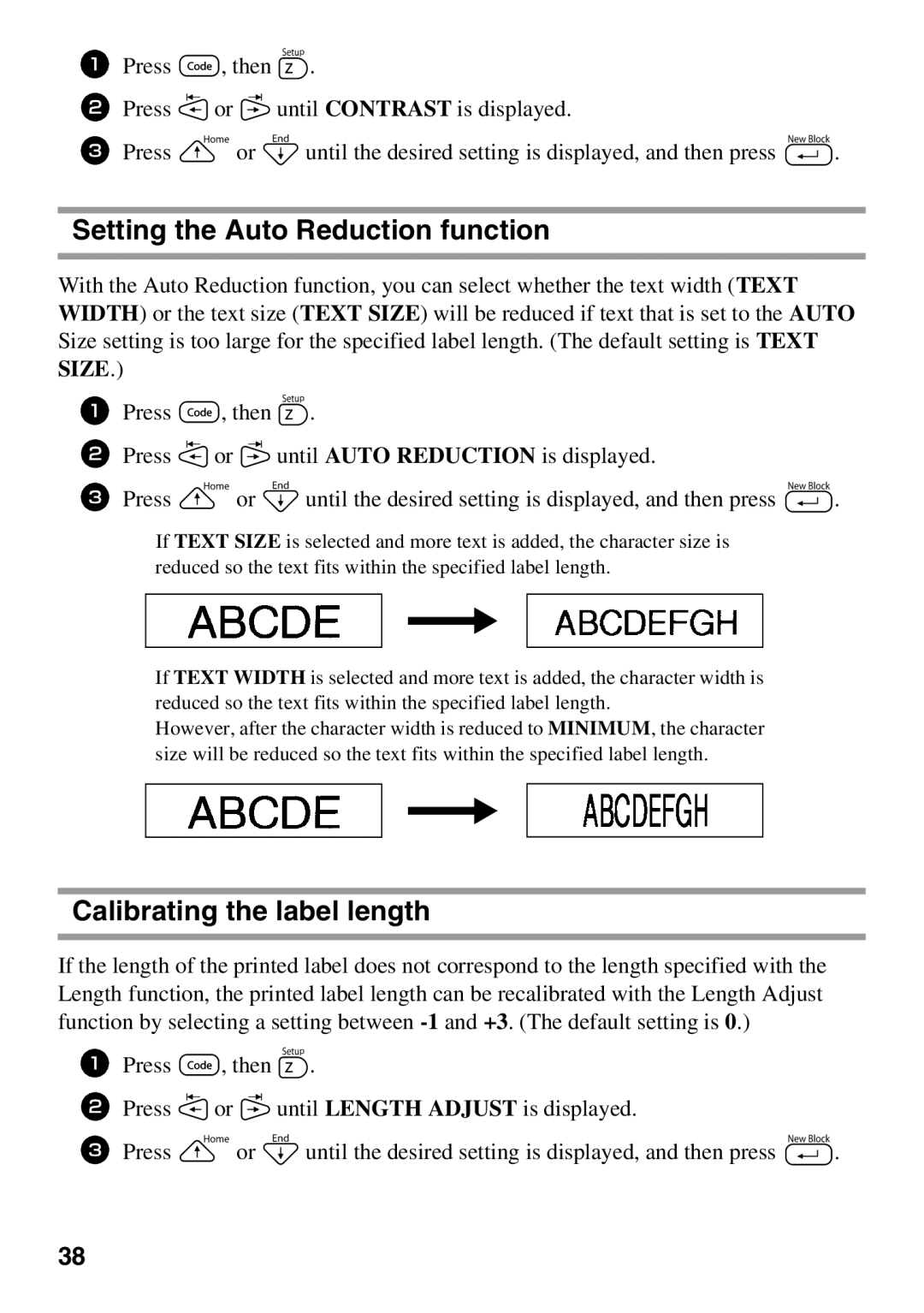PT Series specifications
The Brother PT Series is an impressive line of label makers known for their versatility, ease of use, and advanced features. Designed to cater to a wide range of labeling needs, the PT Series has become a reliable tool for both personal and professional use, making it a favorite among office workers, home organizers, and craft enthusiasts alike.One of the standout features of the Brother PT Series is its innovative technology that seamlessly blends usability with efficiency. Many models in the PT Series are equipped with the Brother P-touch technology, which allows users to create customized labels with a variety of fonts, symbols, and frames. The intuitive keyboard and graphical display make it simple for users to navigate through options and create labels quickly.
The PT Series offers a range of connectivity options, including Bluetooth capabilities in some models, enabling users to print labels directly from smartphones or tablets. The dedicated Brother app allows for even more customization, providing access to a vast library of designs and templates to suit any project. This blend of traditional and modern technology makes it easy to produce professional-quality labels on the go.
Another noteworthy characteristic of the PT Series is its wide range of label tape options. These tapes come in various colors, sizes, and materials, such as flexible tape for curved or uneven surfaces, and heavy-duty tape designed for industrial use. This variety ensures that users can find the perfect tape for any application, whether it be for indoor labeling, outdoor use, or even for identifying cables and wires.
Durability is a key component of the PT Series design. Many models feature a rugged casing that protects the device from drops and spills, making them ideal for use in busy environments. Moreover, the efficient battery life ensures that users can rely on their label maker for extended periods without interruption, making it a practical tool for ongoing projects.
In summary, the Brother PT Series stands out due to its combination of user-friendly design, advanced technologies, and versatile label options. Whether you need labels for home organization, school projects, or professional applications, the PT Series offers a reliable solution that meets a wide range of labeling needs. With its robust features and durable construction, the Brother PT Series continues to be a staple in label-making technology.