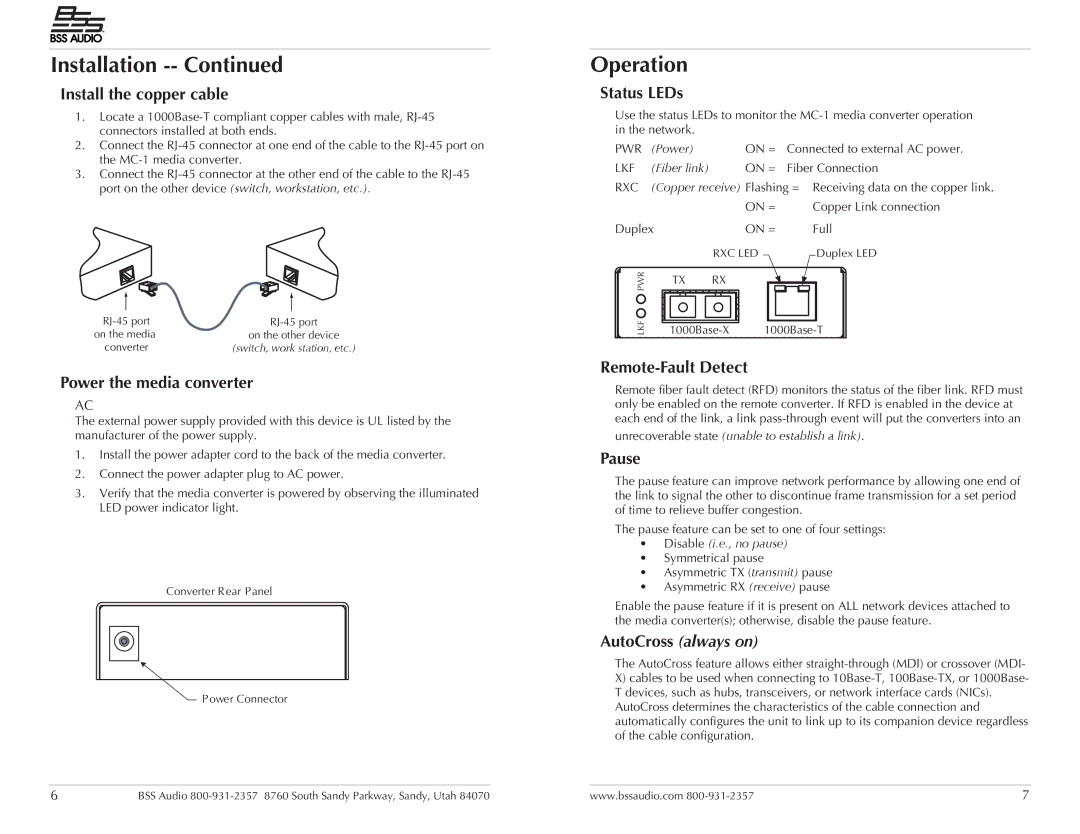Installation -- Continued
Install the copper cable
1.Locate a
2.Connect the
3.Connect the
|
|
|
|
|
|
|
|
on the media | on the other device | ||
converter | (switch, work station, etc.) | ||
|
|
|
|
Power the media converter
AC
The external power supply provided with this device is UL listed by the manufacturer of the power supply.
1.Install the power adapter cord to the back of the media converter.
2.Connect the power adapter plug to AC power.
3.Verify that the media converter is powered by observing the illuminated LED power indicator light.
Converter Rear Panel
Power Connector
Operation
Status LEDs
Use the status LEDs to monitor the
PWR | (Power) | ON = | Connected to external AC power. |
LKF | (Fiber link) | ON = | Fiber Connection |
RXC | (Copper receive) Flashing = Receiving data on the copper link. | ||
|
| ON = | Copper Link connection |
Duplex | ON = | Full | |
PWR |
| RXC LED | Duplex LED |
TX | RX |
| |
|
| ||
LKF | |||
Remote-Fault Detect
Remote fiber fault detect (RFD) monitors the status of the fiber link. RFD must only be enabled on the remote converter. If RFD is enabled in the device at each end of the link, a link
unrecoverable state (unable to establish a link).
Pause
The pause feature can improve network performance by allowing one end of the link to signal the other to discontinue frame transmission for a set period of time to relieve buffer congestion.
The pause feature can be set to one of four settings:
•Disable (i.e., no pause)
•Symmetrical pause
•Asymmetric TX (transmit) pause
•Asymmetric RX (receive) pause
Enable the pause feature if it is present on ALL network devices attached to the media converter(s); otherwise, disable the pause feature.
AutoCross (always on)
The AutoCross feature allows either
X)cables to be used when connecting to
of the cable configuration.
6 | BSS Audio | www.bssaudio.com | 7 |