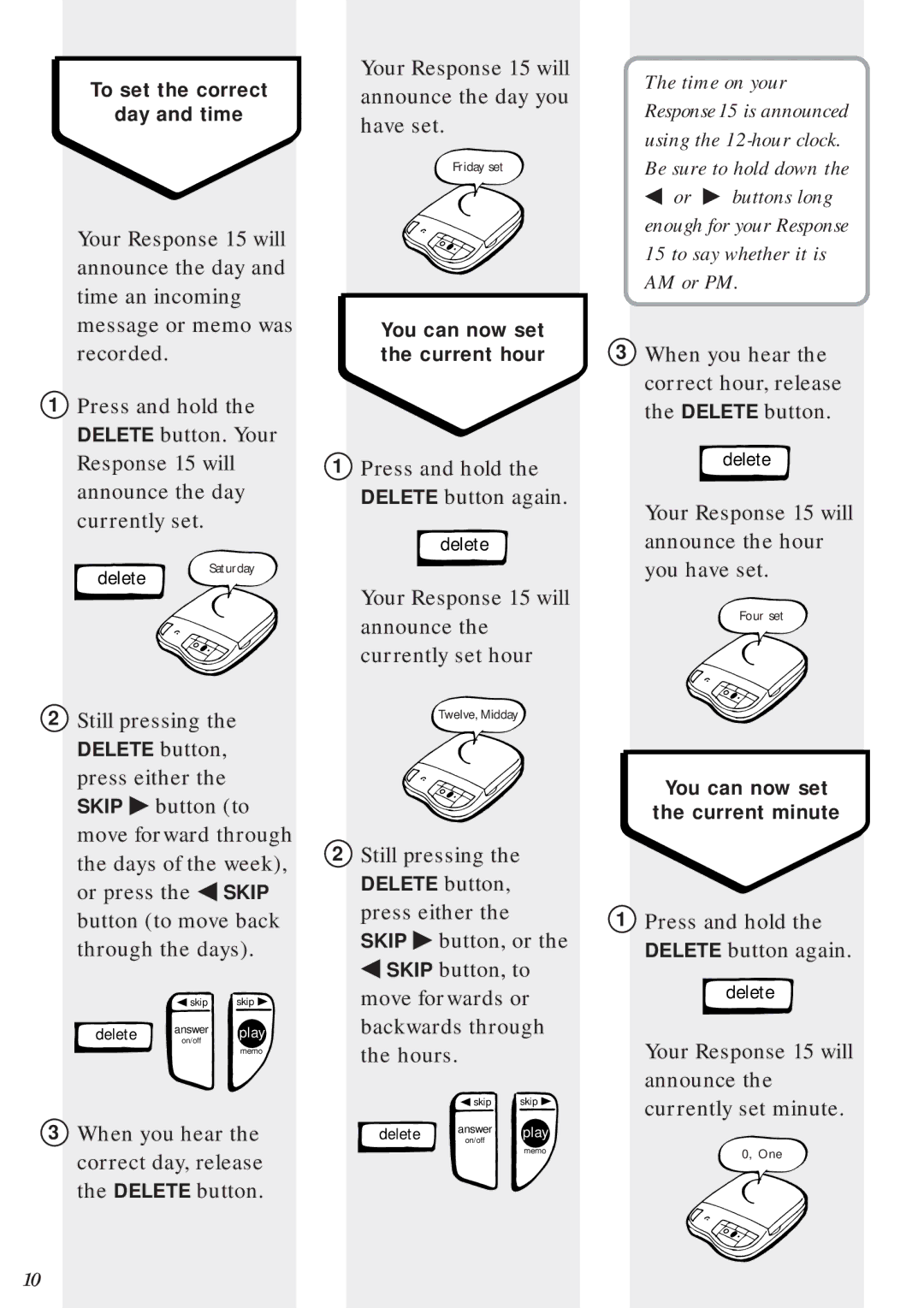To set the correct
day and time
Your Response 15 will announce the day and time an incoming message or memo was recorded.
1Press and hold the DELETE button. Your Response 15 will announce the day currently set.
Your Response 15 will announce the day you have set.
Friday set
You can now set the current hour
1Press and hold the DELETE button again.
delete
The time on your Response 15 is announced using the
◀or ♣ buttons long enough for your Response 15 to say whether it is AM or PM.
3When you hear the correct hour, release the DELETE button.
delete
Your Response 15 will announce the hour
delete
Saturday
Your Response 15 will announce the currently set hour
you have set.
Four set
2Still pressing the DELETE button, press either the SKIP ♣ button (to move forward through the days of the week), or press the ◀ SKIP button (to move back through the days).
| skip | skip |
delete | answer | play |
on/off | ||
|
| memo |
3When you hear the correct day, release the DELETE button.
Twelve, Midday
2Still pressing the DELETE button, press either the SKIP ♣ button, or the ◀ SKIP button, to move forwards or backwards through the hours.
| skip | skip |
delete | answer | play |
on/off | ||
|
| memo |
You can now set
the current minute
1Press and hold the DELETE button again.
delete
Your Response 15 will announce the currently set minute.
0, One
10