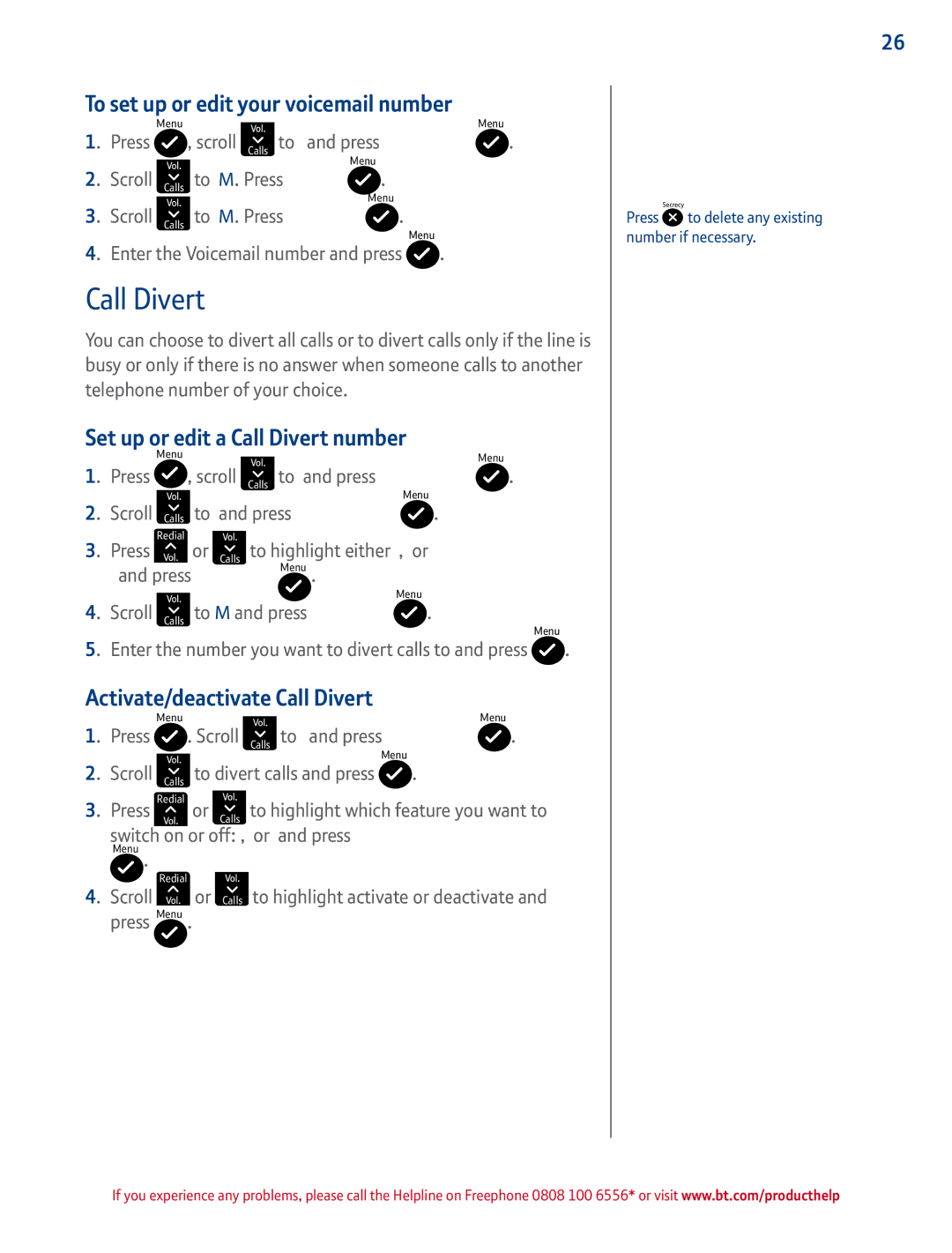To set up or edit your voicemail number
Menu | Menu |
1. Press ![]() , scroll Calls to BT Services and press
, scroll Calls to BT Services and press ![]() .
.
Menu
2. Scroll Calls to Voice mail. Press ![]() .
.
Menu
3. Scroll Calls to edit number. Press ![]() .
.
Menu
4. Enter the Voicemail number and press ![]() .
.
Call Divert
You can choose to divert all calls or to divert calls only if the line is busy or only if there is no answer when someone calls to another telephone number of your choice.
Set up or edit a Call Divert number
Menu | Menu |
|
1. Press |
| , scroll Calls to BT Services and press | . | |
2. Scroll |
| to divert calls and press | Menu |
|
Calls | . |
| ||
3. Press Redial | or Calls to highlight either all calls, busy or | |||
no answer and press Menu . |
|
| ||
|
| Menu |
| |
4. Scroll | Calls | to edit number and press | . |
|
Menu
5. Enter the number you want to divert calls to and press ![]() .
.
Activate/deactivate Call Divert
Menu | Menu |
1. Press ![]() . Scroll Calls to BT Services and press
. Scroll Calls to BT Services and press ![]() .
.
Menu
2. Scroll Calls to divert calls and press  .
.
3. Press Redial or Calls to highlight which feature you want to switch on or off: All calls, Busy or no answer and press
Menu .
Redial | or Calls to highlight activate or deactivate and |
4. Scroll | |
press Menu . |
|
26
Secrecy
Press ![]() to delete any existing number if necessary.
to delete any existing number if necessary.
If you experience any problems, please call the Helpline on Freephone 0808 100 6556* or visit www.bt.com/producthelp